
HPE InfoSight is an HPE cloud service that proactively identifies potential issues with the reliability and performance of HPE Nimble and HPE 3PAR arrays. At the same time, the service can also immediately recommend ways to eliminate possible problems, and in some cases, troubleshooting can be carried out proactively, in automatic mode.
We already talked about HPE InfoSight on HABR, see, for example, here or here .
In this post I want to talk about one new feature of HPE InfoSight - Resource Planner (Resource Planner).
HPE InfoSight Resource Planner is a powerful new tool that helps customers determine if they can add new workloads or applications to their arrays based on existing workloads. Will the array pull the load increase or will a new array be needed? If you need a new array, which one? Predictive modeling of Resource Planner helps to accurately understand the needs and correctly conduct the sizing of the upgrade of an existing array or the sizing of a new array.
The scheduler allows you to do the following:
- Model potential changes to existing workloads
- evaluate the impact on array resources such as: processor, capacity, and cache;
- view results for various array models.
By collecting statistics and parametric information about the operation of arrays (across the entire installed database of arrays) and analyzing various workloads in many client environments, we can identify certain causal and quantitative relationships. For example, we know how deduplication affects processor utilization in different array models. We know that Virtual Desktop environments are better deduplicated and compressed than SQL. We know that Exchange applications typically have a higher percentage of sequential (as opposed to random) read operations than Virtual Desktop. Using this information, we can simulate the effect of load changes in order to predict the resource requirements for a particular array model.
How the Scheduler works - let's look at the following examples.
Resource Planner runs on the HPE InfoSight portal in the LABS section. Let's start by choosing a new load - Add New Workload (in addition to the existing one). Another option that we will consider later is Add Existing Workload.
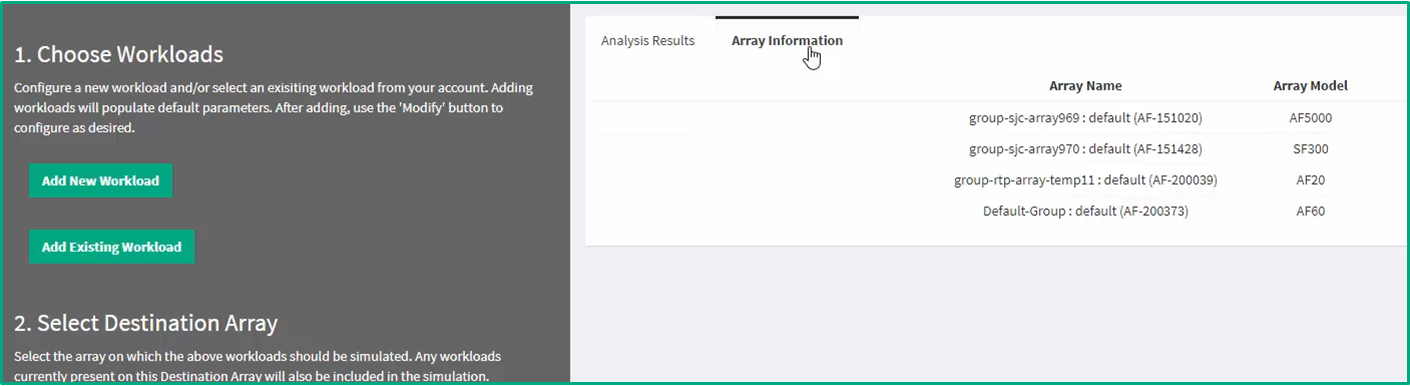
Select a load category / application:
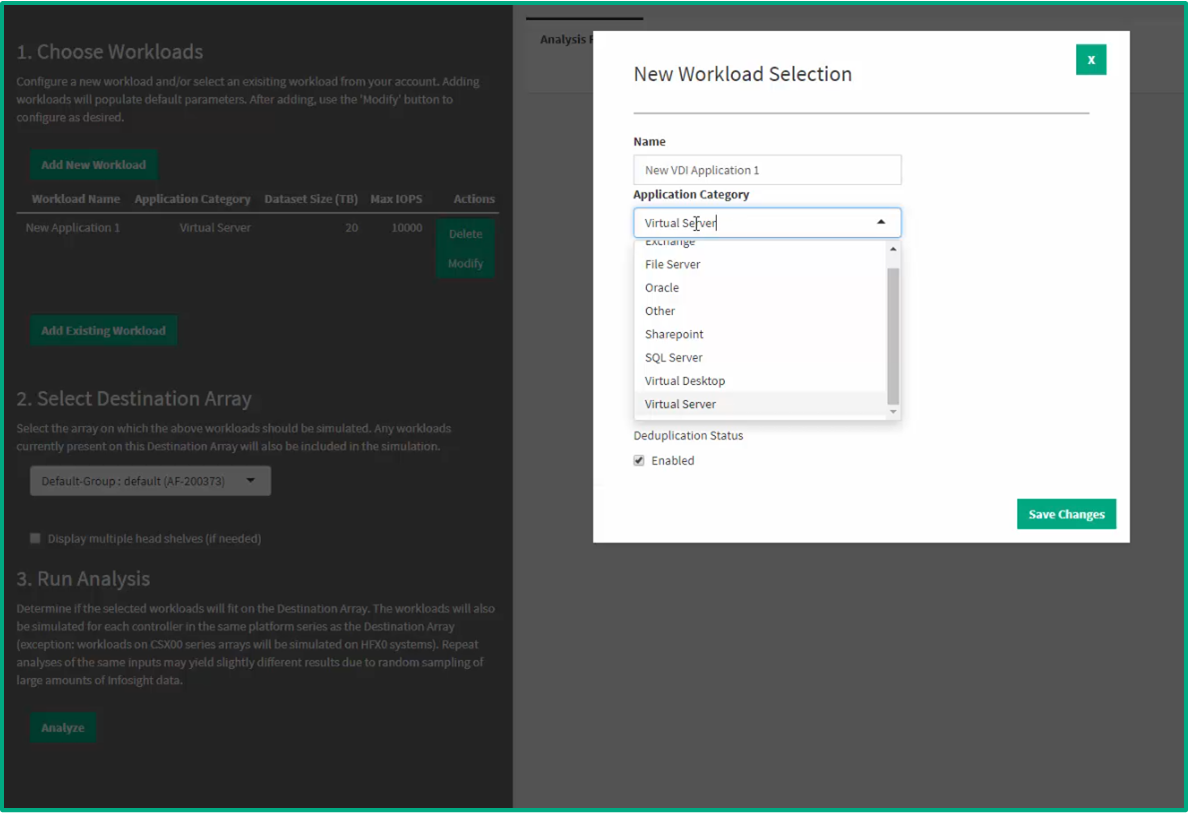
If necessary, you can make various changes to the new workload: data volume, IOPs, type of workload, and deduplication mode.
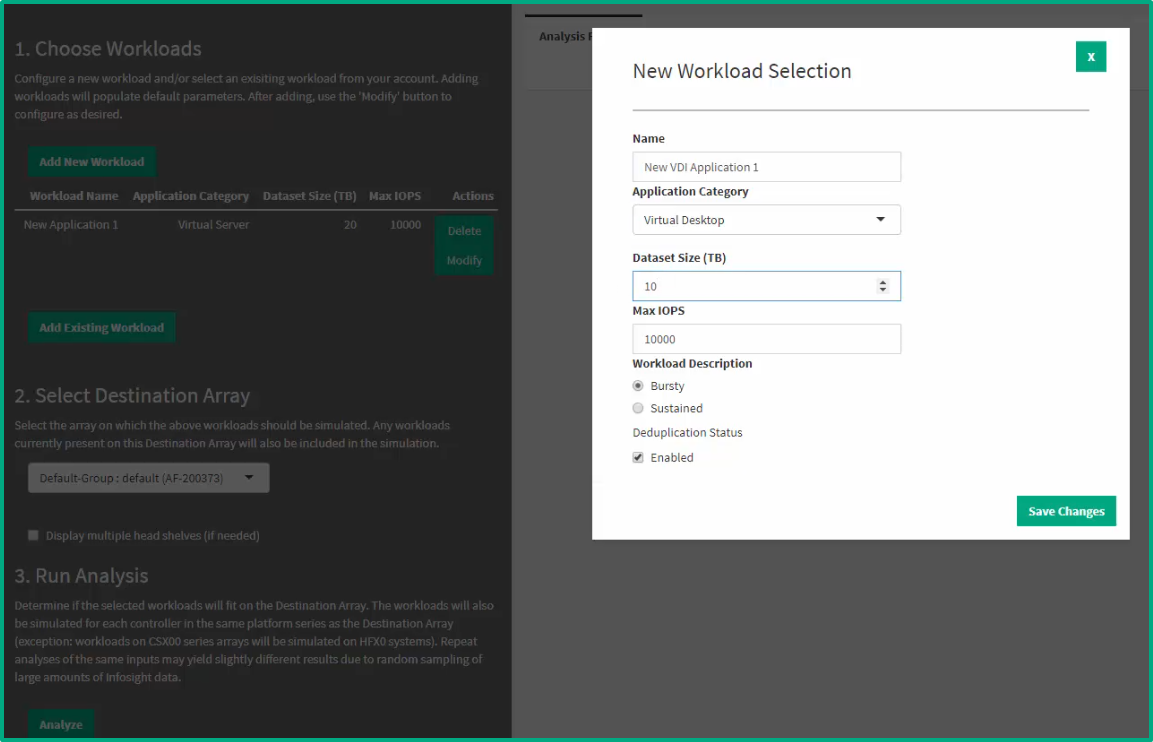
Next, we select an array (from the ones available to the customer) for which we want to simulate this new workload and click the Analyze button.
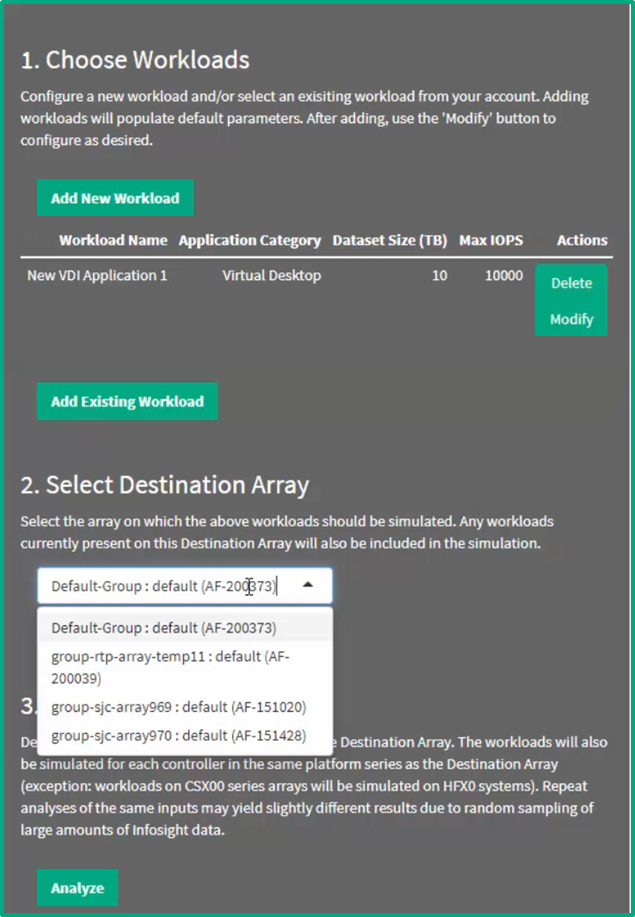
As a result, we get the effect of this new proposed workload (in addition to the current load) on CPU resources and capacities. If we chose a hybrid flash array, we would also see the effect on the array cache, but in this case we have an all-flash AF60 array, for which the concept of cache memory (on SSD) is not applicable.
We see (on the right, in the upper diagram, CPU needs) that the AF60 array, for which we planned a new load, does not have enough processor resources to handle the new workload: when adding a new load, the CPUs will be utilized 110%. The bottom diagram (Capacity needs) shows that under the new load there is enough capacity. In addition to the AF60 array, both diagrams also show other models of arrays - for comparison with what would happen if we had a different array.

The following picture shows what happens when we select the display multiple head shelves check box (option when selecting the source array). This option allows analysis for several identical arrays. It can be seen that for a total (new and existing) load, one AF80 array, or two AF60 arrays, or three AF40 arrays is enough.
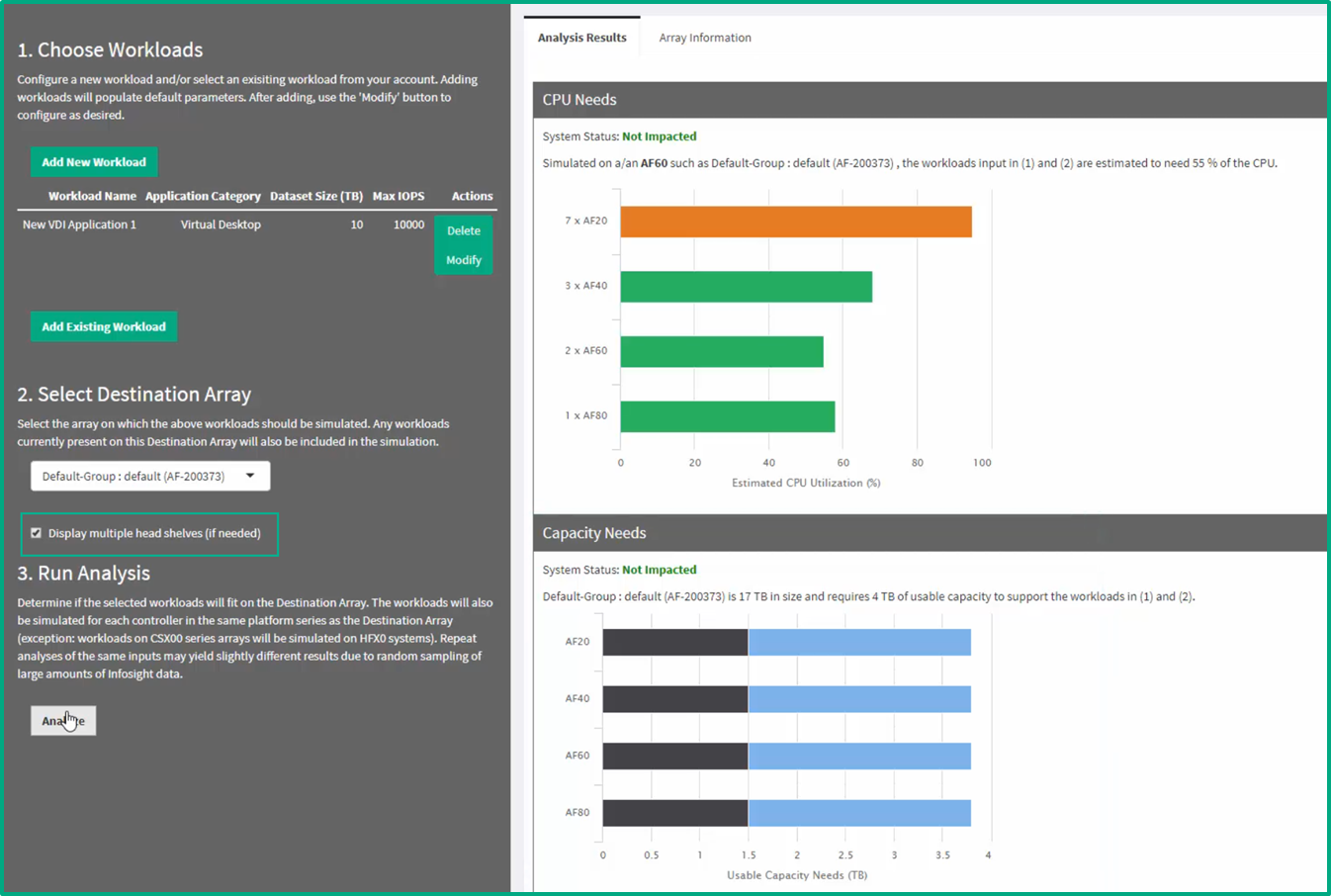
Using the resource scheduler, you can also simulate a change in only the current load. To do this, in the first step you need to select add existing workload (instead of add new workload - as we did at the beginning). Next, you can simulate a change in the existing load and see what it will lead to. The example below simulates load doubling and capacity doubling for applications such as File Server (i.e., in this example, we do not increase the entire load on the array, but increase the load only for a specific type of application).
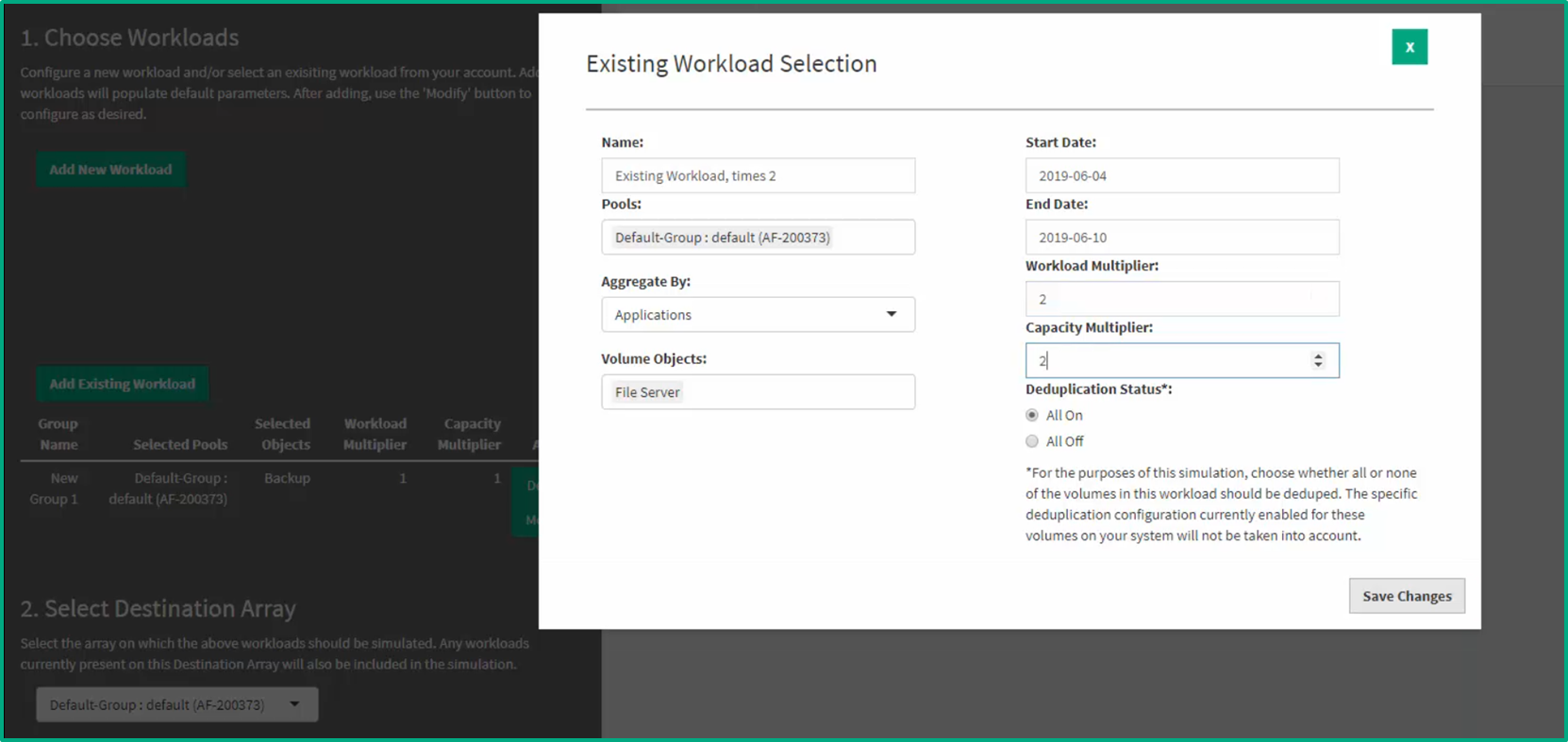
In this case, it can be seen that the array resources double the load for File Server applications, but no more than double - because processor resources will be utilized 99%.
