
It turned out that I was on a trip, and to pass the time I took with me my old faithful friend - the ASER Aspire one AOA110 netbook with #! ++ on board.
Since I have not used it for a very long time, I completely forgot about the faulty touchpad loop.
Naturally, I did not take the mouse with me, but I really wanted to use the comfortable browser, and I decided to use the KDE Connect application as an alternative to the mouse. It would seem that everything is simple: installed the application on both devices, connected - and enjoy your health. But there it was ... In general, about everything in order.
Install and launch the application from the Play Market on a smartphone
KDE Connect (screenshot) 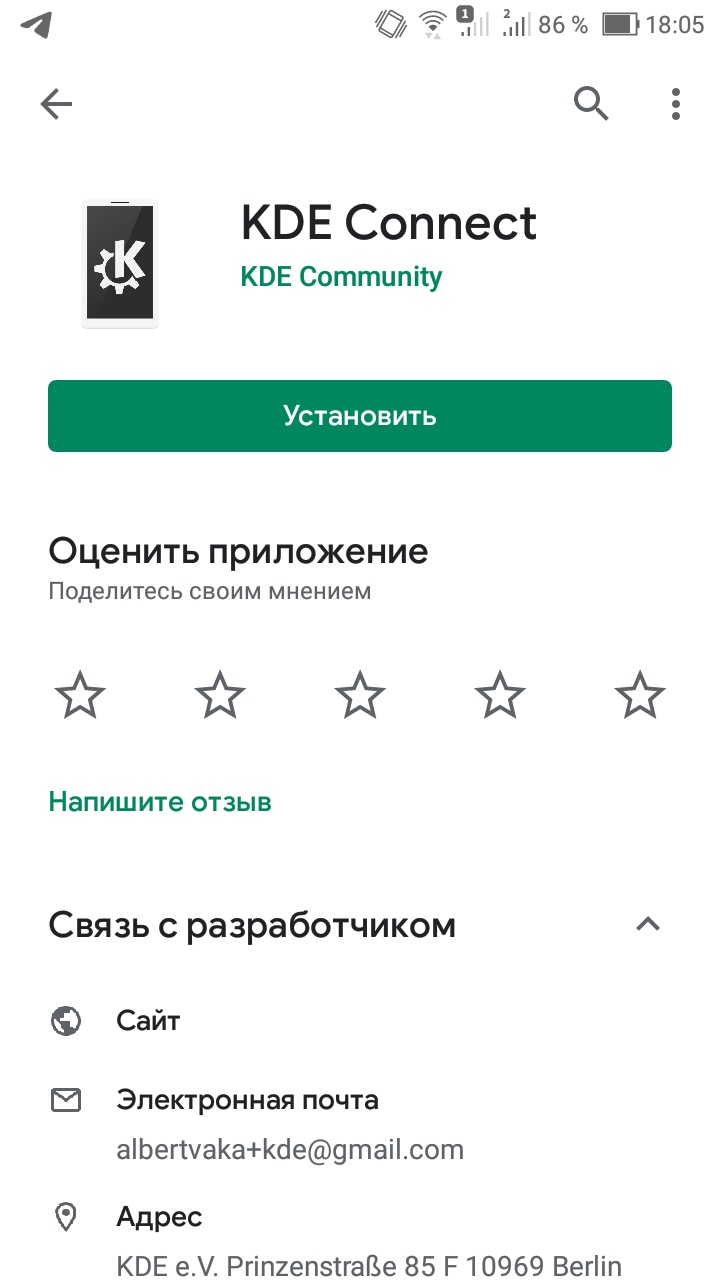
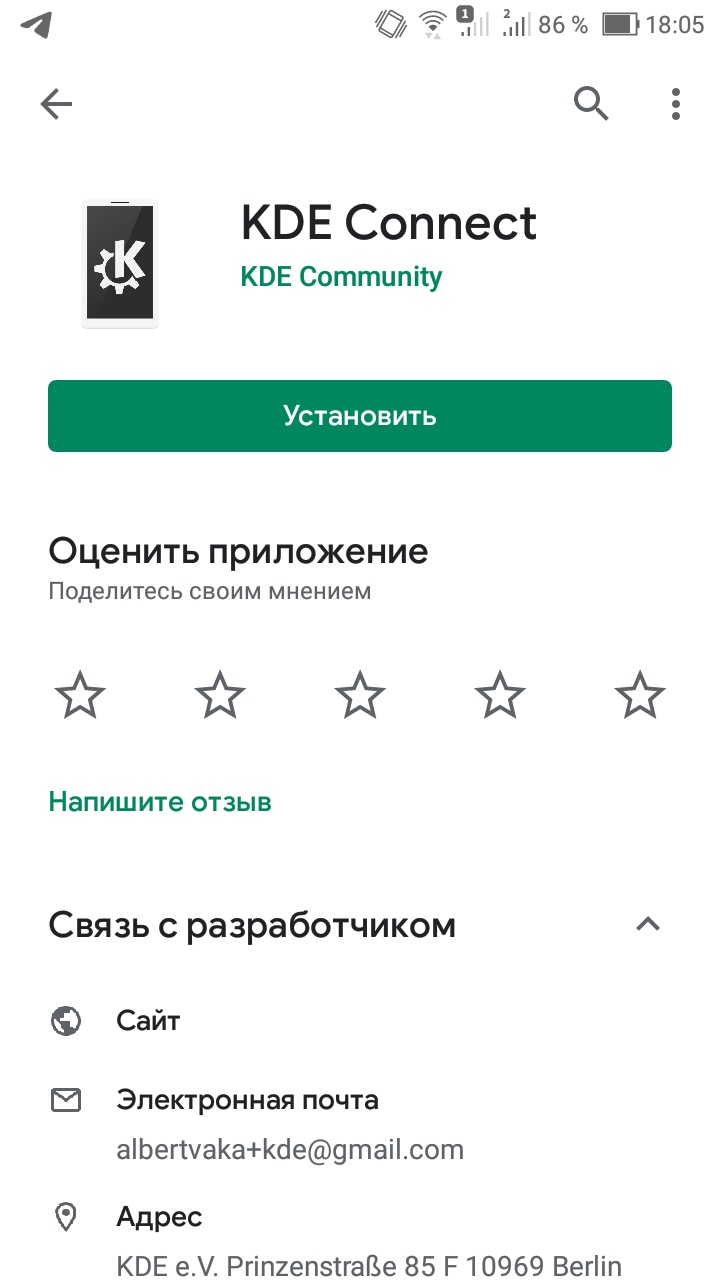
Install and run the application on a netbook:
sudo apt install kdeconnect kdeconnect-indicator
We connect devices (IMPORTANT!) To one local network. It doesn’t matter if it’s wi-fi or a USB connection (my smartphone was a USB modem for a netbook).
We launch kdeconnect-indicator in the console, update the list of available devices on the phone - and ...
Nothing ... (screenshot) 

Google helps me find the answer : a regular firewall, turned on by me in advance and forgotten. I turn it off as unnecessary. Who needs to leave the firewall turned on.
sudo ufw disable
And we see that the netbook appeared in the list of available devices. (Screenshot) 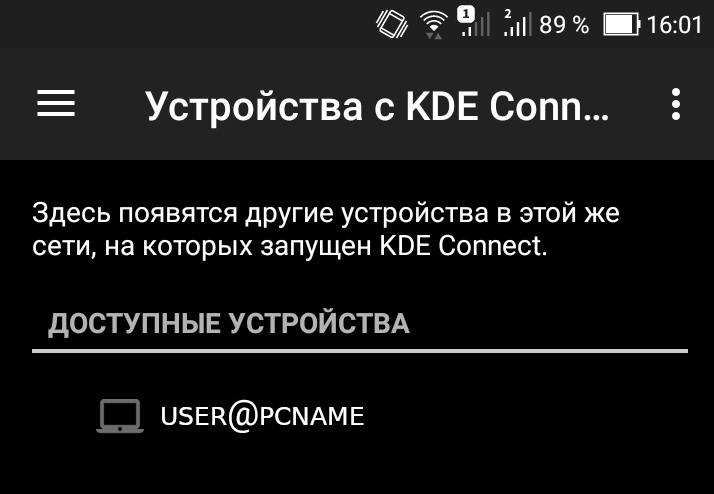
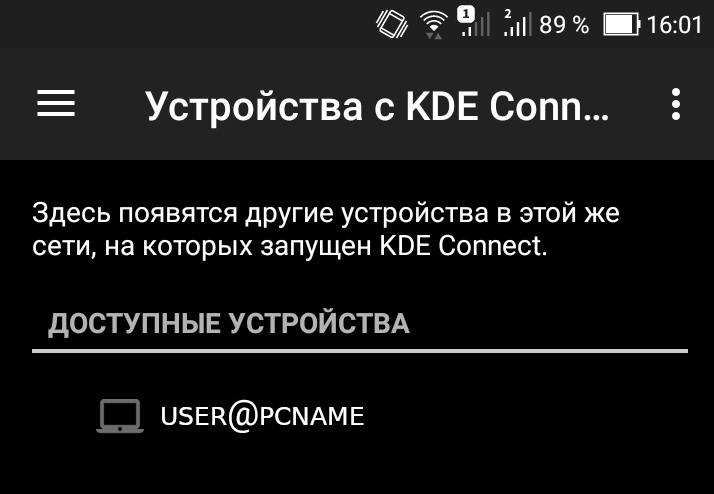
Select the device and click "Request pairing."
We send a request for pairing - and we see on the netbook monitor:
pairing request: (screenshot) 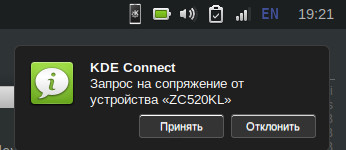
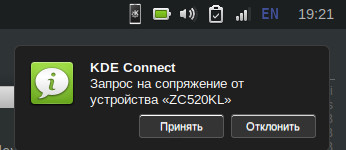
We see it, but we can’t do anything - the TAB buttons do not switch / are not activated, as well as other keys.
Application developers provide pairing using a console application
gives us a list of available devices in the form:
- Galaxy A3: lij7dc380v8f1000 (connected)
then we confirm the pairing on the smartphone and use the functions of the application.
kdeconnect-cli -a
gives us a list of available devices in the form:
- Galaxy A3: lij7dc380v8f1000 (connected)
kdeconnect-cli --pair -d id
then we confirm the pairing on the smartphone and use the functions of the application.
But this is not about my #! ++ - it displays only paired devices, possibly everything because of the old version of kdeconnect-cli 1.3.3.
In general, I learned about the xdotol tool (his man ) and decided to use it - we need two actions from it:
# - XXX YYY xdotool mouse XXX YYY
# - "" xdotool click 1
It remains to pick up XXX and YYY ... (screenshot) 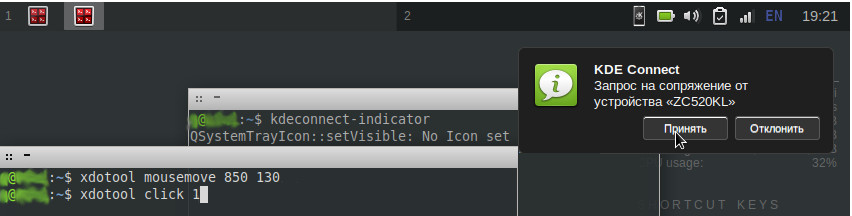
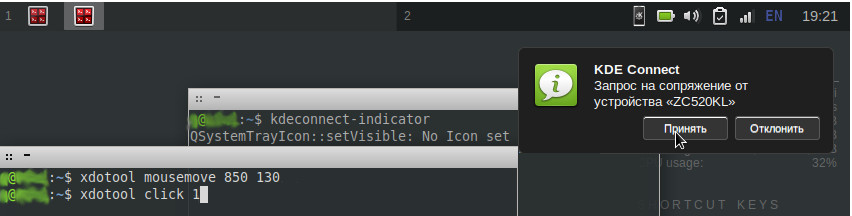
To see the cursor position, click on the context menu call button and use the application function we need.

Thank you for your attention, I hope this information helps to avoid such problems.