Why you should overclock random access memory (it is easy!)

Any program on a PC uses random access memory, RAM. Your RAM runs at a specific speed set by the manufacturer, but a few minutes of digging into the BIOS may take it beyond the standard specifications.
Yes, memory speed matters
Each program you run is loaded into memory from your SSD or hard drive, the speed of which is much lower than that of memory. After loading, the program usually stays in memory for a while, and the CPU gets access to it if necessary.
Improving the speed of memory can directly improve the efficiency of the CPU in certain situations, although there is a saturation point, after which the CPU is no longer able to use the memory quickly enough. In everyday tasks, a few extra nanoseconds will not bring you much benefit, but if you are processing large arrays of numbers, any small increase in efficiency can help you.
In games, RAM speed can be felt much stronger. Each frame has only a few milliseconds to process a heap of data, so if you play a game that depends on the speed of the CPU (for example, CSGO), memory acceleration can increase the frame rate. Take a look at this speed measurement from Linus Tech Tips :
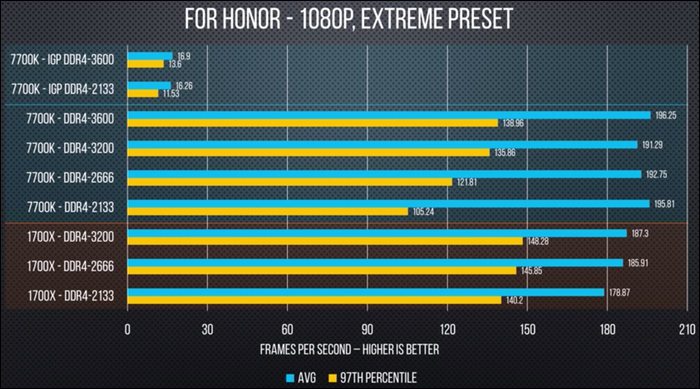
The average frame rate rises by a few percent with the increase in RAM speed, when the CPU does most of the work. The memory speed is most pronounced at the minimum frequency indicator; when loading a new area or a new object should happen in one frame, it will be drawn longer than usual if it expects data to be loaded into memory. This is called “micro-stuttering,” or “frieze,” and the game may give the impression of retardation even with good average frame rates.
Overclocking memory is not scary
Overclocking memory is not nearly as scary as overclocking a CPU or GPU. When overclocking the CPU, you should monitor its cooling and see if the cooling can handle the increase in frequency. The CPU or GPU can work much louder than usual [apparently, this refers to the operation of coolers / approx. transl.].
The memory is not particularly overheated, so overclocking it is quite safe. Even at unstable frequencies, the worst that can happen is to detect an error in the stability test. However, if you conduct these experiments on a laptop, you need to make sure that you can clear CMOS (by restoring the default BIOS settings) if something goes wrong.
Speed, timings and CAS latency
The memory speed is usually measured in megahertz, MHz [so in the original; Of course, in hertz, the frequency is measured, and the frequency affects the speed of work / approx. transl.]. This is a measure of clock speed (how many times per second you can access memory), which coincides with a measure of CPU speed. The stock frequency of DDR4 (modern type of memory) is usually 2133 MHz or 2400 MHz. However, it’s actually a bit of marketing: DDR means “double data rate”, that is, that memory reads and writes twice in one clock cycle. So in fact, its speed is 1200 MHz, or 2400 megatacts per second.
But most of the DDR4 RAM runs at 3000 MHz, 3400 MHz or higher - thanks to XMP (Extreme Memory Profile). XMP, in fact, allows the memory to tell the system: “Yes, I know that DDR4 should support up to 2666 MHz, but why don't you speed me up?” This is an acceleration out of the box, pre-configured, tested and ready to run. It is achieved at the hardware level, using a memory chip called Serial Presence Detect (SPD), so there can only be one XMP profile per bar:

Each memory bar has several built-in clock speeds; The stock option uses the same SPD system called JEDEC. Any frequency exceeding the JEDEC speed is considered to be overclocking - that is, XMP is obtained simply by the JEDEC profile, overclocked at the factory.
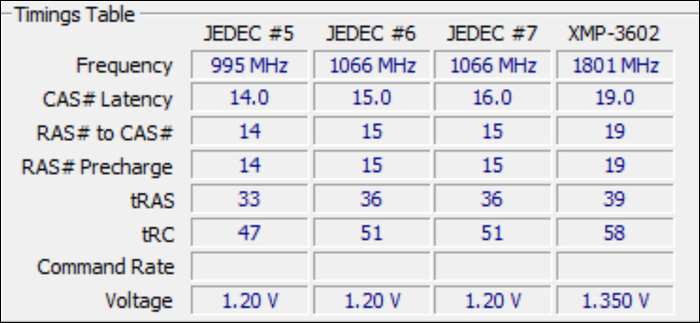
RAM timings and CAS latency are two different ways to measure memory speed. They measure latency (how fast the RAM responds to requests). CAS latency is a measure of how many clock cycles pass between a READ instruction sent to memory and the processor receiving a response. It is usually designated “CL” and is indicated after the memory frequency, for example: 3200 Mhz CL16.
It is usually associated with the speed of the memory - the higher the speed, the greater the CAS latency. But CAS latency is just one of many different timings and timers that RAM works with; all others are usually simply called memory timings. The fewer timings, the faster your memory will be. If you want to learn more about each of the timings, read the manual from Gamers Nexus .
XMP will not do everything for you
You can buy the memory bar from G.Skill, Crucial or Corsair, but these companies do not manufacture the DDR4 chips themselves, which are the basis of RAM. They buy chips from factories that manufacture semiconductor devices, which means that all the memory on the market comes from a small number of main points: Samsung, Micron and Hynix.
In addition, fashionable memory strips, which are labeled as 4000 MHz and higher, and which have low CAS latency, do not actually differ from the "slow" memory, which costs half the price. Both options use Samsung B-die DDR4 memory chips, just one of them has a golden radiator, colored lights and a rhinestone-decorated top ( yes, you can really buy it ).
Coming from the factory, the chips are tested using a process called binning. And not all memory shows the best results. Some chips behave well at frequencies of 4000 MHz and higher with low CAS latency, and some do not work above 3000 MHz. This is called the silicon lottery, and it is she who raises the price of high-speed trims.
But the stated speed does not necessarily limit the real potential of your memory. XMP speed is simply a rating that ensures that the memory bar will run at the indicated speed 100% of the time. Here marketing and product segmentation play a greater role than RAM limitations; no one forbids your memory to work beyond specifications, just enabling XMP is easier than overclocking the memory yourself.
XMP is also limited to a specific set of timings. According to Kingston representatives , the memory “is configured only with 'main' timings (CL, RCD, RP, RAS)”, and since SPD has a limited space for storing XMP profiles, the rest is decided by the motherboard, which does not always make the right choice. In my case, the Asus motherboard in the “auto” mode set very strange values for some timings. My memory bar refused to work by default until I fixed these timings manually.
In addition, factory binning rigidly sets the voltage range in which the memory should operate. For example, the factory will test a memory voltage of 1.35 V, will not continue the test if the memory does not show maximum results, and give it a mark of “3200 MHz”, which falls under most of the brackets. But what if you run a memory with a voltage of 1.375 V? And 1.39 V? These numbers are still very far from dangerous voltages for DDR4, but even a small increase in voltage can help significantly increase the memory frequency.
How to overclock memory
The most difficult part in overclocking the memory is to determine which frequencies and timings should be used, since the BIOS has more than 30 different settings. Fortunately, four of them are considered “main” timings, and they can be calculated using the Ryzen DRAM Calculator program. It is designed for systems based on AMD, but it will work for Intel users, as it is mainly intended for calculating memory timings, not CPU.
Download the program, enter the memory speed and type (if you do not know it, then a quick search for the serial number on Google can give you results). Press the R-XMP button to download the specifications, and click Calculate SAFE [safe option] or Calculate FAST [quick option] to get new timings.
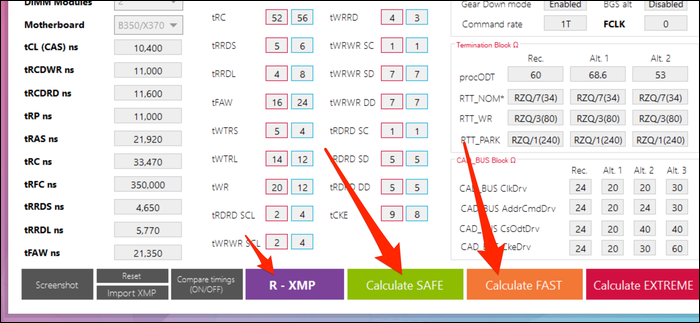
These timings can be compared with the prescribed specifications using the Compare timings button - then you will see that everything is slightly twisted on the secure settings, and the main CAS latency is reduced on the quick settings. Whether quick settings will work for you is a matter of luck, since it depends on the particular bracket, but you will probably be able to get the memory to work with them in a safe voltage range.
It is better to send a screenshot of the program to another device, since you will need to edit the timing settings in the computer BIOS. Then, when everything works, you will need to check the stability of the acceleration using the built-in calculator tool. This is a long process, and you can read our memory overclocking guide to find out all its details.
All Articles