Why did the USB standard have to be made so complicated?

USB Type-C
What are USB Gen 1, Gen 2, and Gen 2 × 2? (background from February 2019)
Finding USB was faster simply: choose USB 3.0 instead of USB 2.0, and that’s it. But now you have to figure out how the USB 3.2 Gen 1, Gen 2, and Gen 2 × 2 are different - and also how the different types of SuperSpeed are different.
Labeling used to be easier

Once upon a time there were two main types of USB, 2.0 and 3.0. And all you had to know about them was that 3.0 was faster than 2.0. You could buy a USB 2.0 flash drive, plug it into a computer with USB 3.0 connectors, and it would fit - just slower, at 2.0 speeds. Well, if you bought a USB 3.0 flash drive and stuck it in the 2.0 connector, you would also get speeds from 2.0.
If you needed to reach maximum speed, you bought a USB 3.0 flash drive and inserted it into the USB 3.0 connector. All this was simple and clear. But since the advent of USB 3.1, everything has changed.
USB 3.1 stirs water markings

USB Implementation Forum, abbr. USB-IF (USB Implementers Forum), supports USB specifications and their implementation, and is responsible for marking USB cables and devices. When she introduced USB 3.1, instead of leaving everything this way, distinguishing this option from USB 3.0, she decided to name the new standard “USB 3.1 Gen 2”. And USB 3.0 retroactively renamed to USB 3.1 Gen 1.
To complicate things even more, their own names were also given to the transmission speeds. USB 3.1 Gen 1, originally known as USB 3.0, supports 5 Gb / s - it was called SuperSpeed.
USB 3.1 Gen 2 supports 10 Gb / s - this is called SuperSpeed +. Technically, he achieves it through 128b / 132b encoding in fully two-way mode. A fully two-way [full-duplex] mode is a cool thing, because information can be transmitted and received at the same time. Therefore, it works faster.
The difference between these two options was a little confusing. But if you just remember that Gen 2 is better than Gen 1, everything will be OK. To help distinguish between speeds, USB-IF also developed logos that the manufacturer can use only after receiving a certificate proving that the cable meets the promised specifications.
USB 3.2 - Even Faster, More Confusing
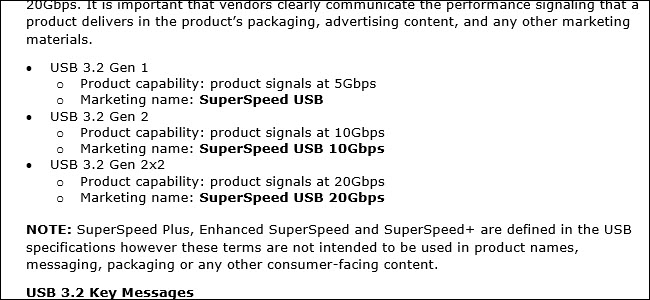
Last September, USB-IF described in detail the new possible speed modes for USB-C and the start of the USB 3.2 specification. USB 3.2 will be capable of speeds of 20 Gb / s. This is twice as fast as USB 3.1 Gen 2. If you are wondering how a cable can double its speed so quickly without changing either its size or its connectors, it's very simple. USB products capable of 20 Gb / s have two 10 Gb / s channels. It is like packing more wire in the same cable.
As with previous versions, the new standard is backward compatible for basic use cases - however, you won’t get the speed increase without new hardware. If you buy a hard drive that promises to transfer data to 20 Gb / s and connect it to your computer, then it will work, but slower than what the USB ports of your machine are capable of. To enjoy all the benefits, you will have to upgrade the iron from both ends.
At the 2019 World Mobile Congress, USB-IF announced a new labeling scheme for the new standard. And again, they are going to rename the old scheme in hindsight.
Now we have what used to be USB 3.0, with a speed of 5 Gb / s, will be USB 3.2 Gen 1. USB 3.1 Gen 2, with a speed of 10 Gb / s, will be USB 3.2 Gen 2.
The new 20 Gb / s standard will be called USB 3.2 Gen 2 × 2, interrupting the predictable sequence. Physically, it has two 10 Gb / s channels, hence 2 × 2. There is logic in the name, but it is confusing, and you need to understand the hardware in order to understand its meaning.
Manufacturers should write SuperSpeed instead

USB-IF does not want to load users with these terms. Instead, he wants Gen 1 products to be touted as SuperSpeed USB. He encourages manufacturers to distribute Gen 2 products under the name SuperSpeed USB 10 Gb / s, and Gen 2 × 2 under the name SuperSpeed USB 20 Gb / s. But this does not mean that manufacturers are obliged to use such names. They can use the Gen 2.2 nomenclature, or, if they don’t want to check for compliance, simply don’t use logos and call it anything you like.
If manufacturers comply, then the issue of names will be resolved quite easily. You need to see if there is SuperSpeed in the name, and the number after it. If not, then this is the slowest version of USB 3.2. If there is a number of 10 or 20, then this is a promise of 10 or 20 Gbit / s. Perhaps it would be better if USB-IF named the slowest version of SuperSpeed USB 5 Gb / s. But at least the name sounds pretty logical.
In theory, USB logos should help. The image above shows that SS and 10 designate the USB cable as SuperSpeed, supporting a speed of 10 Gb / s. Unfortunately, USB-IF has not yet given an official logo for the SuperSpeed USB 20 certificate. The logo will probably be the same, only instead of 10 it will be 20. But so far this is not known.
If you recall the early problems with USB-C, then the situation will seem pretty familiar to you. Carefully read the description of the cables, buy them only from trusted suppliers. In the past, we have recommended Amazon Basics cables, but even with them you need an eye and an eye. For example, this cable from Amazon Basics USB-C format provides only speeds from 2.0. But this cable , which looks almost the same, provides a speed of 10 Gb / s, and is labeled as USB 3.1 Gen 2. And, of course, this applies not only to cables, but generally to any equipment with USB-C connectors.
Unfortunately, confusion with the names remains. When you purchase USB, you have to spend effort to know what exactly you are getting.
Current Status (September 2019)
New USB specification approved. Soon it will be possible to switch from USB 3.2 Gen 2 × 2 to USB4 Gen 3 × 2. Just do not use USB4 Gen 2 × 2 - it is not at all faster than the previous generation. Confused? Welcome to USB.
And labeling is not the only thing that can confuse you. USB cables that are similar to the outside can often be very different inside. And due to a bad cable, your device may burn out altogether.
USB4 Model Labeling (Again!) Confused
USB tagging was once simple. Remember USB 2.0 and USB 3.0? It was convenient. Things started to get complicated with the advent of USB 3.1 and USB 3.2. And now USB4 is even more confusing - and, yes, it's called USB4. You should not call it USB 4.0.
USB Implementation Forum, abbr. The USB-IF (USB Implementers Forum), an industry standard management group, says USB "offers speeds of up to 40 Gb / s." Here are just different speeds. An engineer familiar with the specification explained this to TechRepublic:
After the release of the specifications, a new wave of confusion can be expected, our source said. - The USB4 marking will appear, but you will have to clarify what exactly is meant, since it will have different options. By definition, USB4 must be at least Gen 2 × 2, which will give you 10 Gb / s * 2, i.e. 20 Gb / s. There will also be USB4 Gen 3 × 2, 20 Gb / s per channel. 20 * 2 will give you 40 Gbps. "
In the end, everything is confused. The USB 3.0 standard is no longer there - it was retroactively renamed to USB 3.1 Gen 1, and then to USB 3.2 Gen 1. What should have been called USB 3.1 was named USB 3.1 Gen 2, and then USB 3.2 Gen 2. The next version, which should have been called USB 3.2, they will name USB 3.2 Gen 2 × 2, contrary to the logical sequence.
The situation with “generations” (Gen) USB is absurdly confusing and extremely difficult to follow, especially when USB-IF constantly renames previous generations of the standard.
Not all USB cables were created equal

Let's say you want to take advantage of 40 Gb / s speeds. You will need to buy a cable certified at 40 Gb / s. You cannot just take any old cable and expect it to work at such speeds. However, certification is not required. Some non-certified cables will also be able to work correctly, and some cable manufacturers will not bother to certify their products.
However, not only data rates may differ. Not every cable can deliver the required power. Different cables will charge devices at different speeds. Just because a cable has the ability to transfer data at high speed does not mean that it will quickly charge devices - and vice versa.
The situation with cables continues to get more complicated. And if we have already decided on a beautiful USB-C connector that can be stuck on either side, the rest of the cable has become less standard and more controversial.
And even if the cable from the side seems new, then inside it may not be like that. Many USB-C cables inside are essentially just USB 2.0. They are designed for charging, not for high speeds. Some cables have built-in support for "alternative modes", for example, Thunderbolt 3. This is a joint project of Intel and Apple, offering a speed of 40 Gb / s. However, only Thunderbolt 3 devices inside can develop this speed, and to use it, you need a Thunderbolt 3 cable.
USB4 simplifies this situation a bit by eliminating the need for Thunderbolt 3 and offering 40 Gbps - but, again, only if you have devices that support it and a special cable.
There are other alternative modes, such as HDMI and MHL. Not all USB cables were created equal.
Bad USB-C cables still exist
From the early days of USB-C, bad cables have lurked on the shelves. Some of these cables can even burn your device if you connect them to a laptop or some other charger. The USB-C cable itself should, in theory, prevent the device from receiving too much power from the charger.
But many cable manufacturers do not care about the correct operation of their product. Some cables allow devices to get too much power when they connect to the charger via the traditional USB-A port. There is a known case when even the official charging cable that came with the Oppo OnePlus smartphone turned out to be bad. When you charged the Oppo phone, everything was fine, but if you connected this USB-C cable to another phone, that might have been bad.
You should not only take the first charging cable you get, but take reasonable care and study this issue. Fortunately, the USB-IF certification process should help ensure success in finding a good cable. Look for the certificate mark. However, not all cables are certified. There are a lot of uncertified cables, and many of them even work great!
We like AmazonBasics cables - they are inexpensive, certified, and clearly marked by speed. And yes, their names can be confusing, because USB is a complicated thing: “AmazonBasics USB Type-C to USB-A Male 3.1 Gen2.”
No wonder Apple still can't give up Lightning

Apple still uses Lightning ports on its iPhone. These connectors are similar to USB-C, but they are proprietary. Apple makes its own cables for Lightning, but they can be made by other manufacturers. There is only one caveat: Apple must issue a certificate for the cable and put a special chip for the cable to work. Unlike USB, manufacturers cannot make unreliable cables that seem to work, but with problems. Apple has veto power through MFi certification.
And Lightning cable is of only one kind. It does not have any different “modes of operation” that exist on the same cable and have confusing names like “Lightning 3.2 Gen 2 × 2” or “Lightning4”.
No matter how annoying the industry is, but Apple, not abandoning Lightning cables, really simplified the situation, made it less confusing. The USB standard receives all the best hardware, but USB cables only get more complicated and confuse everyone with each new generation. In vain, USB-IF did not use USB4 as an opportunity to simplify things.
All Articles