
The task was set by the customer - to expand the file server. How the company’s file server was created on PowerMac G5 in 2016, and how to serve the created legacy is worthy of a separate article. It was decided to combine the extension with the upgrade and make the file server from the existing MacPro. And since it is on the intel processor, virtualization can also be done.
The task is quite feasible, but I had to face a number of difficulties, and collect bit by bit data on their solution. Also, the search for a solution was often obscured by the results on the inverse problem “installing mac os on VMware”.
To consolidate the experience gained, collect all the grains in one place and translate them into Russian, this article has been created.
Reader Requirement: Be familiar with installing VMware ESXi on hardware compatible with it, such as an HP server. Be familiar with Apple technique. In particular, I do not give details of the assembly-disassembly of the MacPro, and there are a lot of nuances.
1. Hardware
MacPro 1.1, aka MA356LL / A, aka A1186 - the first apple computer from intel processors, was produced 2006-2008. Despite the age of more than 10 years, the computer is in excellent physical condition. None of the 4 most powerful fans are noisy. Standard cleaning and disassembly required.
Processors - 2 dual-core Xeon 5150. Fully 64-bit architecture, but EFI bootloader 32 bit. This is very important, life is very poisonous!
RAM - standard 4GB PC5300 DDR2 ECC 667MHz, can be easily expanded to 16GB, and some say more. The server memory is suitable from the old HP gen.5-6, and indeed the computer is very similar to this server only in a different case.
HDD - 4 baskets for 3.5 ”( LFF ). With some physical improvements, 2.5 "( SFF ) gets into the baskets. For more details, see [8] SSDs in Apple Mac Pro 1.1 .
There is also an IDE DVD, up to 2 pieces of 5.25 "format. But, there are also SATA connectors. On the motherboard they are called ODD SATA (ODD = Optical Disk Drive). My experiments have shown that you can and should install hard drives and SSDs in this place.
More with pictures
You can definitely combine IDE and SATA devices. Maybe they can even put them 2 IDE and 2 SATA, did not check.
Do not forget about some difficulties with food: only 2 molex are withdrawn, the load capacity is unknown. The power supply is not the same as on a pc, all the power goes through the motherboard, the connectors on it are non-standard for power.
ODD Connector

The standard 0.5m is short, it will be tightened and it is only convenient to connect it at the last moment before the completion of the basket sliding into the case.

You will need a SATA 0.8m cable, preferably with an angled connector. 1m too much.

As a physical adapter 5.25-2.5, the case of an unnecessary CD-ROM is perfect. If there is no unnecessary - it will definitely become such after separation of the filling from the body.

Do not forget about some difficulties with food: only 2 molex are withdrawn, the load capacity is unknown. The power supply is not the same as on a pc, all the power goes through the motherboard, the connectors on it are non-standard for power.
ODD Connector

The standard 0.5m is short, it will be tightened and it is only convenient to connect it at the last moment before the completion of the basket sliding into the case.

You will need a SATA 0.8m cable, preferably with an angled connector. 1m too much.

As a physical adapter 5.25-2.5, the case of an unnecessary CD-ROM is perfect. If there is no unnecessary - it will definitely become such after separation of the filling from the body.

An overview of the hardware and the possibilities of its modernization can be completed on this. Looking ahead, I will only say that you should not rush to collect and install everything at once, in the process we will need to extract the train.
2. ESXi selection
Using the compatibility table from VMware, you can understand that the Xeon 5150 supports a maximum of ESXi 5.5 U3. It is this version that we will install.
In ESXi 6.0, they threw out support for everything “obsolete”. Officially, it is impossible to put it and newer ones like 6.7 here, really - it can and will work out. On the Internet there were mentions that this is successful. But, not this time, my opinion is that processor incompatibility is a strong sorcery. In production, this is not possible, only for experiments.
For new versions of ESXi, the file completion methods are the same.
3. Finalization of the distribution file
The distribution took the standard. It is possible from the site, it is possible from torrents. ESXi 5.5 U3.
But, remember, I paid attention to the completely 64-bit architecture, but the EFI bootloader is 32 bit ?! And here he will meet. When you try to download the installer, nothing happens.
It is required to replace the installer bootloader with an older, 32-bit one. It seems from a version even earlier than 5.0.
This is described in detail in the article [2] Mac Pro compatibility with installing ESXi 5.0 , the BOOTIA32.EFI file is taken from there.
We use the iso editing program (for example, ultraiso). We find the \ EFI \ BOOT folder inside iso and replace the BOOTIA32.EFI file with the old one, save it, and now everything is already loaded!

4. Installing ESXi
No details, everything is as always. Installation completed successfully, but nothing is loading, this is normal!
5. Finalization of the bootloader file
The algorithm of actions is indicated in the article [3] Bringing an Old Mac Pro Back to Life with ESXi 6.0 , there is also a link to the 32-bit booter files archive.
5.1. We remove the hard drive and connect it to another computer.
I used the hardware version of the MacBook with the sata-usb adapter, you can use Linux. If there is no separate computer, you can use another train, plug it into MacPro, install MacOS on it, and from it mount the ESXi hard drive.You can not use Windows! Even just once this disk is included in the Windows system, small changes will be made into it without demand. Small ones do not bother anyone, but in our case, ESXi download will end with the error "Bank6 not a vmware boot bank no hypervisor found".

Here is an article with details of what happens if you nevertheless stuck [4] bank6 not a VMware boot bank no hypervisor found . But the solution method is simple and quick - put ESXi again!
5.2 Mount the EFI partition
Open the Terminal, be sure to switch to superuser mode
Sudo –s
Create a directory for the future section
mkdir /Volumes/EFI
look at the available sections
diskutil list
here's what we need, an EFI section called ESXi

Mount it
mount_msdos /dev/disk2s1 /Volumes/EFI
On the mounted drive, you will need to replace the files with older versions. Old versions can be found in [3] , 32-bit booter files archive
Files to replace:
/EFI/BOOT/BOOTIA32.EFI
/EFI/BOOT/BOOTx64.EFI
/EFI/VMware/mboot32.efi
/EFI/VMware/mboot64.efi

Upon completion, disconnect the mounted EFI partition
umount -f /Volumes/EFI
Note on making an image
Ideally, it would be nice to understand where these files are located inside the distribution. Then they can be replaced right there, and release their own distribution "ESXi 5.5 for the old MacPro", fully prepared for a trouble-free installation.
I could not find them. Almost all files with extensions of the form ".v00" in the ESXi distribution are tar archives of various types. The .vtar archives are enclosed in them, archives are also in them ... With the 7zip program, I dug these endless attachments for a long time, but I could not find anything resembling the EFI section. Basically there are Linux directories.
The efiboot.img file seemed the most suitable, but you can easily open it and see what is wrong there.

Note on making an image
Ideally, it would be nice to understand where these files are located inside the distribution. Then they can be replaced right there, and release their own distribution "ESXi 5.5 for the old MacPro", fully prepared for a trouble-free installation.
I could not find them. Almost all files with extensions of the form ".v00" in the ESXi distribution are tar archives of various types. The .vtar archives are enclosed in them, archives are also in them ... With the 7zip program, I dug these endless attachments for a long time, but I could not find anything resembling the EFI section. Basically there are Linux directories.
The efiboot.img file seemed the most suitable, but you can easily open it and see what is wrong there.

5.3. We take out the train and install it in MacPro
Already set forever, screwing and assembling everything.
And now we are already loading ESXi!
It may seem that this is not so. From the moment you turn it on and the white screen to the black screen, ESXi takes a little longer than before the usual mac os apple.
6. END.
This completes the installation, configure ESXi as usual to configure ESXi.
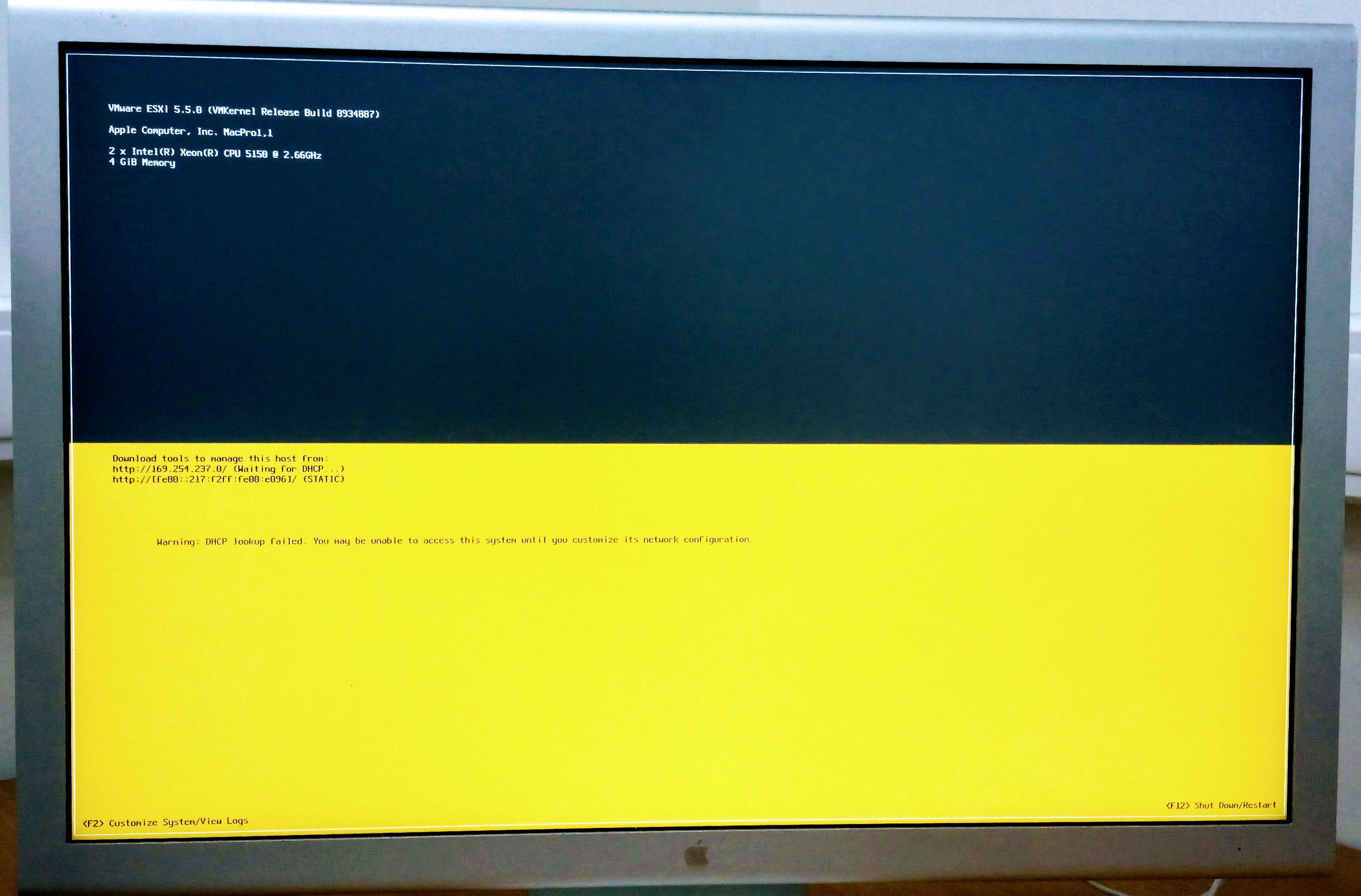
It is worth noting that the further installation of Mac Os on such VMware installed on Apple hardware is legal.
Literature
Links to articles, most English-language.
[1] Sata Optical Drive in Mac Pro 1.1 = replacing the IDE sidyuk on SATA, well, or on the train.
https://discussions.apple.com/thread/3872488
http://www.tech.its.iastate.edu/macosx/downloads/MacPro-SATA-INS.pdf
[2] Mac Pro compatibility with installing ESXi 5.0 = about replacing the bootloader for installation
https://communities.vmware.com/thread/327538
[3] Bringing an Old Mac Pro Back to Life with ESXi 6.0 = about replacing bootloaders with an already installed ESXi.
https://neckercube.com/posts/2016-04-11-bringing-an-old-mac-pro-back-to-life-with-esxi-6-0/
[4] bank6 not a VMware boot bank no hypervisor found = what will happen if you connect under Windows
https://communities.vmware.com/thread/429698
[5] ESXi 5.x host fails to reboot after installation with the error: Not a VMware boot bank. No hypervisor found (2012022) = and official advice on how to fix it
https://kb.vmware.com/s/article/2012022
[6] How to mount an EFI partition on Mac OS
https://kim.tools/blog/page/kak-primontirovat-efi-razdel-v-mac-os
[7] VMware Compatibility Guide
https://www.vmware.com/resources/compatibility/search.php
[8] SSDs in Apple Mac Pro 1.1 = installing 2.5 "in 3.5" skids in the home
http://www.efxi.ru/more/upgrade_ssd_mac_pro.html
[9] Offer to buy ready-made sled adapters
https://everymac.com/systems/apple/mac_pro/faq/mac-pro-how-to-replace-hard-drive-install-ssd.html
[10] Specification of the used MacPro
https://everymac.com/systems/apple/mac_pro/specs/mac-pro-quad-2.66-specs.htm l
list of files
BOOTIA32.EFI installation bootloader from [2]
32-bit booter files , replacing the bootloader from [3]