
Visits, sessions, entrances, views, visitors - this is the tip of the terminological hell of analytics systems. Due to the mass of inherently similar metrics, even pros occasionally look in the Help to clarify certain terms. And what about those who are only immersed in analytics ...
We have collected the terms Google Analytics and Yandex.Metrica, with which most often there are problems. We tell what they mean and where to look at the values of metrics.
If you think you know everything about these terms, check it out. No surprises.
Google Analytics Structure: Organization, Account, Resource, Presentation
Visitors: Sessions, Logins, Users, Views
Traffic: channels and sources
Google Ads Terms: Clicks vs Sessions / Users
Yandex.Metrica terminology
Attendance: visits, visitors, views
Content: recycling, mobility, scrollers and others
Differences in Yandex.Direct and Yandex.Metrica reports
Google Analytics Terminology
Google Analytics Structure: Organization, Account, Resource, Presentation
Terms that may not be understood by everyone are found when you first meet Google Analytics (hereinafter - GA). They are connected with the hierarchical structure of the analytics system.
The top level is organization . At this level, you can manage all of Google’s marketing products: advertising platforms and analytics tools (GA and Data Studio).
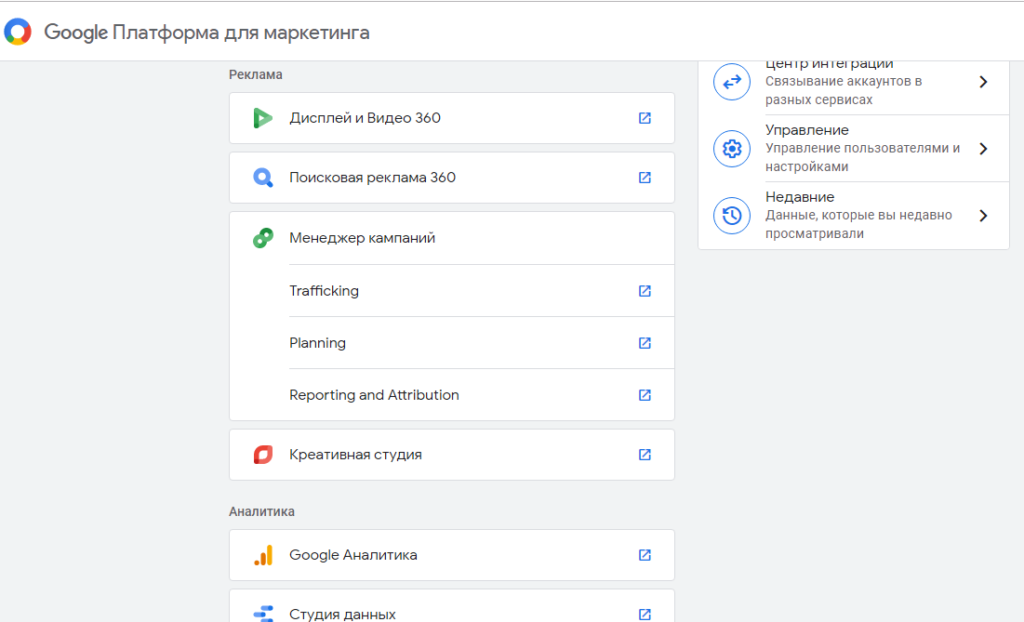
Below the hierarchy is the account . This is your GA account.
The site to which you connect the analytics system is a resource . In one account there can be up to 50 resources (sites or mobile applications).
When adding a new site to GA, the system generates a unique identifier for the resource and a tracking code that must be installed on the site. After installing the code, Google Analytics starts tracking events.
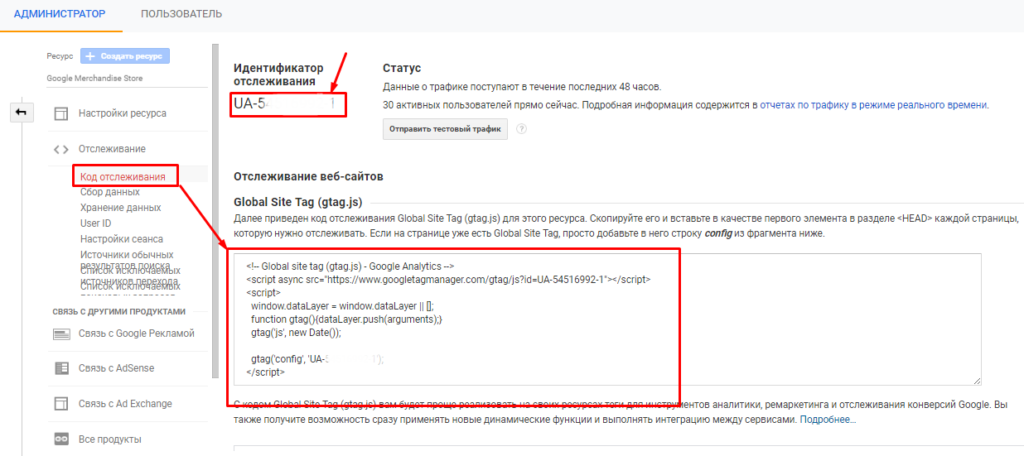
In GA, you can set up connections with other Google services. So, a GA property can be associated with a Google Ads resource. At the resource level, audiences are also created and configured to be used in related services.
The lower level of the structure is representation . This is a set of data about a site (or other resource). By default, when a new resource is added to GA, a view with unlimited data access is created.
Create new views with an individual data set if you want to give access to other users, but do not want to open all the information.

In GA, multiple users can work simultaneously. The administrator (account owner) can add other users and configure access rights to data at the account, resource or presentation level.
To add a new user, go to Account → Access Control . It also sets permissions and restrictions on access to data.
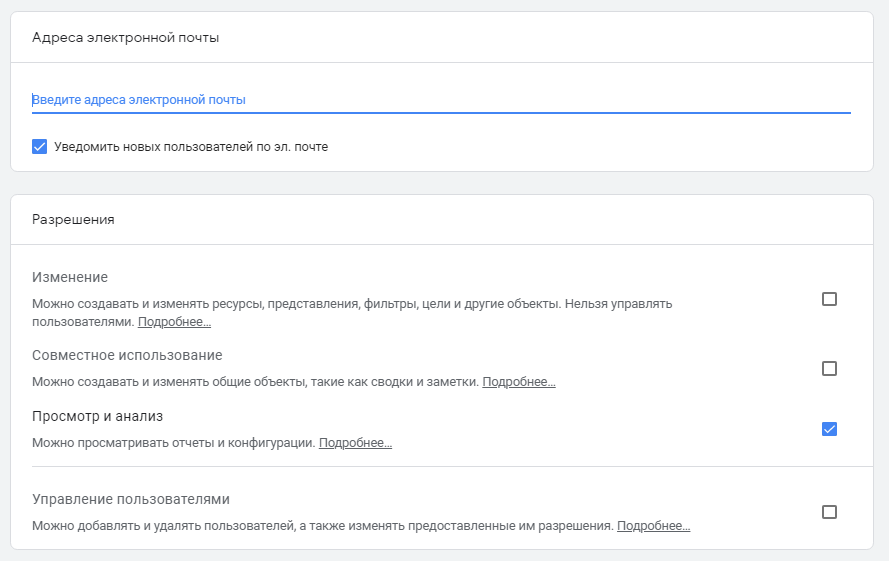
Visitors: Sessions, Logins, Users, Views
These terms appear, for example, in the report Audience → Overview . They are similar, but have significant differences that need to be understood and taken into account.
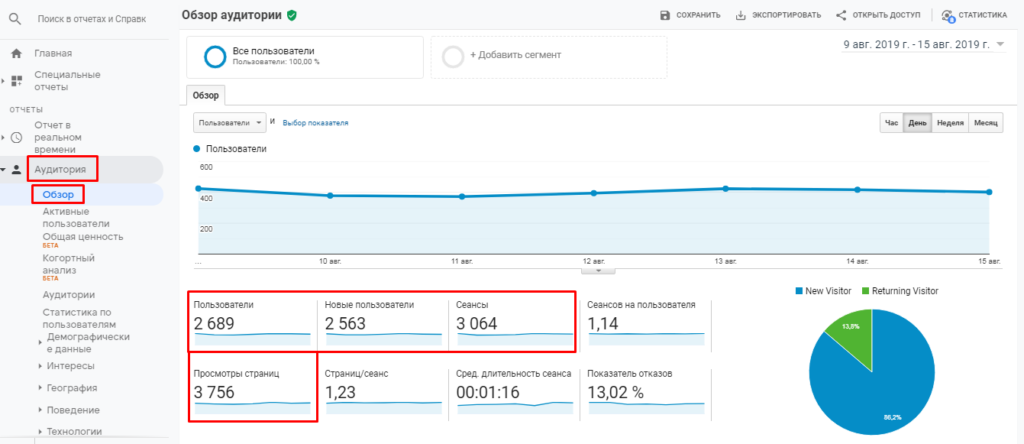
Session - A basic metric in GA that is used to track traffic. When a user visits the site, the tracking code captures the start of the session. A session is interrupted in one of the following cases:
- The user was inactive for 30 minutes - for example, left a tab with the browser page open, and he himself took up other activities. If the user begins active actions on the page after 31 minutes, the system will record the beginning of a new session.
- When you click on ads from different advertising campaigns. For example, a user clicked on an electric scooter advertisement (campaign A), looked at the page, and closed. After a while, he clicked on a tablet ad (campaign B). Even if the interval between these actions is less than 30 minutes, two sessions will be counted.
- Midnight has come - at this moment all active sessions end and new ones begin.
You can manually set the value of the period of inactivity: for example, so that the system records a new session after 40 minutes of user inactivity, and not 30. Setting range: from 1 minute to 4 hours. You can do this in the resource settings: Tracking → Session Settings .

We do not recommend changing this setting unless there is an urgent need. If you set your value (different from the standard), there will be discrepancies when comparing data with other resources that have a default value for the session timeout.
The next parameter is the inputs . Inputs are easily confused with sessions. But these are different metrics.
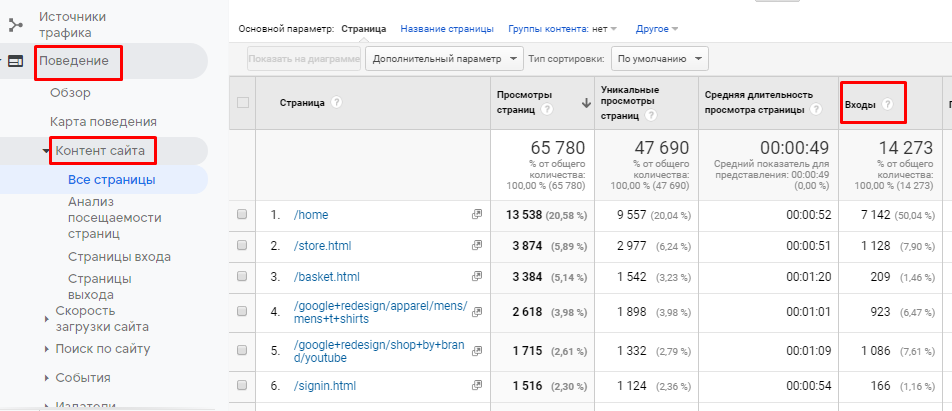
An entry is the first viewing of a page or screen.
An example . The user goes to the main page of your site. At this point, the system captures the entry and session. After that, the user does not perform any actions for 31 minutes. Then it goes to the "Contacts" page (the system at this moment captures a new session) and returns to the main one again. Total: 1 entry and 2 sessions.
Now we’ll take a closer look at the concept of the user . The analytics system considers a user as a visitor to a site for whom at least one session has been registered for a certain period of time (set in the report).
As a rule, there are always more session analytics in reports than there are users.
GA also records the number of new users (who visited the site for the first time).
Pageviews is a metric that shows how many pages users have visited. Both unique and repeat visits are considered here. For example, if a user looked at the “Contacts” page, moved to the catalog, and then returned to the contacts page again, the system will record 3 views.
For site pages, you can also see the unique pageviews metric. It captures the number of sessions in which the page has been viewed at least 1 time.
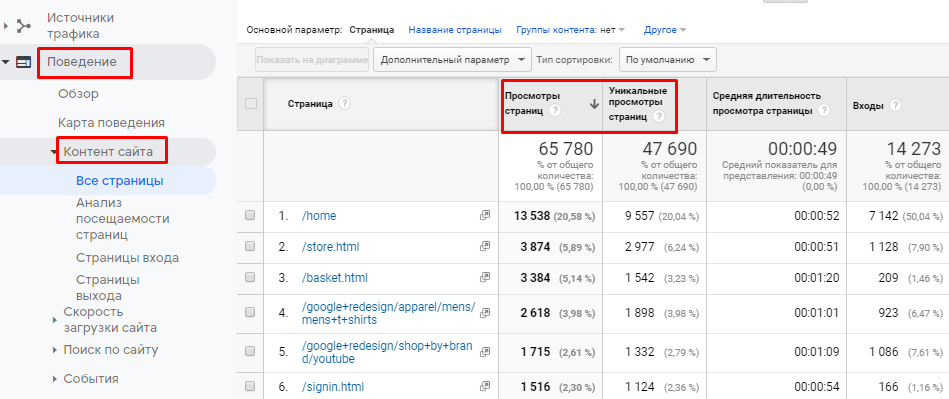
Here is another example to pin. The user went to the product category page, went to the product card, and then returned to the category page. Total: 2 page views of a category and 1 unique view of the same page.
Traffic: channels and sources
In GA traffic reports, you can see which channels visitors are coming from.
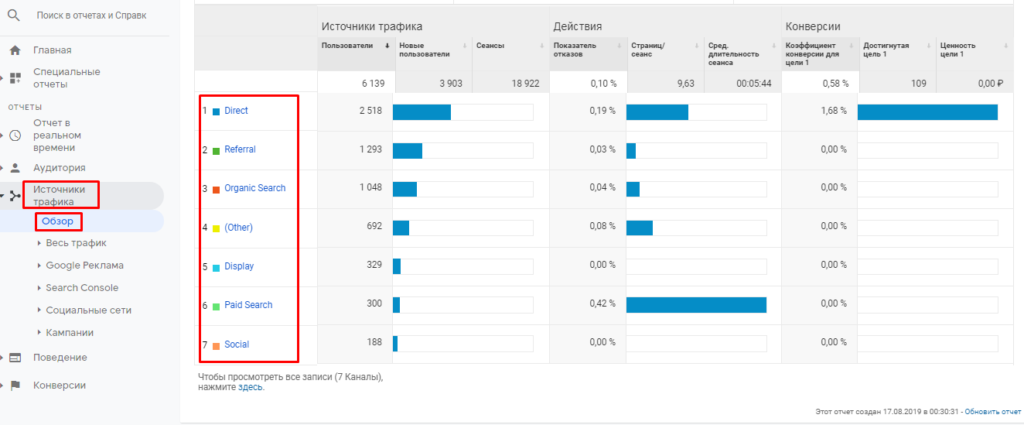
Direct - direct transitions to the site. GA defines this traffic channel when visitors go to the site directly - enter the address in the browser line or open the pages stored in bookmarks.
Referral - traffic that gets to your site via external links. For example, these are visitors who follow links on other sites. Please note that the referral channel does not take into account clicks on links in social networks (there is a separate channel for displaying statistics on clicks from social networks).
Search traffic is displayed in the Organic Search channel. Only organic traffic is recorded here. To display clicks on contextual ads on search, there is a separate channel - Paid Search .
Social Network - these are transitions from social networks. This is an important point: only clicks on organic links (posted in publications, comments, or in information blocks of pages) are taken into account. Ads clicks are not counted.
Display is the traffic from display ads (including the clicks on banner ads on social networks here).
Email - transitions from mailing lists.
The traffic channel is often not accurately determined. But with UTM tags, you can tell the analytics system exactly how to identify the traffic channel.
For example, in order for the analytics system to determine the transition on the display ad to the Display Network as a Display channel, use the UTM markup for the link when preparing the ad. And in the medium variable, specify the value display or cpm.
Similarly, mark all the links that you want to accurately track conversions. In Google Help, you can see the medium variable for different channels.
GA has another concept that is often confused with a traffic channel. This is a traffic source (found in the report All traffic → Source / channel ). With this concept, everything is quite simple: it means a specific site or resource from which the system recorded the transition to the site.
For example, if you were redirected to your site from Google search, the source in the report will appear as “google / organic” (through the slash, the analytics system shows the traffic channel). If the transition was from the social network, its name will be displayed.
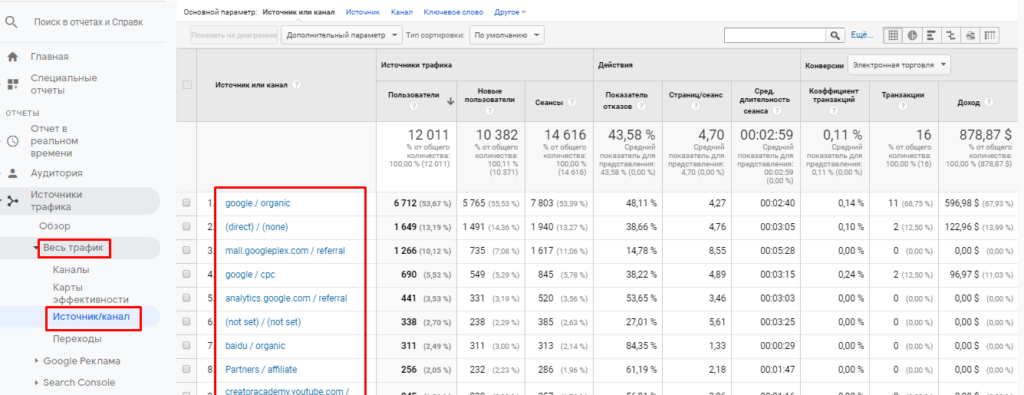
Traffic sources (as well as channels) GA determines independently. Therefore, sometimes the source may not be determined correctly. Use UTM tags to increase identification accuracy. Only if you filled in the medium parameter to determine the channel, then you need to fill in the source parameters to identify the source.
Google Ads Terms: Clicks vs Sessions / Users
A GA property can be linked to other services, such as Google Ads. If you have already established a connection, you can view reports on the effectiveness of contextual advertising in the Traffic Sources → Google Ads section. It’s important to pay attention to clicks .
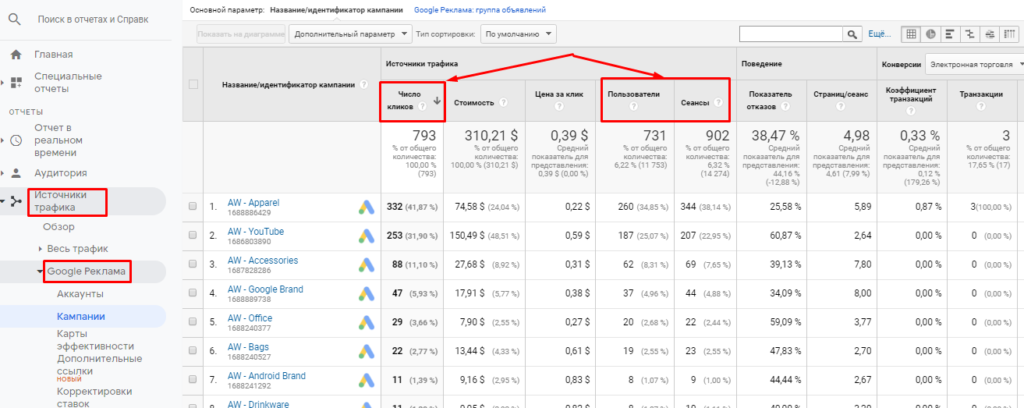
For the correct interpretation of analytics data, you should understand what is the difference between clicks from sessions and users.
Clicks show how many clicks you received on advertisements. Typically, the number of clicks and sessions is always different: there may be more clicks or fewer.
Here are four examples in which the system captures a different number of clicks and sessions:
- The user clicked on the ad, but almost immediately closed the page without waiting for the download. The analytics code did not manage to work out - in GA the session is not registered. But the click on Google Ads is recorded and submitted to the GA report.
- The user clicked on the advertisement, after going to the page of the site added it to bookmarks. After a while, I again went to this page from bookmarks. In this case, the system will record 1 click and 2 sessions.
- For 30 minutes, the user saw the ad several times and clicked on it several times. For example, I clicked on an ad for a product, looked at a page, closed it, after five minutes again clicked on the same ad. So the system will register 1 session and 2 clicks.
- Google Ads removes invalid clicks from statistics. But in Google Analytics, these clicks appear as sessions.
How to work with Yandex.Direct and Google Ads in one office?
Connect the PromoPult contextual advertising module :
- automatic word selection,
- automatic ad generation,
- Smart bid management
- unique negative keyword tooltip.
The system is suitable for professionals and business owners.
- Ready-made industry solutions.
- Real-time statistics.
For experts - a lot of precise settings.
In analytics reports, the number of clicks often differs from the number of users. This happens for several reasons:
- One user can click several times on the same ad. And do it within 1 session. In a GA report, this will appear as 1 user, 1 session, and a few clicks.
- If the user quickly closes the page of the site (when the tracking code does not have time to work), GA will not register either the session or the user. Therefore, the report will only click.
- Some clicks do not appear in Google Ads and Analytics reports (these are invalid clicks that Google Ads do not take into account in order to prevent clicks). But the Analytics report displays data about users who clicked on ads.
Yandex.Metrica terminology
In Yandex.Metrica, some indicators are called differently than in GA. If you are using two analytics systems at the same time, it is important to understand these differences.
Attendance: visits, visitors, views
Visits in Metric are analogous to sessions in GA. It also takes into account the time of inactivity to determine the end of the session. Only this time is called in a different way - "timeout". After a timeout (the default is 30 minutes), the system considers the visit completed.
As with Google Analytics, inactivity can be set manually. This can be done in the counter settings ( Settings → Counter → Advanced settings ). By default, the minimum value is set (30 minutes). The maximum timeout value is 360 minutes.

Visitors (an analogue of users in Google Analytics) are unique users who came to your site for the first time for the period selected in the report.
In Yandex.Metrica you can see the list of visitors (the section is called “Visitors”). The following information is indicated for each of them:
- a country;
- the device from which the user logged in;
- OS (operating system);
- dates of the first and last visits;
- activity graph (displays the intensity of user interaction with the site for two weeks before the last visit);
- total number of visits for all time;
- total time on the site (summarized data for all visits);
- list of goals achieved.
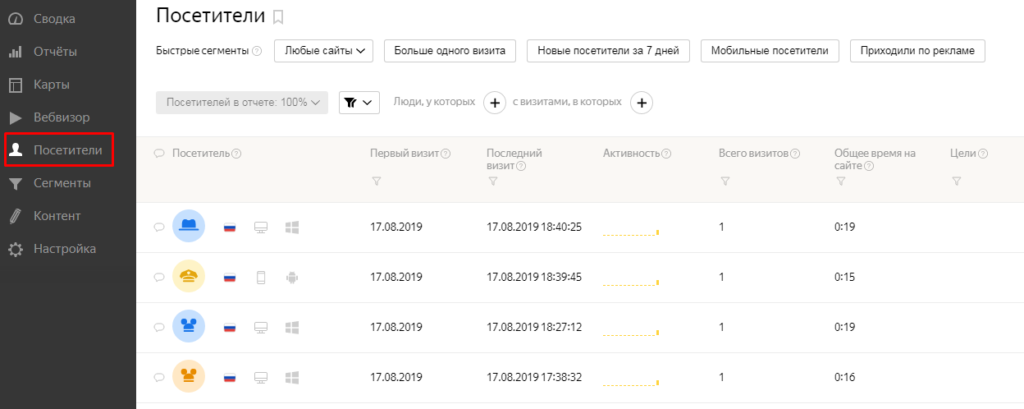
Important. To account for visitors, the analytics system uses identifiers, which are sent to users' browsers in cookies. Therefore, for the same person, the analytics system can register two visitors. If the user first opened the site in Yandex.Browser on the computer, and then again accessed it from Google Chrome on the smartphone, then Yandex.Metrica will register two visitors.
Also in the Metrica reports you will see the column “Share of new visitors”. New visitors are those who visited the site for the first time since the tracking code on the site.
An example . You are looking at the attendance report. The reporting period is a week. The report shows 10,000 visitors. The share of new visitors is 90%. This means that 9,000 visitors this week visited your site for the first time. And 1000 visitors have already been to your site before.
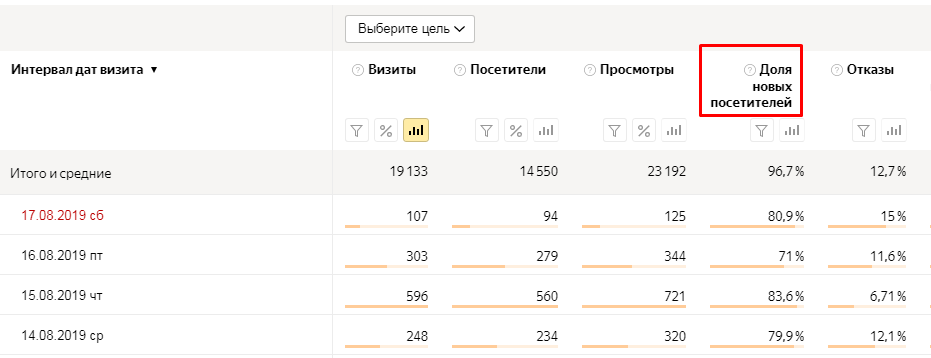
In this block, the last indicator remained - views. This is the loading of a site page when a visitor clicks on it. As views, the page reloads, updates to AJAX sites, and sends data using the hit method. In fact, views in Metric and GA are one and the same.
Content: recycling, mobility, scrollers and others
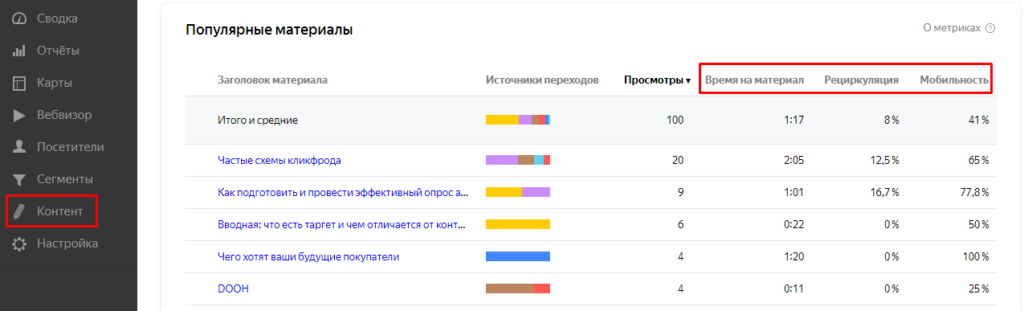
The content summary displays popular content (most viewed) and four metrics. With the views, everything is clear, consider the other three.
Recycling - the proportion of visitors who, after viewing the article, went to other pages on the site. For example, if the recycling rate is 2%, then 2% of visitors after viewing the material continued to interact with the site.
Mobility - This metric shows what percentage of users viewed content from mobile devices or tablets.
Material time is the average time that visitors spent reading one material. This metric can be used to evaluate the quality of content. The higher the time, the more interesting the content.
Now let's look at the Materials report (in the same section Content). There are two additional metrics here:
- doscrolls - this metric shows what percentage of visitors (in percentage terms) scrolled the page to the end;
- readings - the proportion of visitors who have read the material.
The concepts are quite similar to each other, but differ in essence. For example, an article can be quickly scrolled to the very bottom without reading. Yandex.Metrica monitors the speed of scrolling and, based on these data, decides what type of page view belongs.
Differences in Yandex.Direct and Yandex.Metrica reports
The Yandex.Metrica account can be linked to Yandex.Direct (just like GA with Google Ads). To do this, go to the settings of the advertising campaign (in the Yandex.Direct interface) and specify the counter identifier in the "Metrics Counters" field.
After connecting to Metric, reports with data from Yandex.Direct will be available. You can see them here: Reports → Standard reports → Sources in the “Direct” block (three reports).
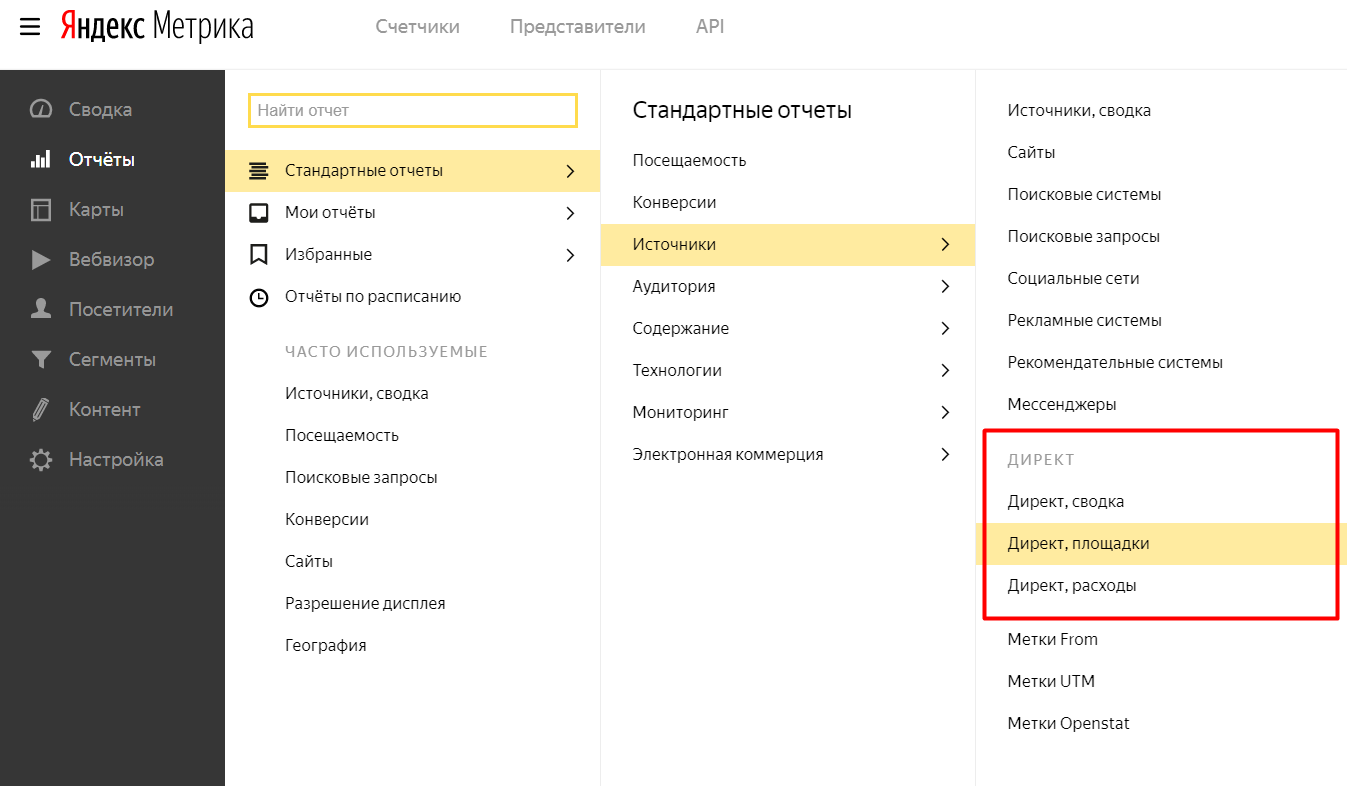
Important: If you want to see accurate statistics on visits from Yandex.Direct ads, see the data only in these reports.
Users error Metrics - see statistics on visits in the report Attendance or Sources, summary . The difference is due to the following:
- Yandex.Direct does not take into account visits that are similar to “suspicious” ones (protection against budget clicks is triggered). Accordingly, such transitions are not displayed in reports.
- Yandex.Metrica captures all the transitions that it can track. Therefore, the Metrics reports will take into account both real transitions and those that Direct filtered.
Also, statistics in Metric and Direct may vary for the following reasons:
- the page was closed before the Yandex.Metrica counter code loaded;
- Metrics tracking code is blocked in the user's browser (antivirus, ad blocker or other extension);
- the landing page of the site is unavailable for technical reasons;
- On the page to which the ad leads, a redirect is configured;
- an error in setting the counter code;
- Yandex.Direct did not add a counter number (or yclid markup is turned off);
- an error in the URL in the Yandex.Direct advertisement (with an extra / missing character or an incorrectly specified security certificate).
Sometimes the data in the Metric and Direct reports may differ for a trivial reason. For example, a different reporting period is selected (different dates of the report construction). Check if the reports are built correctly. If everything is correct here, but there are still differences, see the list above.
If we missed something, do not hesitate to tell us in the comments.