Only works with 3CX v16
When starting the application, some users see a message stating that the program only works with 3CX V16. This, of course, is about the server version. You can solve the problem by updating the PBX server to the latest version of 3CX v16 . But if you can’t upgrade to v16 right now, install the previous version of the Android app . This will allow you to continue using 3CX until the system administrator updates the server. Keep in mind that this application is not supported and not updated by 3CX, and is also not compatible with Android 10.
Voice mail
Users complain about the way voicemail is played in the new application. In the next release, we plan to return to the previous playback method, which allows you to listen to a voice message without dialing the system voicemail number.
Address Book Access
At the moment, the application requires access to the device’s contact list to merge the 3CX corporate address book, 3CX user's personal contacts (extension number) and the device’s address book. Therefore, now every time you access the application’s address book, a request appears to access the device’s contacts, even if the user did not allow it in the past. However, please note that the application never transfers contacts from your device to the 3CX system.
But some users still do not want to mix personal contacts from the phone and work contacts downloaded from 3CX. In the next release, we will by default block access to the device’s address book. If the user, on the contrary, wants to combine contacts, he will independently open access to them in the permissions settings of the 3CX application.

Group Display
The presence screen no longer displays organizational user groups. This is done to offload the interface, because the same users can be displayed in different groups (after all, a user can simultaneously be in several groups). We plan to keep this change.
Receive PUSH Notifications
The option “Exit - Ignore PUSH”, which was in the old application, has been removed. Instead, more convenient ways to manage PUSH notifications in different statuses have appeared.
You can specify whether or not to receive PUSH notifications in one or another status. The following shows how to do this for the “Do Not Disturb” status. Just configure one to receive PUSH for each status.

The PBX administrator can also configure receiving PUSH for the user in the 3CX management interface, and group editing operations are available.
Recall that if the user has a fixed work schedule, it is better to set up automatic status switching. Schedule (working hours) is set by the administrator of the PBX. You can use the General business hours of the organization, or you can use the individual business hours of this user. Learn more about this in the 3CX Tutorial .

Silent mode
Silent application mode can be enabled regardless of status if you want to receive notifications about calls and messages without creating too much noise. The mode is activated by long pressing the 3CX icon on the Android desktop.

Notifications in Android 10
In Android 10, an incoming call on an unlocked screen appears as a notification. This is implemented in the style of other Android 10 notifications. Compare notifications on Android 9 and Android 10.

Some Android 10 users report that a call is heard, and a call notification does not pop up. In this case, it is recommended to uninstall and reinstall the application. In the next release, we will do a revision for reliable display of notifications.
Startup at startup
In different devices, unfortunately, the 3CX application behaves differently, depending on how Android was restarted - manually or crashing (for example, when it hangs). We tested several devices and found out that in them the application starts correctly after restarting the phone.
| Phone
| OS
|
| OnePlus 6T
| OxygenOS 9.0.17
|
| OnePlus 5T
| OxygenOS 9.0.8
|
| One plus 3
| OxygenOS 9.0.5
|
| Moto Z play
| Android 8
|
| Redmi note 7
| Android 9 - MIUI 10.3.10
|
| Samsung s8
| Android 9 (there may be a delay on first launch)
|
| Samsung S9
| Android 9
|
| Nokia 6.1
| Android 9
|
| Moto g7 plus
| Android 9
|
| Huawei P30
| Android 9 - EMUI 9.1.0
|
| Google Pixel (2/3)
| Android 10
|
| Xiaomi Mi Mix 2
| Android 8 - MIUI 10.3
|
By the way, in many cases, the application does not automatically start if it was forcibly stopped by the user.
Switch or disable SIP accounts
In the new application, the interface for managing (switching, disconnecting) SIP accounts has changed. In the upper left menu:
- Click on your profile icon (1)
- Press and hold the current account to select the action: “Deactivate”, “Change” or “Delete”
- Click on another account to switch to it (2)
- Click "Add Account" and scan the QR code (from e-mail or 3CX web client to add a new SIP account to the application.

PUSH notifications do not come in 3CX for Android
After updating 3CX to version v16 Update 3 and updating the application for Android, some users have stopped receiving PUSH call notifications on their phones. We noticed this problem on 3CX installations, which use their own account for the PUSH account.
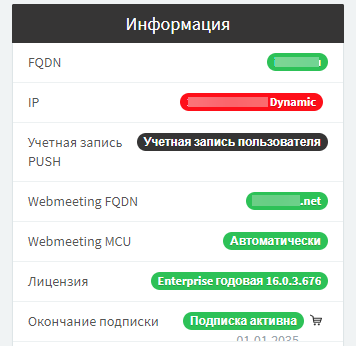
In this case, it is recommended to switch to the built-in 3CX account. To do this, simply click on the line "User Account", then delete your PUSH settings from the 3CX interface, click OK and restart the server.
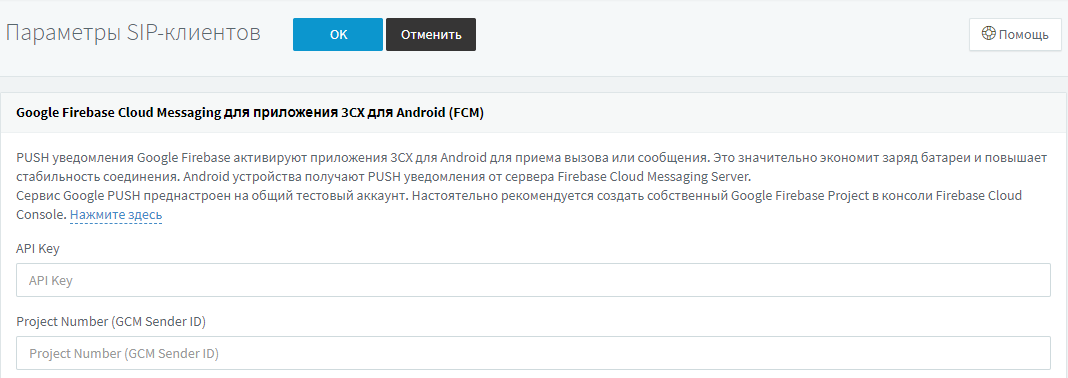
After that, check the change in the settings for PUSH notifications in the interface.

Now you should re-configure the 3CX applications for users who are having difficulty getting PUSH.
So, we hope that these explanations and recommendations will be useful to you and your users!