How I was unable to turn on my MacBook due to uninstalling TeamViewer
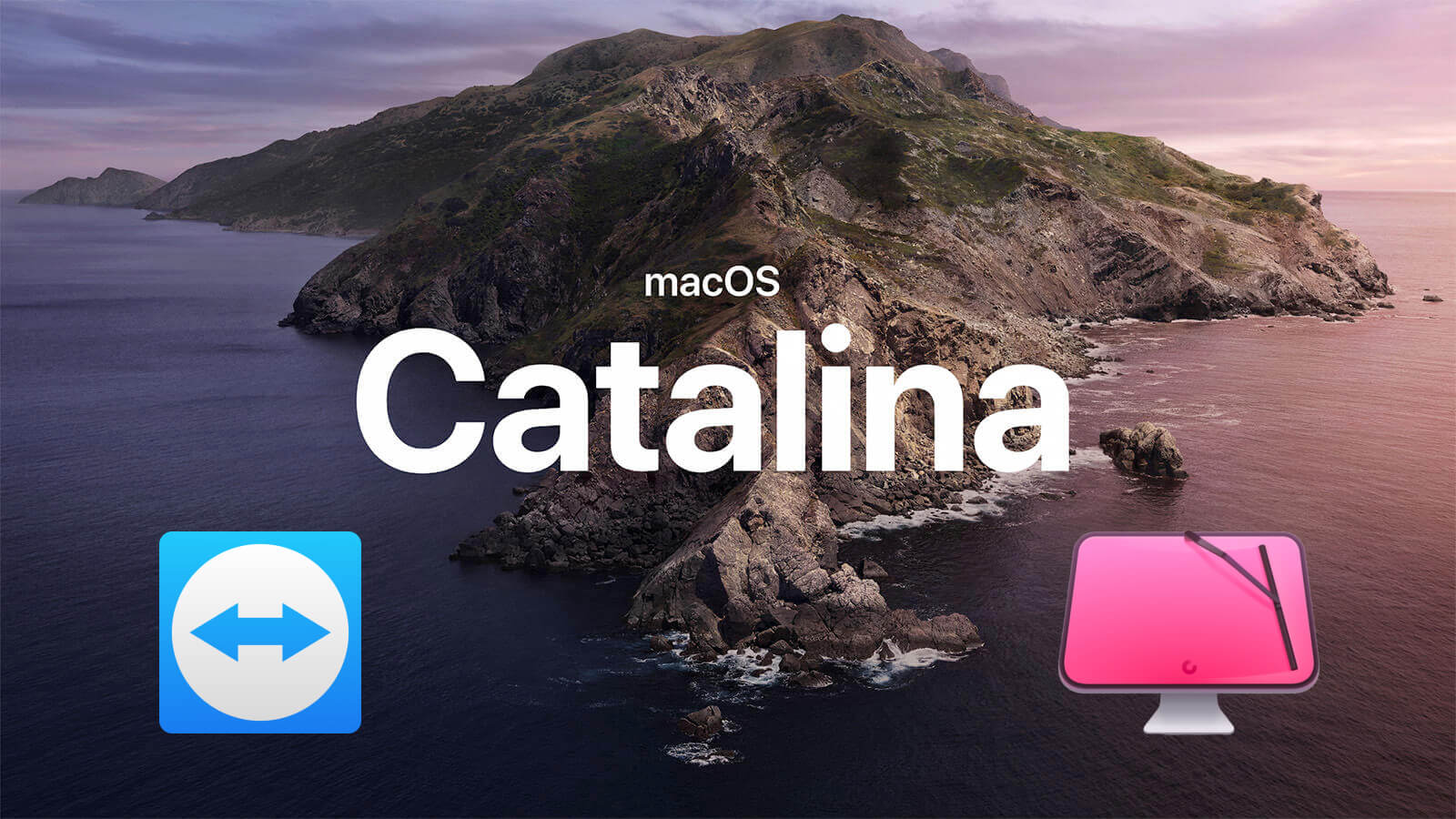
Yesterday, I came across a completely unexpected set of circumstances during the next MacOS update. In general, I really like software updates, I always want to look at the new features of a particular program. When in the summer I saw that you can download and install MacOS 10.15 Catalina Beta, I deliberately did not do this, realizing that beta can contain a significant amount of bugs, and I need a MacBook daily for work. And yesterday I saw a long-awaited notice.
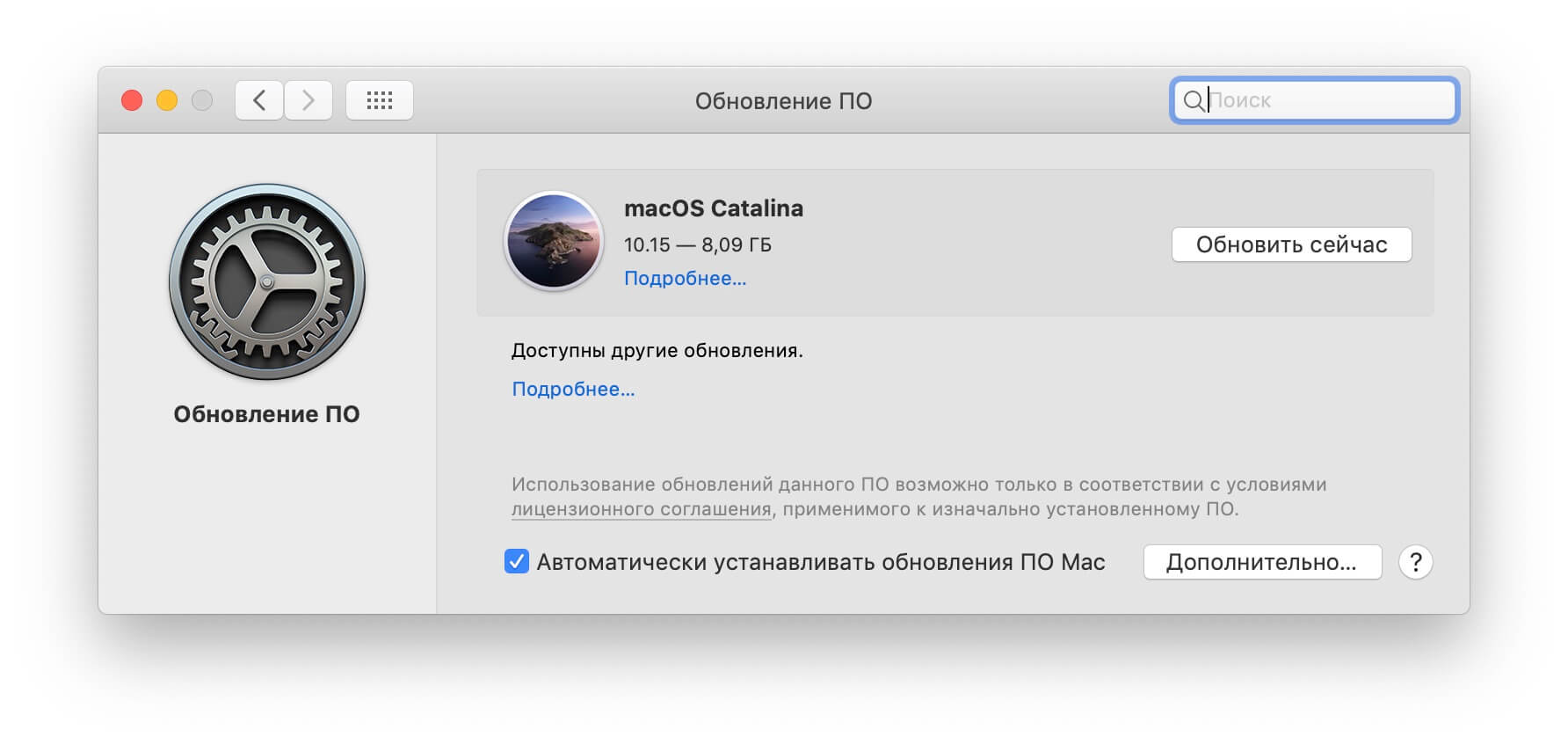
I gladly clicked the Update Now button and waited for the download. While I was downloading the update, I decided to do something “useful”, namely to remove some unnecessary junk from the laptop. And this time, TeamViewer fell under the rubbish category.
The problem here is not TeamViewer at all.
I used to use it for remote assistance to my parents, well, they seem to be doing well on their own, and I didn’t need TeamViewer. Plus, one thing started to annoy me, namely, that he, apparently, was hanging in my input objects on the poppy, although in the system settings in the "Users and Groups" section of the "Input Objects" tab it was not.
Be that as it may, I decided to remove it. And for this task, a utility known to many turned up by my arm - “Clean my mac”. I really love this program, but this time it let me down.
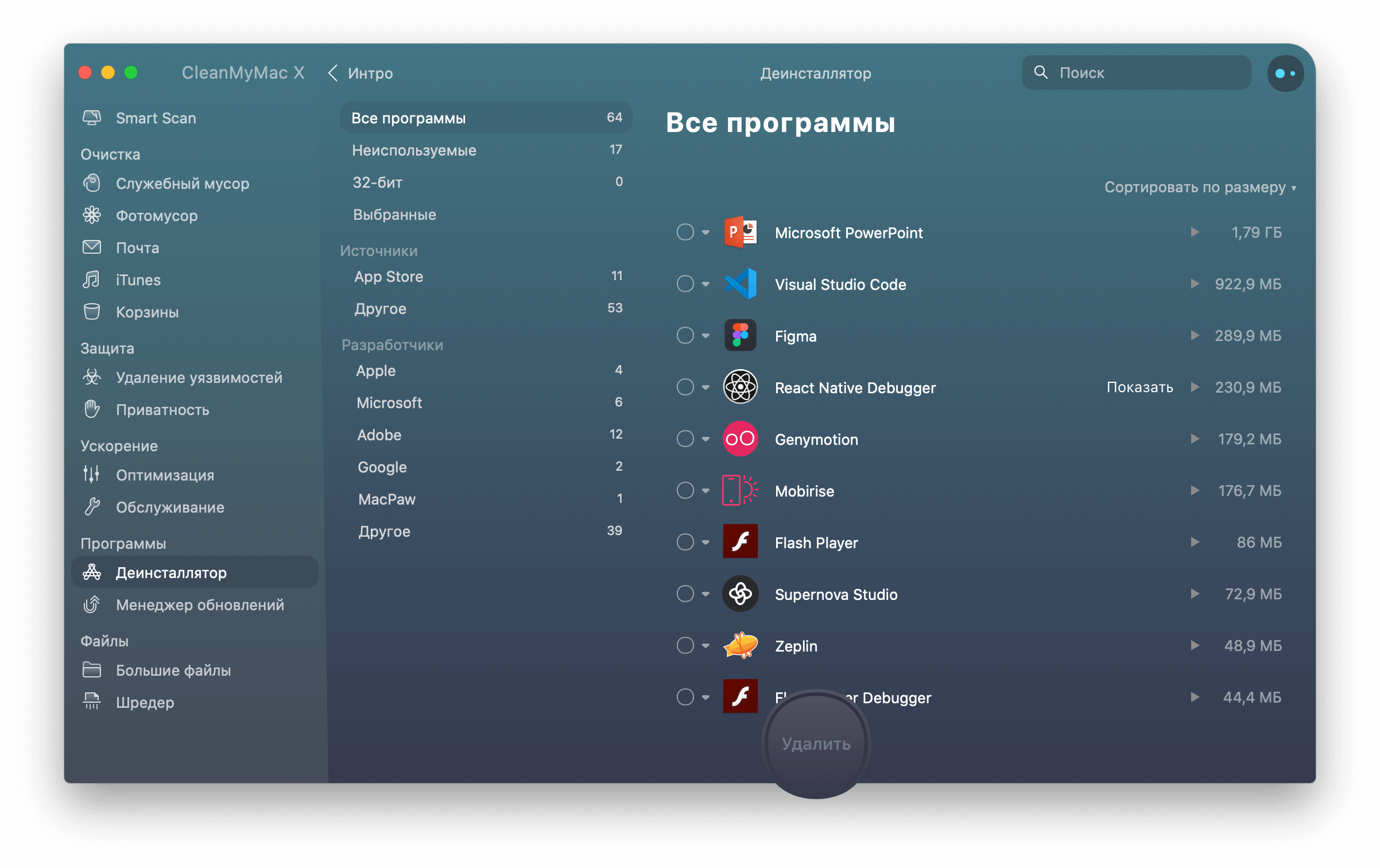
As usual, I went to the “Uninstaller” section and selected TeamViewer there for further removal. Everything went well and the MacOS update download just arrived. Further, everything went as usual. Installation continued for some time, the poppy rebooted several times, and here is the long-awaited moment. The final stage of installation and completion of the configuration. I am sitting and waiting for login, and what I see:
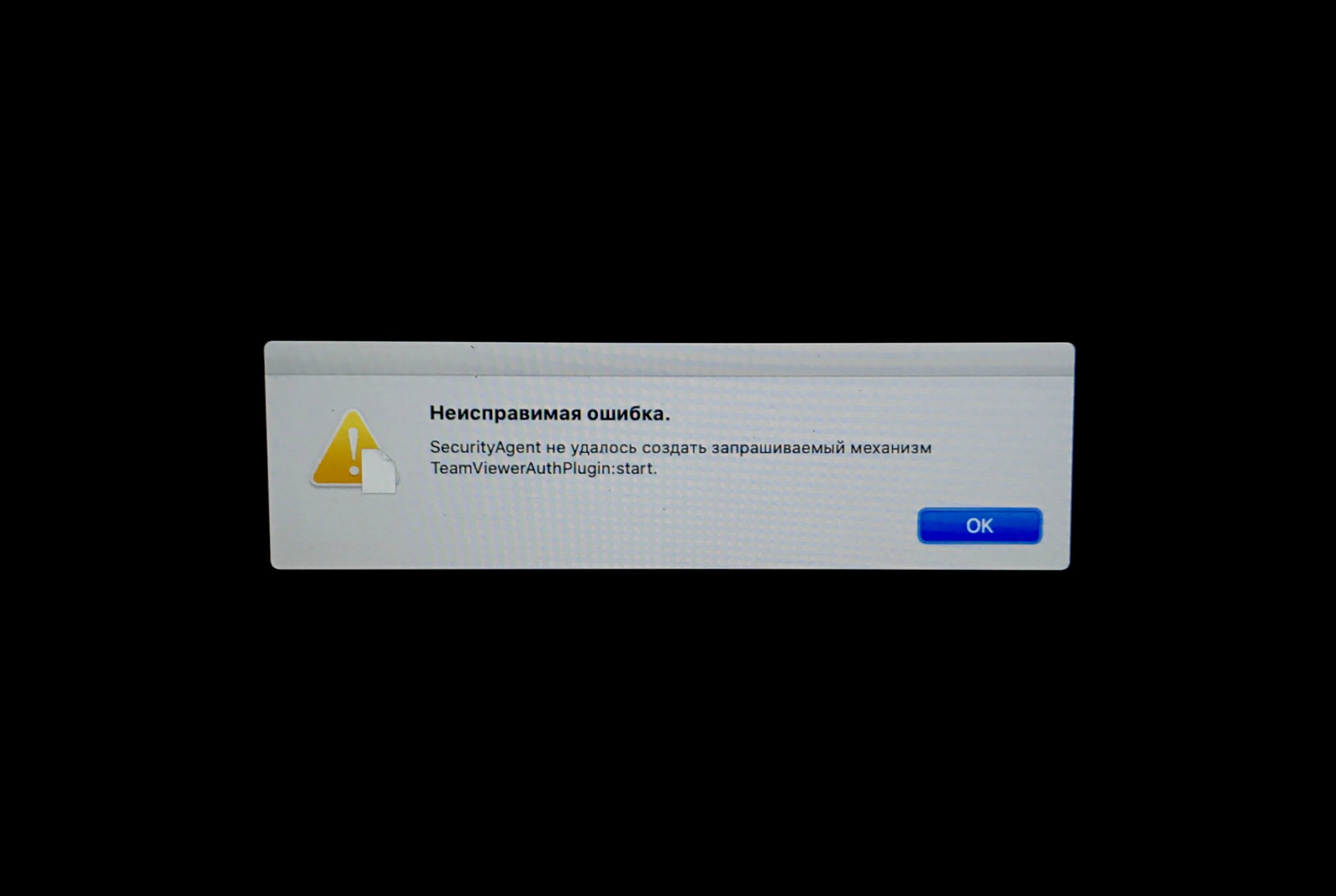
And here my problems started. Naturally, at first I clicked five times OK, but it did not lead to anything. The next step is to reboot a couple of times, which also did not help! Then he began to reason. He remembered that I had just uninstalled TeamViewer and remembered the login objects, and realized that I had acted badly. Then an hour of googling the solution followed, and the first thing that came to hand was the solution, which involves removing all the remnants of the application manually. As it turned out, the information on the entry objects is laid out in the LaunchAgents , LaunchDaemons and StartupItems catalogs , which are scattered throughout the system, under different access rights.
In order to remove them, access to the hard drive was needed. There are several options, quite a lot has been written about this on the net. I chose the option of using the terminal, starting it from the system recovery mode.
There, everything was not going smoothly either, since my disk is encrypted. But that did not stop me. After searching all the files and deleting everything in a row, similar to TeamViewer in name, I thought that I solved the problem, but it wasn’t! After the reboot, everything remained the same. Here it is necessary to make a reservation, since someone might have a logical question: Why didn’t I start the system through safe mode? After all, it disables login objects for the user? - I will answer: the system did not start in safe mode!
After another hour of this fuss, a working solution was found. It consisted in placing TeamViewerAuthPlugin.bundle in its original place, namely in the / Library / Security / SecurityAgentPlugins / directory. And it saved me! Thanks to my friend who deployed a local server in the middle of the night and distributed this file to me through ngrok , which I successfully downloaded from the terminal using curl`a .
The bottom line of this story: be careful about uninstalling applications on MacOS!
PS Catalina seems to be in order, everything works.
All Articles