The official PostgreSQL Template DB has appeared in Zabbix. In this article, we will configure it in Zabbix 4.4.
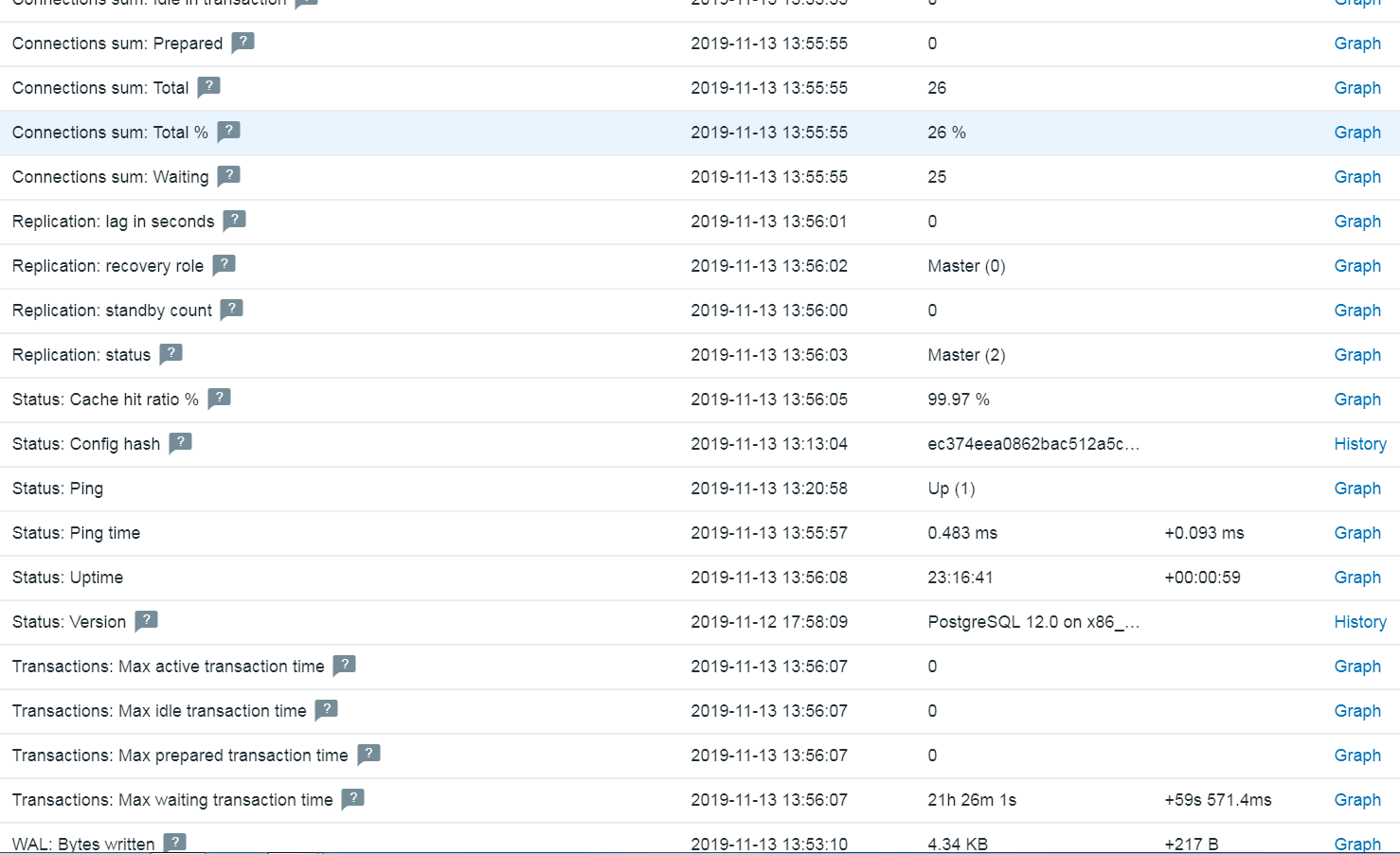
NOTE
If everything is fine with English, then I recommend installing the template according to the official manual
github.com/zabbix/zabbix/tree/master/templates/db/postgresql
Nevertheless, my article takes into account the nuances that are not available on this link.
Template preparation
1. Go to the home directory.
cd ~
2. Download the git utility and clone the official Zabbix repository, which is located on GitHub.
yum -y install git git clone https://github.com/zabbix/zabbix.git
3. Go to the directory with the PostgreSQL template.
cd zabbix/templates/db/postgresql/
Setting up a template for Zabbix agent
1. Connect to PostgreSQL.
psql -U postgres
2. Create a read-only user zbx_monitor with access to the PostgreSQL server.
For PostgreSQL version 10 and higher:
CREATE USER zbx_monitor WITH PASSWORD '<_>' INHERIT; GRANT pg_monitor TO zbx_monitor;
For PostgreSQL version 9.6 and below:
CREATE USER zbx_monitor WITH PASSWORD '<_>'; GRANT SELECT ON pg_stat_database TO zbx_monitor; -- WAL superuser. ALTER USER zbx_monitor WITH SUPERUSER;
3. Copy the postgresql / directory to the / var / lib / zabbix / directory. If you do not have the zabbix / directory in / var / lib /, create it. The postgresql / directory contains the files needed to get metrics from PostgreSQL.
cp -r postgresql/ /var/lib/zabbix/
4. Then copy the template_db_postgresql.conf file to the Zabbix agent configuration directory /etc/zabbix/zabbix_agentd.d/ and restart the Zabbix agent.
cp template_db_postgresql.conf /etc/zabbix/zabbix_agentd.d/
5. Now edit the pg_hba.conf file to allow connection to Zabbix. More information about the pg_hba.conf file: https://www.postgresql.org/docs/current/auth-pg-hba-conf.html .
Open the file:
vi /var/lib/pgsql/12/data/pg_hba.conf
Add one of the lines (If you do not understand why this is necessary, then add only the first line.):
host all zbx_monitor 127.0.0.1/32 trust host all zbx_monitor 0.0.0.0/0 md5 host all zbx_monitor ::0/0 md5
NOTE
If PostgreSQL is installed from the PGDG repository, add the path to pg_isready to the PATH environment variable for the zabbix user.
As an option:
ln -s /usr/pgsql-12/bin/pg_isready /usr/bin/pg_isready
* - since I have pgsql 12 version, you will have a different path instead of pgsql-12.
If this is not done, then Status: Ping will always be in the Down state.
Adding a Template on the Zabbix Frontend
I believe that those who need to remove metrics from PostgreSQL know how to add templates. Therefore, I will describe the process briefly.
- Go to the Zabbix page;
- Go to the page " Configuration " => " Host ";
- Click on the " Create host " button or select an existing host;
- On the page for creating / editing a host, select the " Templates " tab and click on the " Add " link;
- In “Group” from the list, select “Templates / Databases”, select the template “ Template DB PostgreSQL ”, press the “ Select ” button and click the “ Update ” button;
We wait a while and finally, go to " Monitoring " => " Latest data " => " Hosts " select a server with PostgreSQL => click " Apply ".
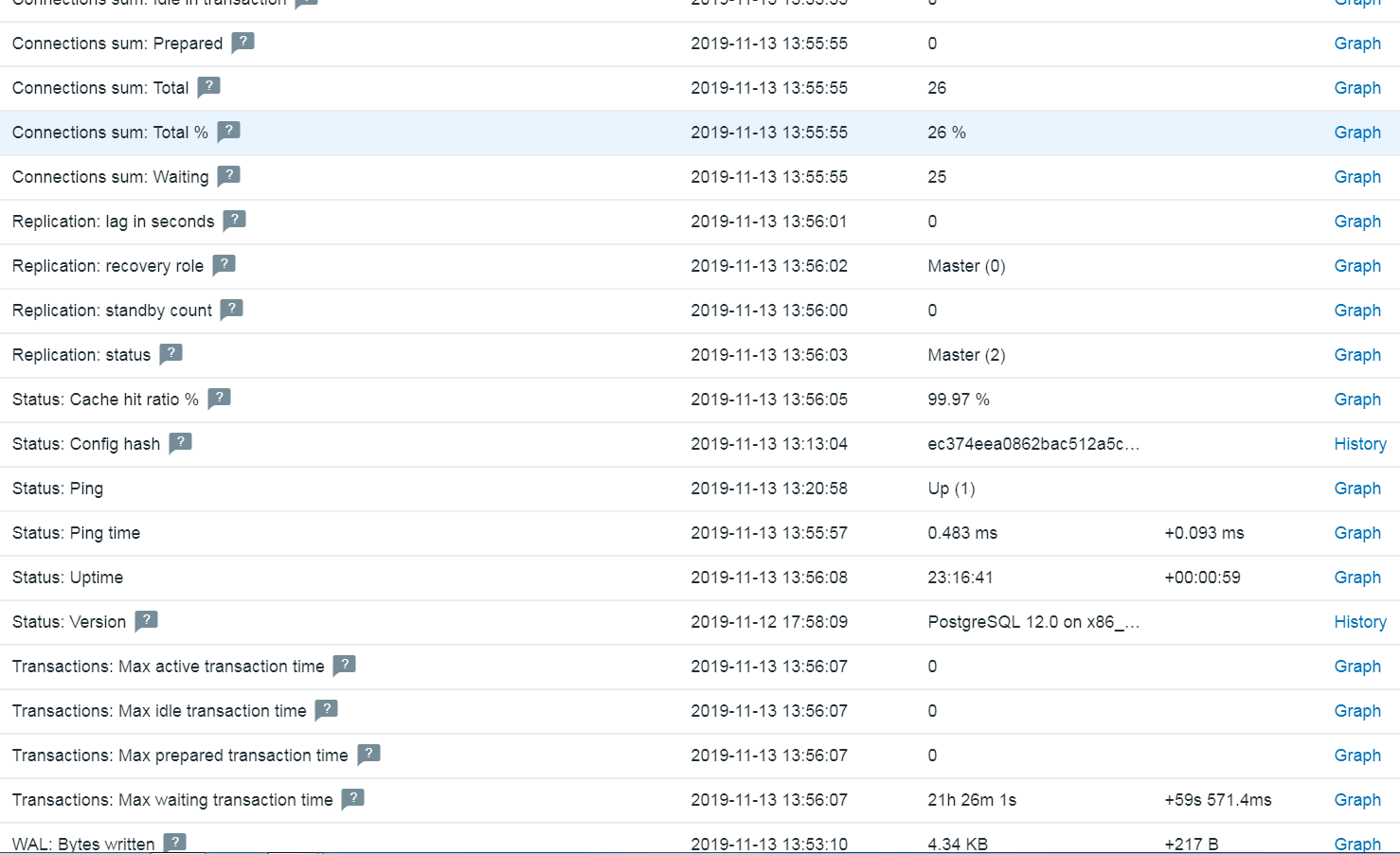
Enjoy!