
Appearance and ergonomics
Compared with the previous generation of the laptop, the appearance of the Dell XPS 13 7390 has not undergone any changes at all, so we won’t talk about it for too long - just briefly recall what’s what. Most of the case is made of metal - these are two strong and fairly thick plates on the cover and bottom of the laptop.

The surface is matte, fingerprints on it are not visible at all. Between the metal plates is a “layer” of carbon fiber. A frame around the display and a working panel are made of it. The material is lightweight, durable, beautiful and a little easily soiled, but the carbon-like texture masks handprints, and they are easily erased.
During work, the laptop doesn’t "go" around the table thanks to two long and thin rubber legs on the underside of the computer. The lid can be folded back about 135 degrees and fixed in any of the intermediate positions - metal hinges hold it well. To work with a laptop on your lap, this range is in most cases enough.

By the way, the cover does not outweigh the operating panel, and this is a rather important point: after all, the Dell XPS 13 7390 is one of the thinnest and lightest laptops in its class, here we really had to work on the balance separately. In all configurations, the computer weighs 1.23 kilograms.

Since the shape of the body is wedge-shaped, the thickness varies from 7.8 to 11.6 mm. When closed, the area of the laptop can be compared with the area of a regular A4 sheet. All this clearly hints that you can carry such a computer anywhere at least every day - it is very compact and lightweight.

Interfaces and Communications
The costs of minimalism and compactness - the rejection of the "large" ports on the laptop case. For the full-sized USB, there is simply no more space left on the sides of the Dell XPS 13 7390 due to its small thickness, so it all comes down to the gradually conquering Type-C world. And if a year and a half ago it really was a problem, now the standard has become quite widespread - a victory is not far off.
On the left side of the computer is a security lock, next to it are two USB Type-C with Thunderbolt 3 support.

There is a small button, by clicking on which you can find out about the remaining battery charge not including a laptop. Next to it, from 1 to 5 tiny LEDs will light up, each burning one is 20% of the battery. Well, or they will not light up at all, and then it will be necessary to connect the laptop to the outlet.

On the right side of the Dell XPS 7390 there is a headphone input, USB Type-C with DisplayPort support and a microSD card slot.

You can charge your computer from any of the three available Type-C connectors. In order for the user not to have to think about where to find the adapter from USB Type-C to USB Type-A after purchasing the new XPS 13, the proprietary adapter is necessarily included in the package.
For data transmission, a completely fresh Wi-Fi adapter Killer AX1650 from Rivet Networks is responsible. According to the developers, it was the first in its class solution with Wi-Fi 6 support, whose arrival in the masses is just around the corner. This dual-antenna module provides theoretical bandwidth of 2.4 Gb / s and, of course, supports Bluetooth 5.0. You can read more about it on the manufacturer's website . In our opinion, the fact that this is actually a solution for gamers who are very demanding on the quality and stability of the connection is rather funny. And it came in a business series laptop.
Input Devices
The users of previous laptops in the series will be completely familiar with the Dell XPS 13 7390 keyboard - for now, the developers have decided not to change anything. Accordingly, the moments that can be faulted are exactly the same. Narrow arrows combined with PgUp and PgDn may cause discomfort to some users. Well, Russian localization still doesn’t look perfect - for our part, we continue to remind staff of the global office about this.

But if we ignore these moments and concentrate on the most important thing - typing, then the computer keyboard will only please. The key travel is expectedly quite short, but the resistance level is clearly palpable, and there are practically no random triggers, typing is very comfortable.
At the same time, others will not complain that the buttons click - on the contrary, they are quite quiet. The backlight, of course, is, and here everything is according to the classical scheme: two levels plus the ability to turn off the diodes. Only the very top row of keys with Esc, F1-F12, Home, End and Delete has undergone significant miniaturization. You can switch between F and additional button functions like adjusting brightness and sound using Fn Lock. As always, we always always type reviews of tested laptops on their keyboard. So far, I have not had to complain about a single XPS - everything is very convenient.

The touchpad is also familiar for a long time - it’s relatively compact due to the small size of the laptop, the touch panel measuring 10.5 x 6 centimeters. It has an ideally smooth surface, on which the finger glides like clockwork, and on the screen, the movements are processed just as accurately and in a timely manner. As a result, the size may not be optimal for everyone, but you definitely won’t have to complain about comfort - this touchpad replaces the mouse on the road just fine.
The fingerprint scanner built into the power button of the computer, by the way, has not gone away.

Display
Dell XPS 13 7390 - a computer when choosing a model which is not enough to focus only on the configuration of hardware, the screen here is also very important. There are three options for users to choose from - with a resolution of 1920 × 1080, with a resolution of 1920 × 1080 and support for touch input, as well as with a resolution of 3840 × 2160 and touch input. It is logical to choose the first two options if maximum autonomy is important for you (power consumption of the panel “according to the passport” is 2.9 W) - in Full HD versions XPS 13 really demonstrates very impressive “survivability”. Well, the version with a 4K UHD panel (5.41 W) is a more convenient solution for working with graphics overloaded with various control elements of program interfaces and for those who just like when the picture is perfectly sharp: the density of dots is 331 ppi against 166 ppi on FHD matrices.

The maximum brightness level in all cases is the same - 400 nits, viewing angles are almost maximum - 89 degrees, from which side look. If you look left and right, then the colors do not change, if you look at a very sharp angle from above or below, then the white color may become a little warmer than it actually is. The contrast level is 1000: 1, you can and should work with XPS 13 7390 on the street. The coverage of the sRGB color space for all IPS-matrices is complete, so for serious work with images and graphics, a laptop is suitable.
Also, just in case, we recall the extremely small thickness of the frames around the XPS 13 7390 screen. In fact, it was thanks to this that the device turned out to be so compact - earlier, except for 11-inch laptops, they could boast of such dimensions. Now, of course, there are already quite a few “almost” frameless solutions in the same class on the market, but it’s nice to know that Dell was one of the first companies here.
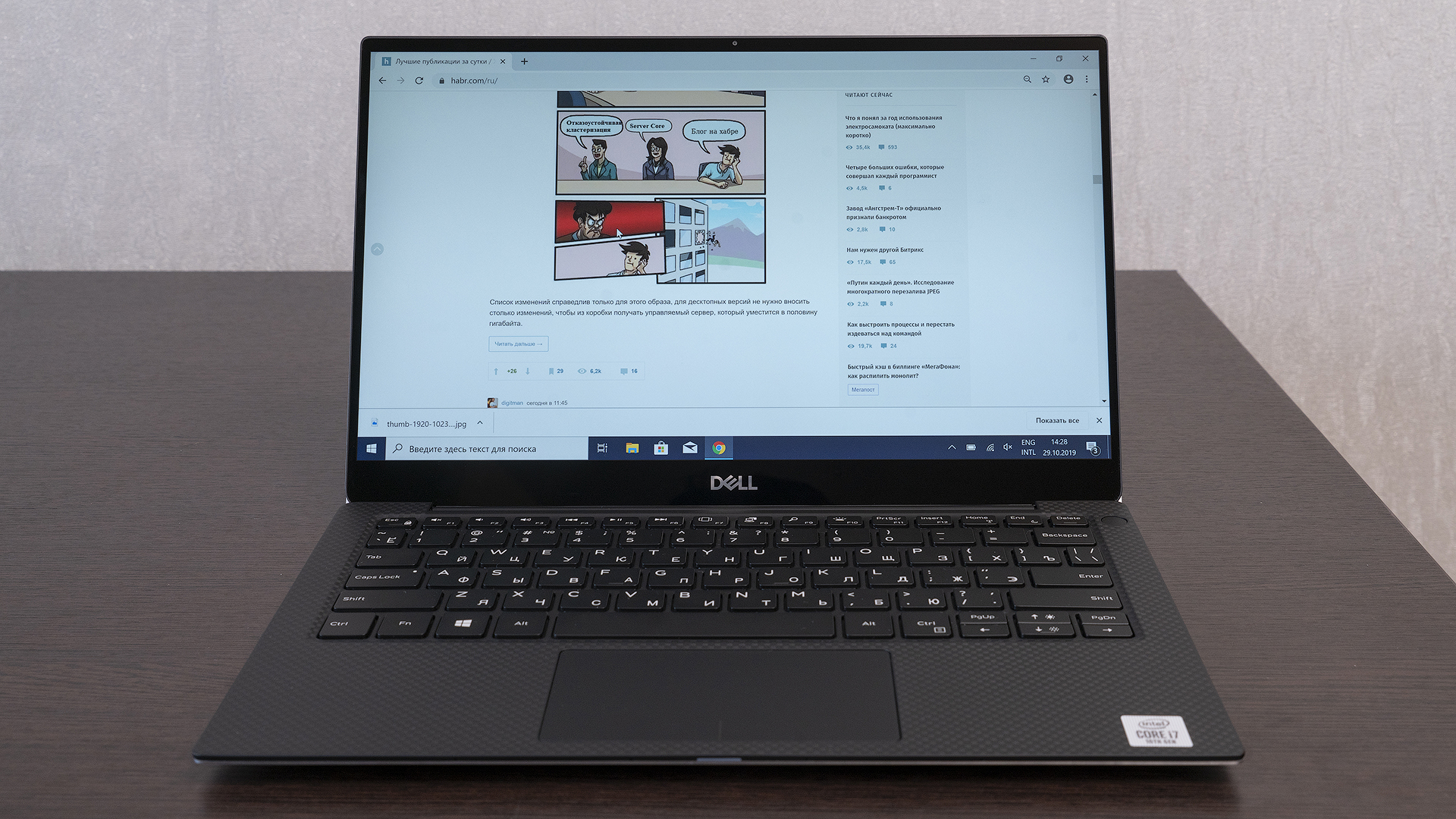
Like many of our laptops, the Dell XPS 13 7390 also supports the Dell Cinema suite of technologies. The first is audio enhancement with Waves MaxxAudio Pro technology. Largely thanks to her, the sound from the speakers here is very clear and loud without wheezing at maximum. By the way, the sound in headphones connected to a PC is also getting better. And there is an equalizer.

Secondly, this is the CinemaColor program, which allows you to switch to special color modes for watching movies, animations or sports content. Plus there is a fourth option with muted shades (especially in the blue spectrum) for night work. At the same time, in each of the modes, you can manually “tighten” the saturation, color temperature and contrast to your taste.

The webcam is located on the top frame above the display. Two generations ago, it was physically impossible to integrate this module here, but starting with the XPS 13 9380, the lens returned to where it should be. However, in order to minimize the module, I had to sacrifice its characteristics a little: the camera “sees” the picture not in Full HD, but in HD resolution, the maximum frame rate per second is 30. However, our own experience and the experience of our customers shows that the vast majority There are enough cases for normal conferencing.

Hardware and Performance
All available modifications of the Dell XPS 13 7390 are equipped with low-voltage Intel Core processors of the 10th generation Comet Lake-U. Like the previous generation, the new chips are based on the 14-nm process technology and are equipped with UHD Graphics, previously familiar to all of us. That is, you can’t count on a significant increase in power, although the base frequencies have slightly increased. The most significant news regarding Comet Lake-U is the appearance in the 6-core CPU line with support for 12 threads of computing. Its base frequency is lower, but in terms of benchmarks it does not negatively affect the performance of one core, and multi-core performance is expectedly higher.

Actually, it is with this very 6-core i7-10710U (1.1-4.6 GHz) that the most “top-end” version of the Dell XPS 13 7390 is equipped. In other versions, the 4-core i7-10510U (1.8- 4.9 GHz) and i5-10210U (1.6-4.2 GHz). For the markets of some other countries there is also an option with a dual-core i3-10110U (2.1-4.1 GHz), but it will not be delivered to Russia. The amount of RAM XPS 13 7390 with i5 and i7 can be 8 or 16 GB, in both cases it works in dual channel mode. The minimum SSD capacity now starts not with 128, but with 256 GB, the maximum base version for Russia is 512 GB.
Of course, we ourselves would really like to live through all benchmarks exactly the version of the laptop with the new six-core low-voltage i7, but for the test came a modification with a quad-core i7-10510U, 16 GB of memory, a 512 GB SSD and a 4K display. So all the data below is true for her.
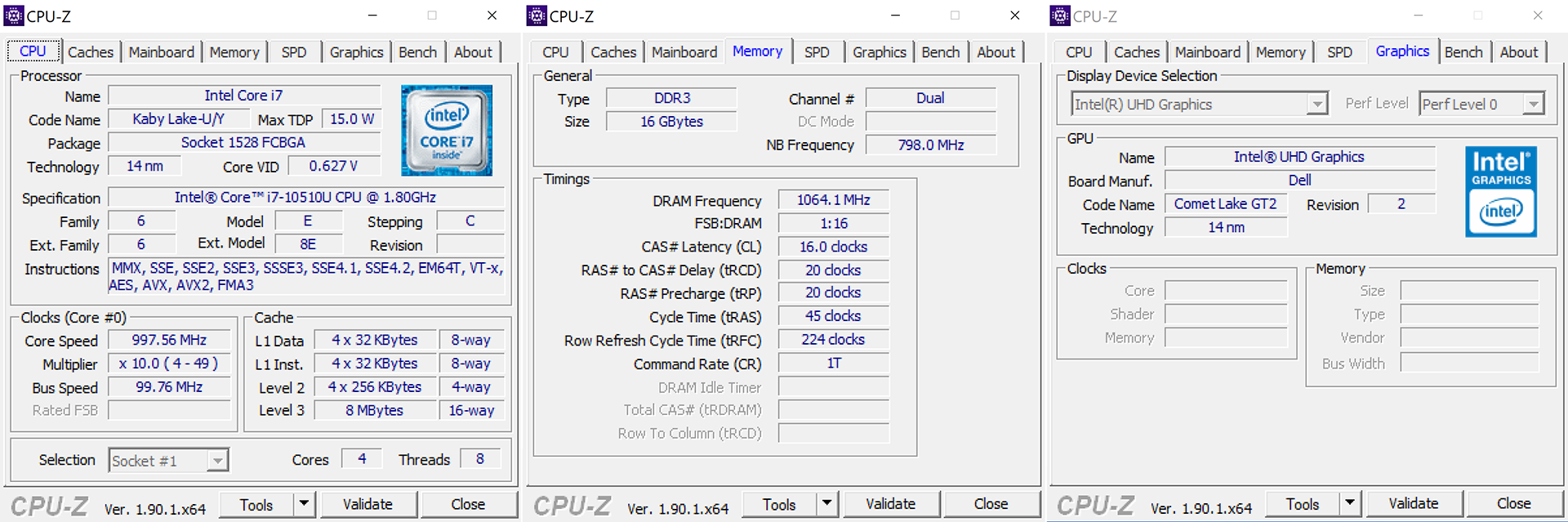
To begin with, we look at the CPU performance in the Cinebench R15. From the Intel Core i7-8565U, which was used in the XPS 13 9380, there are no special differences expected. But if you add to the graph the results that the six-core i7-10710U produces, then there are certain reasons for reflection - the increase is very noticeable.

When comparing the XPS 13 9380 (i7-8565U) with the XPS 13 7390 (i7-10510U) with the SSD and the same amount of “RAM” in the overall performance test of the PC Mark 10, the picture is very similar. You can’t name a significant gap between the newer modification of the ultrabook, but in general the results are still stably high. There is no doubt that the machine will successfully cope with all office tasks. 2D graphics that are not overloaded with layers and 4K resolution also do not become an obstacle.

Well, with the performance of the graphic core, everything is predictable even simply “on paper”. Since it is the same in Comet Lake-U and Skylake-U, the results are the same in the tests. But in this case, the concept of a laptop does not imply more complicated tasks than launching a “heavy” video and, possibly, a simple quick installation of some video from a mobile phone. Plus, of course, connecting external monitors. And for this, Intel UHD Graphics have enough features. For more sophisticated off-site production, we have the XPS 15 with powerful 9th generation H / HK series chips and discrete graphics. Plus, there are many quite affordable G-series gaming laptops - such options are also often chosen, for example, for field editing.
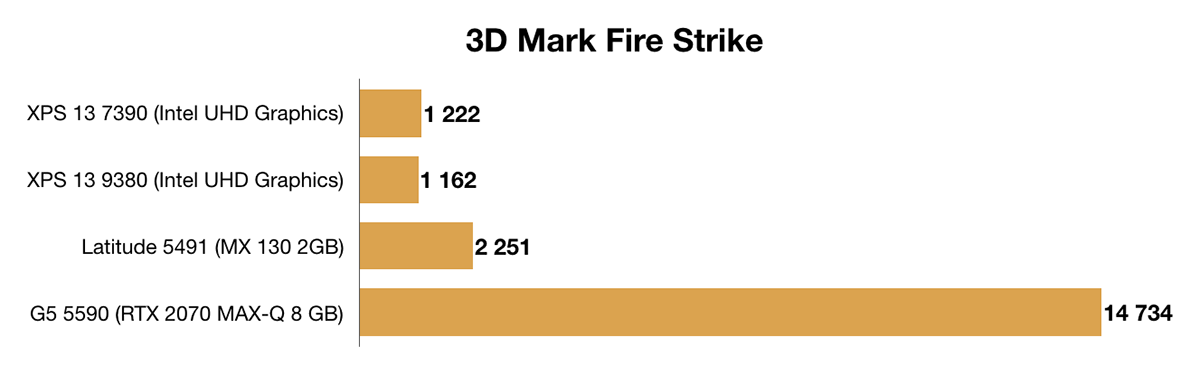
The speeds used in our modification of the XPS 13 7390 SSD-drive are doing well:

Now let's talk about heating the case during prolonged use. In the case of our test configuration, not one of its parts reaches such a temperature that their hands feel at least minimal discomfort. It remains just warm even after 15-30 minutes of stress test in AIDA64. You can safely put the laptop on your knees and work: again, they will feel only a slight warmth, but not hot or, moreover, burning metal on the bottom side of the lid.
While working in undemanding programs, the laptop does not make sounds at all. During updates or some not very strong load, the fan may turn on, but if you do not put your ear to the keyboard, you can barely hear it. With a serious load, of course, the cooler is already heard clearly - the noise level can exceed the 40 dB mark, but for this we need to try very hard if we are talking about real user scenarios of work, and not abstract tests. Unscrewing the cooler to maximum speed can only be done with stress tests, installation and rendering, for which this machine is not intended, and, of course, computer games for which the ultrabook is also not created. But all the same, it will not be an annoying whistle, but a calm and uniform noise of strongly untwisted blades, no unpleasant howls.
In AIDA64, a separate stress test of all CPU cores stabilizes in about 2-3 minutes. At first, the indicators expectedly walk back and forth and there is noticeable throttling, but then specifically in our test configuration, we got an even 67-70 degrees of temperature and a frequency of 3.2 GHz.
If the processor is fully loaded, including the graphics core, then the average processor temperature during the test will be lower - 60 degrees, the fans will buzz a little quieter, and the average frequency will be fixed at around 1.68 GHz. This is just below the base value of 1.8 GHz, but there is room for more subtle manual tuning. Well, do not forget that this is still an extreme artificial work scenario.
Upgrade Opportunities
The choice of modification Dell XPS 13 7390 must be approached responsibly. Almost all components are soldered to the computer motherboard, and all 13-inch laptops with a claim to a good level of portability are gradually moving in this direction. Here is a picture that will appear before you if you unscrew 8 screws and remove the bottom cover of the laptop.

The only thing that can be replaced is an SSD drive. Any alternative in the M.2 2280 form factor will do.

And this is what the processor cooling system looks like: two coolers with a small diameter plus a heatsink and heat pipes.

Autonomy and charging time
All Dell XPS 13 7390 versions use the same battery at 52 Wh * (6500 mAh). As before, you can charge your PC via any of the three USB Type-C ports, and the package comes with a very lightweight and compact 45W adapter. It weighs only 250 grams, during transportation around the main part, you can very conveniently rewind that part of the power cord that goes from the adapter to the laptop.

Everything seems to be the same as the XPS 13 9380, but the operating time is different. For example, when testing the previous model six months ago in the Full HD continuous playback mode with maximum brightness and Wi-Fi on, we got only 3 hours of battery life, while the XPS 13 7390 in the same scenario worked for more than 7.5 hours. In both cases, these were versions with 4K displays, and the “Optimized” operating mode was selected in the Dell Power Manager program.
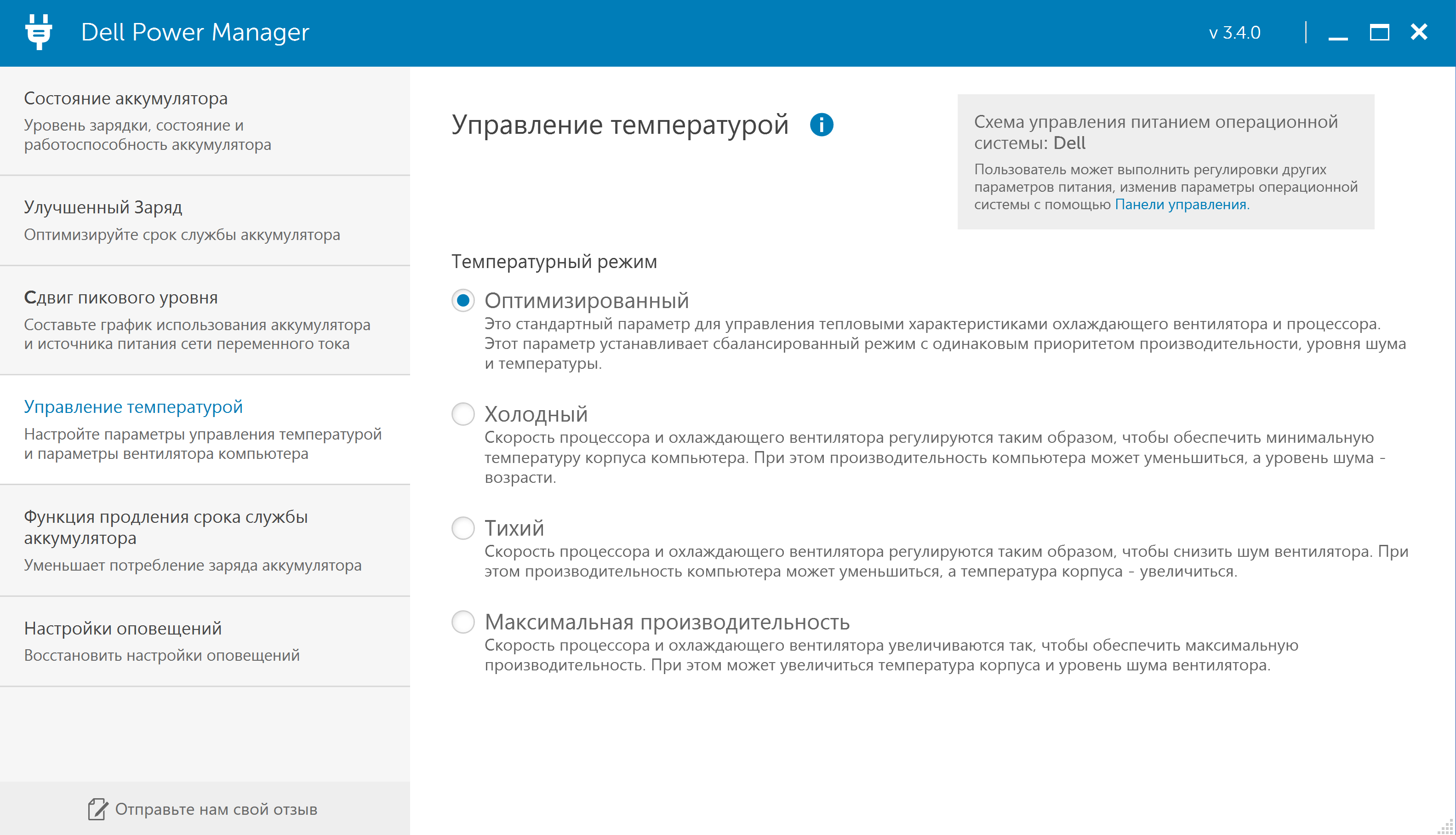
In a mixed mode of operation (instant messengers, office programs, video, mail, browser, presentations), you can clearly count on 5-6 hours away from the outlet even with such a power-hungry display. Well, the modification of the XPS 13 7390 with an FHD screen should work at least 1.5 times longer: if autonomy is your priority, then it is better to pay attention to it.
According to our measurements, the time for a fully charged laptop from 0 to 100% was 1 hour and 50 minutes.

Summary
Dell XPS 13 7390 was not conceived as a revolutionary product. This year, this role went to a transformable version of the same gadget (also called XPS 13 7390 only with the addition of “2 in 1”), which we will certainly tell in detail a little later. In the classic form factor, the emphasis is on preserving the existing features, for which users love the XPS series, and the new 10th generation Intel Core processors.
For those who are faced with tasks requiring the number of cores, a special modification has appeared with the six-core i7-10710U, in other cases there is no talk of a significant increase in power compared to the U-series chips of the 8th and 9th generation, but you can talk about improved autonomy and a reduced level of heating, which is very important.
Of course, owners of XPS 13 9380 are hardly worth updating. Those who have an XPS 13 9370 are probably the same. But if you have an older version of the laptop or in general there is a question about buying a 13-inch ultrabook, then among these three options it is better to choose the XPS 13 7390 - there is practically no difference in cost at the moment.
The starting price of the basic configuration of the Dell XPS 13 7390 is about 95 thousand rubles . In it, the PC is equipped with a Full HD display, an Intel Core i5-10210U processor, 256 GB SSD and 8 GB of RAM. An option with the same screen, but equipped with a 512 GB SSD, 16 GB RAM and an Intel Core i7-10510U chip, will cost 108-110 thousand rubles. One of the “top” configurations with a 4K display, as in this review, will cost about 120 thousand rubles.
