
Previous Part: 18 Tricks
1. Interactive Playground
In the lower right corner of the Welcome page there is a link to the Interactive playground , where you can interactively try out the features of VS Code. Or you can go there through Help> Interactive Playground .
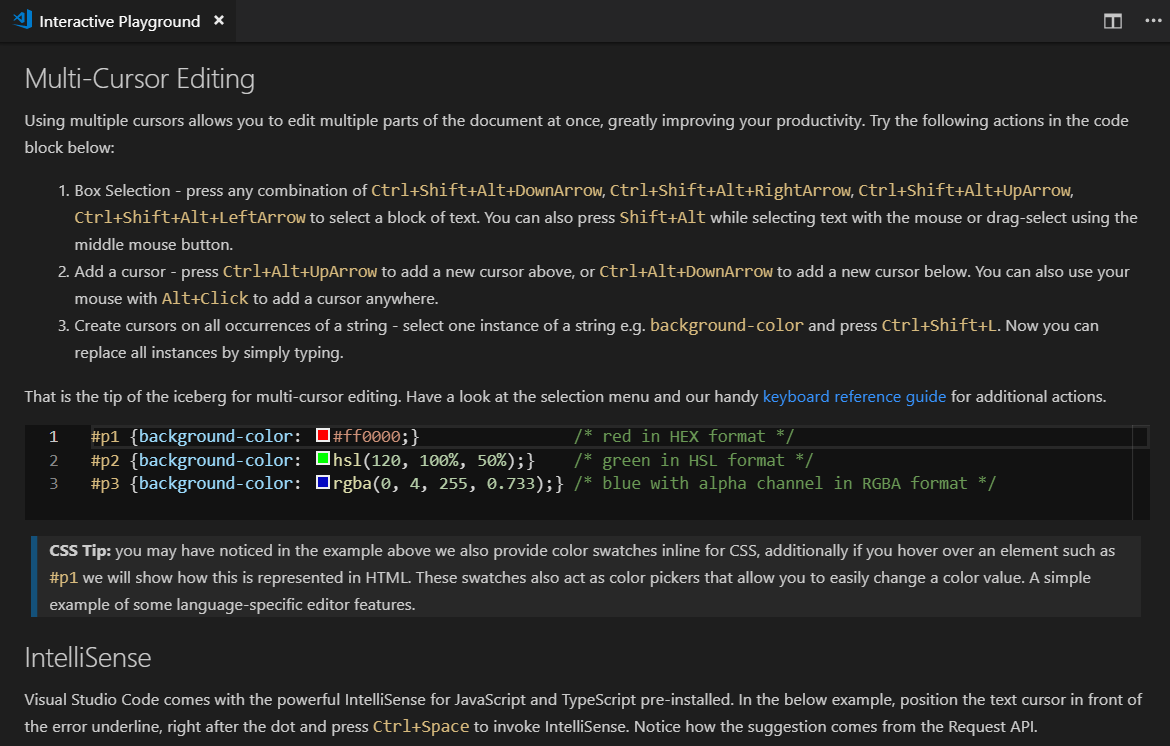
2. Go to the character in the file
Keyboard Shortcut: Ctrl + Shift + O
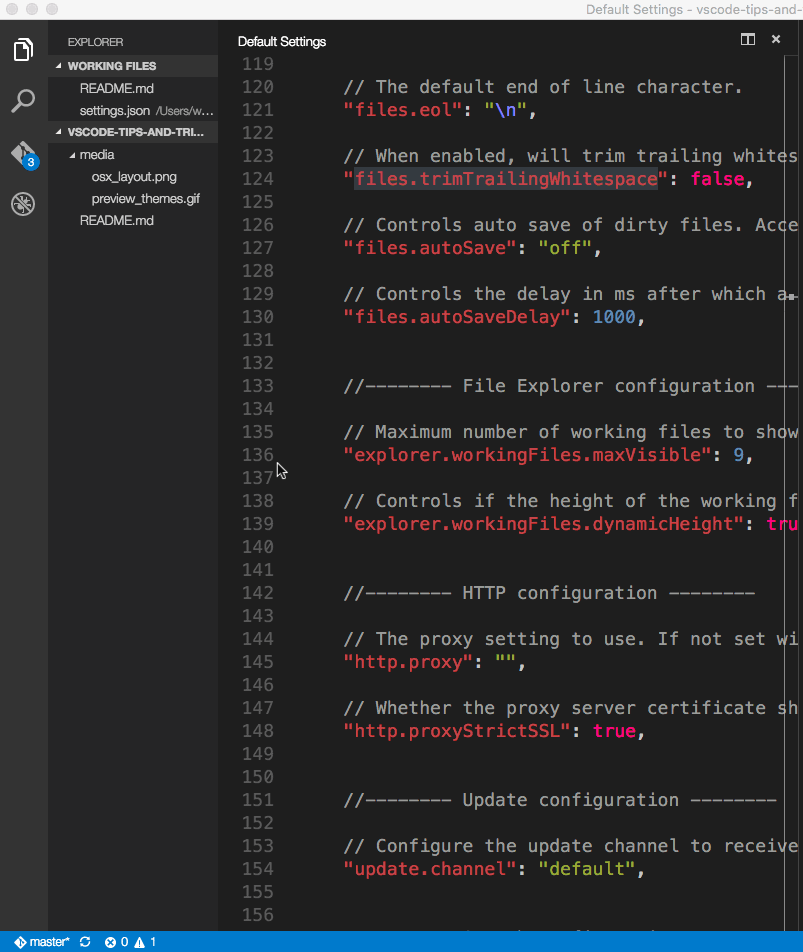
You can group characters by type by adding a colon, @:.
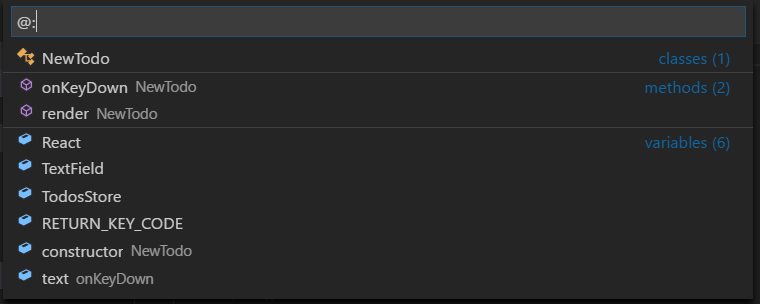
3. Move the line up or down
Keyboard shortcut: Alt + Up or Alt + Down

4. Editing Side by Side
Keyboard Shortcut: Ctrl + \
If you wish, you can create new groups of editors and move freely between them.

5. Switch between multiple editors
Keyboard Shortcut: Ctrl + 1 , Ctrl + 2 , Ctrl + 3

6. Go to the beginning / end of the file
Keyboard shortcut: Ctrl + Home and Ctrl + End
7. Switch sidebar
Keyboard Shortcut: Ctrl + B
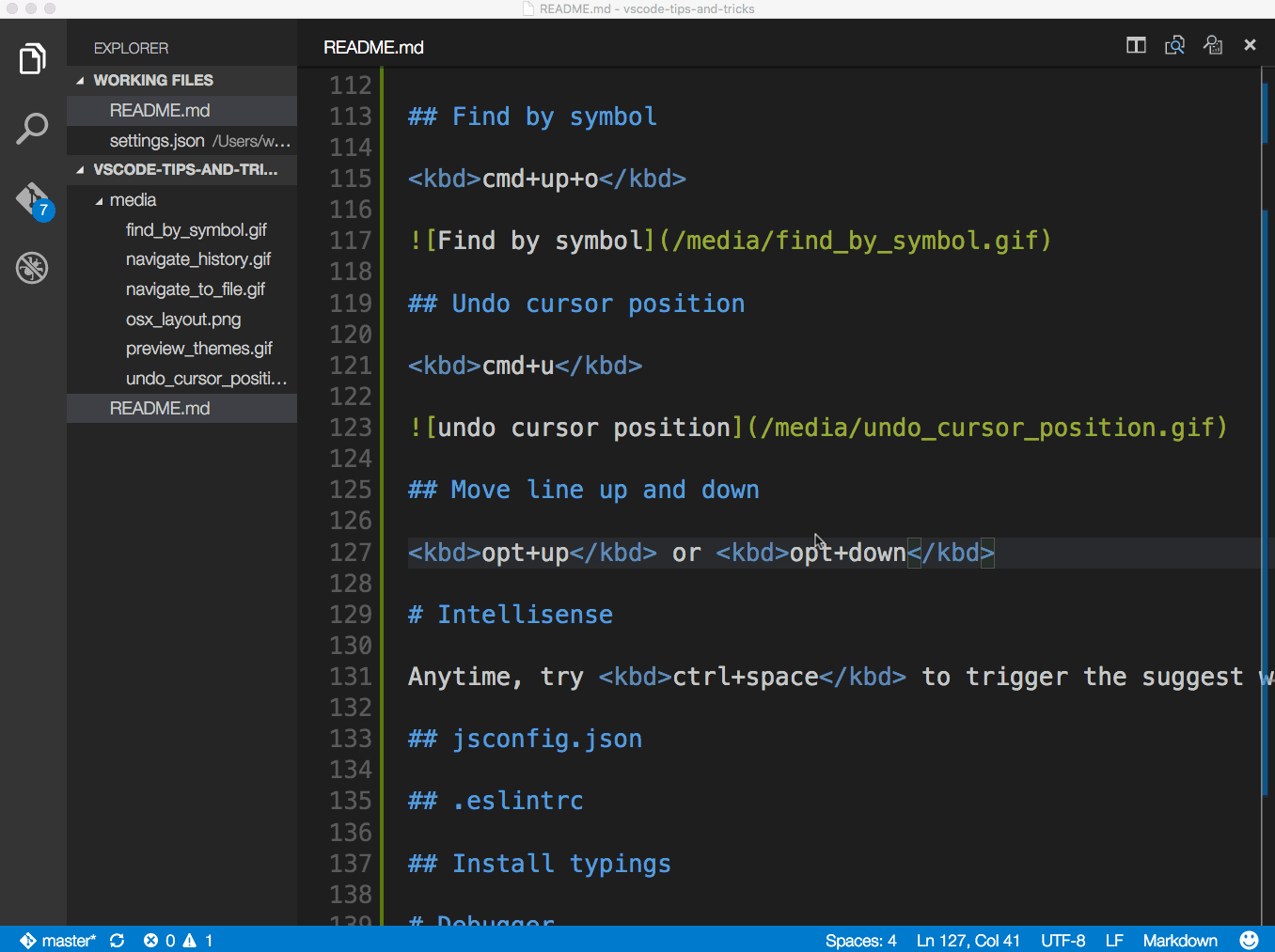
8. IntelliSense
Keyboard Shortcut: Ctrl + Space
Using the “Tips” widget, you can view the available methods, parameter hints, brief documentation, etc.
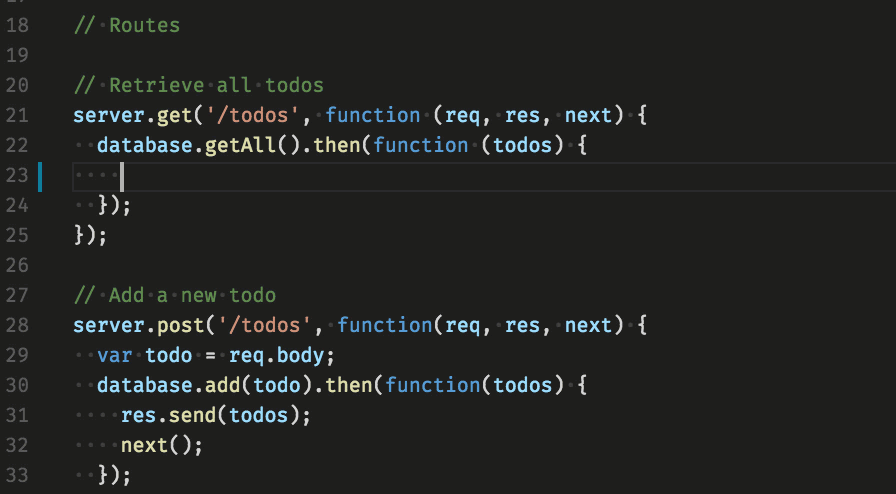
9. Hotkeys

Full resolution for Windows, Linux, and macOS