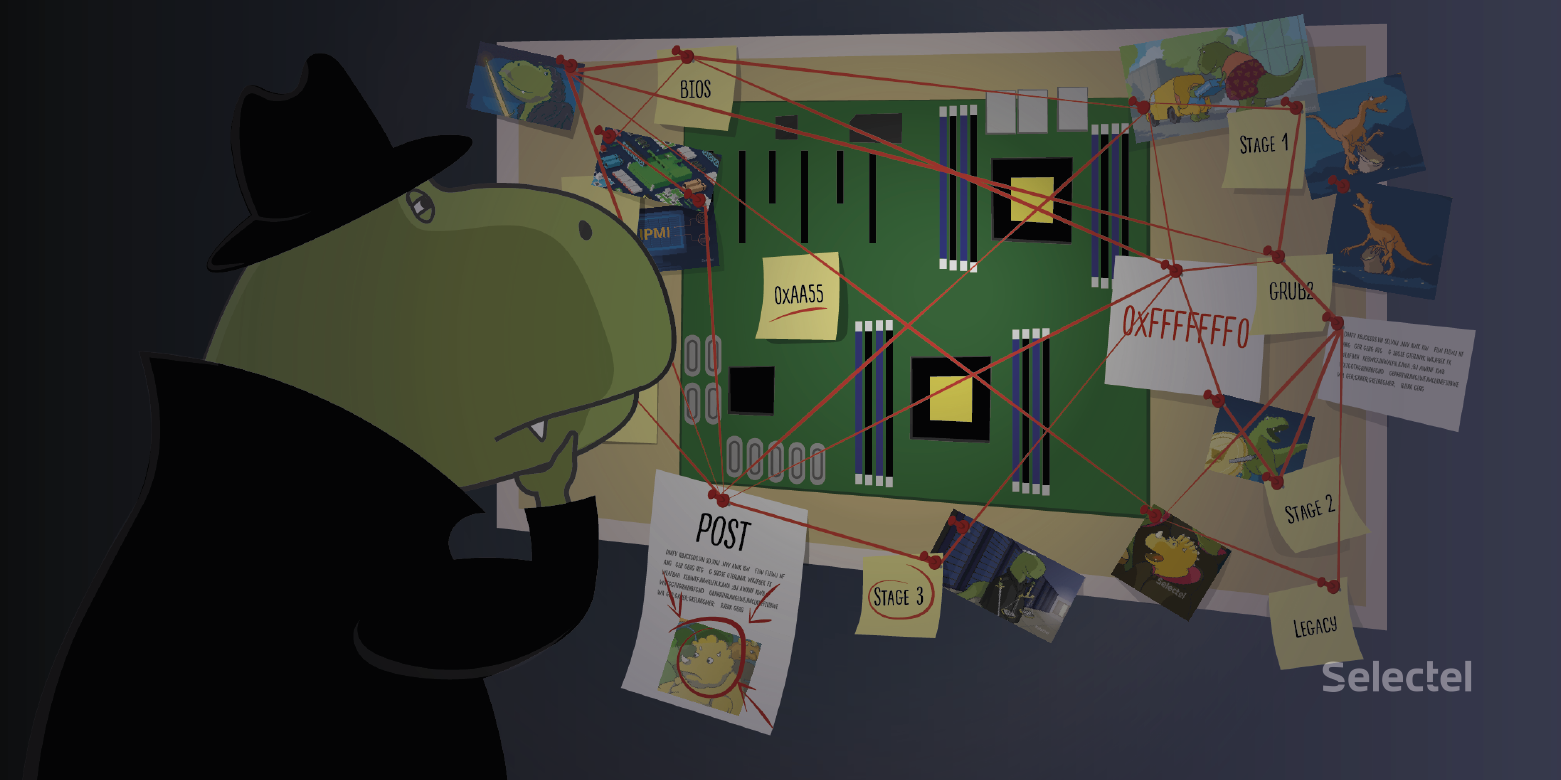
Starting a server is a long and complex sequence of actions, depending on the hardware component, settings and the software used. Many, even experienced and qualified system administrators, have a poor idea of what exactly happens when the server starts, so we decided to analyze this process in detail.
In order not to disassemble all possible cases, we will consider loading under the following conditions:
- 64-bit Intel processor;
- Legacy boot mode
- Disk partitioning MBR;
- boot loader GRUB2.
Wake up and sing
Powering on the server is initiated in various ways, among which pressing the Power On button is the most common, but not the only one. Another option is through a command over the network ( Wake-on-LAN ) or through commands from external devices ( Wake-on-PCIe , Wake-on-Keyboard , Wake-on-Mouse ). Commands are executed only if the corresponding parameters are enabled in the BIOS Setup Utility , which we will talk about a little later.
A separate device is the BMC module, which provides advanced server management capabilities. Read more about this technology in our blog .
The previous methods are intelligent and require sending a specially formed command on the data buses. A simpler way: turn on when power is supplied to the power supply. In the BIOS settings, this parameter is called AC Power Loss and takes one of three states:
- Power Off - the server will remain off.
- Power On - the server will turn on.
- Last State - the server will turn on only if it was turned on at the time of power loss.
Using these methods equally leads to sending a Reset signal to the processor and the start of the startup procedure.
Download the first program
The first step in starting the server is to turn on the power supply and set the Reset signal for the processor. If there is a Reset signal, the processor frequency generator does not work, and the processor registers are reset to the values set by the processor manufacturer.
When starting in the power supply, transients occur, due to which the output voltage may be outside the permissible limits, which will negatively affect the working processor. Therefore, the Reset signal is not removed until the incoming power is completely stabilized.
After stabilizing the voltage, the power supply sets the Power Good signal. This signal means that the motherboard can start all server components. Further, the chipset displays in the address space all connected devices, including ROM (read-only memory) with the Basic Input / Output System (BIOS) code. Next, the Reset signal is removed and the processor frequency generator starts.
BIOS is a system that provides an API for working with equipment and connected devices. One of the important goals of the BIOS is to initialize and test the hardware at startup.

Regardless of the number of processors in the system, when the server starts, only one core of one processor wakes up, and the remaining cores remain in sleep mode. The awakened core is referred to as the Bootstrap Processor (BSP, hereinafter referred to as the processor). After the Reset signal disappears, the processor registers are filled in such a way that the processor operates in a special 32-bit mode called Initial Processor Mode .
Initial Processor Mode - an operating mode in which a 64-bit processor gets only after a reset. In this mode, the processor is capable of executing 32-bit instructions, and the address space is 4 GiB.
After the Reset signal disappears, the processor command counter points to the address 0xFFFFFFF0 , which is called Reset Vector . At this address lies the first command that the processor decodes and executes.
Placing the first instruction at the end of the address space has historical justification. When developing the Intel 8086 processor, at the beginning of the address space was an interrupt vector, followed by RAM, the amount of which could be any. In order to avoid intersections with RAM, the address of the first command was taken at the end of the address space.When accessing the address 0xFFFFFFF0, the processor receives the first command from the ROM. In Legacy mode, this command is a long jump or Far Jump into a memory segment with a BIOS code. After completing the first long jump, the processor enters 16-bit Real Mode and proceeds to execute the BIOS code.
Later, with the advent of Intel 80286, the interrupt vector could be moved anywhere. However, even modern processors run in compatibility mode with 8086 and the interrupt vector at 0x0.
Real Mode - compatibility mode with outdated 16-bit processors. In this mode, only 16-bit commands are available, and the address space, which is called the "lower memory", contains only 1 MiB.
As noted earlier, the BIOS executable code is stored on an external device, the work with which is not very fast, so the first thing the BIOS does is initialize the RAM and copy its own code from the ROM into it. The BIOS retains compatibility with outdated processors; therefore, it performs all actions in 16-bit mode.
Power On Self-Test
Power On Self-Test (POST) is a key step in the BIOS. POST is abbreviated and complete. Full POST checks all available controllers and tests all available RAM, which can be time consuming.
The abbreviated POST speeds up the boot process and includes the minimum necessary set of actions:
- checking the integrity of BIOS programs in ROM using the checksum verification mechanism;
- detection and initialization of the main controllers, system buses and connected devices;
- determining the size of RAM and testing the first segment (64 kilobytes);
- transfer of control to the bootloader.
When passing the POST, the server uses several ways to reflect information about the passage of the tests. The most common ways:
- displaying the test identifier, POST code on the screen, or using seven-segment indicators on the motherboard;
- sound indication;
- light alarm with a combination of LEDs.

The most informative way to get information about possible malfunctions is to display the current POST code. Upon successful completion of the tests, the codes quickly replace each other, but in case of a malfunction, the POST stops and you can see the identifier of the failed test. Motherboard manufacturers always attach a decoding, which means a particular code.

On modern motherboards there is an LED indication that allows you to identify a faulty component. If the server starts successfully, you can hear a beep that indicates that the POST was successful. By the duration and number of sound signals, it is also possible to determine a failed component.

In some cases, when maximum accuracy is required for diagnosis, you can resort to using an external device called a POST card. Motherboards send information about POST tests on data buses, and a POST card processes this information and displays it using the available indicators.
BIOS Setup Utility
The BIOS has a special setup menu called BIOS Setup Utility . You can enter it by pressing a special key while passing POST. Most often, the keys for entering the BIOS are Del and F2 , however, when loading, it is always indicated which key will open the BIOS settings.
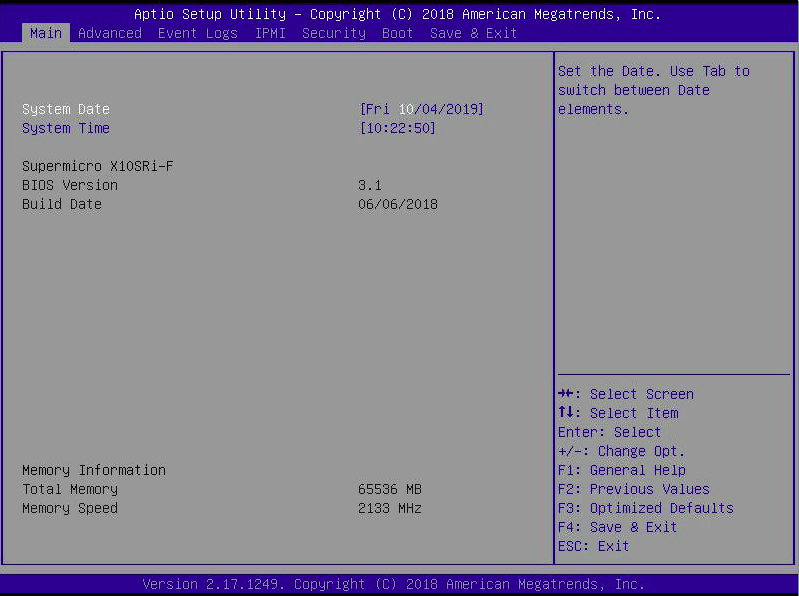
The BIOS Setup Utility provides an interface for configuration, which requires only a keyboard to communicate. BIOS Setup Utility provides information about installed hardware and allows you to change the operating parameters of the motherboard and connected equipment.
Possible names and options of this or that parameter depend on many factors, among which:
- BIOS version
- motherboard model;
- model of the equipment installed in the motherboard.
Among the parameters, we are interested in Boot Priority . Boot priority sets the order in which the BIOS polls devices to find the boot area on them. As soon as the BIOS finds the boot area, control is transferred to the bootloader and the next step begins.
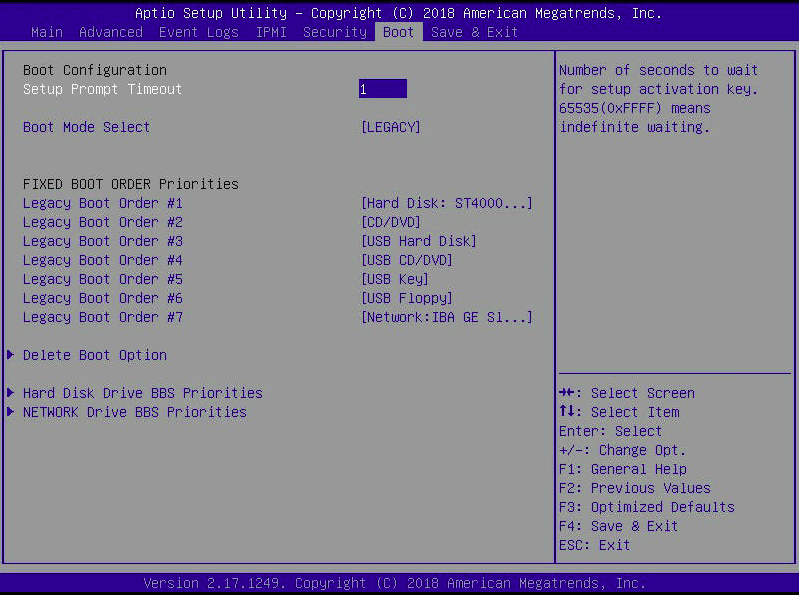
OS loader
After passing the POST, the BIOS searches for the boot area, polling the devices in the specified order. In Legacy mode, the boot area on the disk is called Master Boot Record (MBR). MBR is a special structure located in the first 512 bytes of the disk. These 512 bytes contain the following data:
- code of the first stage of the bootloader - from 0 to 445 bytes;
- partition table - from 446 to 509 bytes;
- “Magic” number 0xAA55 - from 510 to 511 bytes.
If there is no magic number 0xAA55 , then it is considered that the MBR record on this disk was not found and the BIOS proceeds to poll the next disk.
When the BIOS finds the MBR record, it copies it from the disk to the RAM at 0x7C00 and jumps to this address. After the jump, the first stage ( Stage 1 ) of the bootloader begins. Due to the limited size, the purpose of the first stage is to load the second stage code ( Stage 2 ) into memory and transfer control to it.
Stage 2 code is stored immediately after the MBR structure and until the beginning of the first disk partition. Historically, this gap contains 31 KB of memory, and in modern systems it reaches 1 MB. However, to maintain compatibility, the size of the second stage does not exceed 31 KB.
The second stage prepares the environment for launching the third stage:
- Loads the necessary file system drivers
- finds the code of the third stage on the file system;
- loads the code into RAM and transfers control to it.
Stage 3 tasks boil down to minimal setup of the environment and bootloader:
- transfer the processor to Protected Mode ;
- Download installed GRUB2 extensions
- find Stage 4 on the file system and give it control.
Protected Mode - compatibility mode with x86 processors. In this mode, the processor is capable of executing 32-bit instructions, and the address space expands to 4 GiB. Significant innovations have appeared in Protected Mode, for example:
- paging memory;
- protection rings ;
- virtual memory.
The fourth stage ( Stage 4 ) is already running in 32-bit mode, if necessary it is loaded from the GUI expansion disk, “parses” the grub.cfg file and displays the familiar OS selection menu.

OS kernel
GRUB2 follows the Multiboot specification for loading the kernel executable. The bootloader checks the magic number 0x1BADB002 at the beginning of the kernel and checks the checksum to make sure the kernel is compatible with the specification. After a successful check, the kernel can be loaded into RAM and transferred to it.
According to the same specification, the bootloader provides the kernel with system information, such as:
- current processor mode;
- amount of detected RAM;
- type of video output (text or pixel);
- screen resolution.
Despite the fact that the bootloader used file system drivers and, possibly, extensions for the graphical interface, the bootable kernel will not receive all these wonderful things. First of all, after gaining control, the kernel "reveals" the full potential of the server and puts the processor in Long Mode .
Long Mode - the main mode of 64-bit processors. In this mode, the processor is able to execute 64-bit instructions and use 64-bit general-purpose registers. Address space holds 16 EiB. Long Mode has abolished the segmented memory organization inherent in the 32-bit architecture.
Despite the huge address space for addressing physical memory, only 48 bits out of the possible 64 are used, which reduces the maximum amount of RAM to 256 TiB, which is 65,536 times less than the address space. In the foreseeable future, it is planned to expand the physical addressing to 57 bits.
After switching to Long Mode, the kernel performs the minimum set of actions necessary for work:
- Configures paging memory
- loads drivers and initializes the equipment used;
- Configures memory and process schedulers
- finds and starts init.
It is important that before configuring the process scheduler, the server worked on one core, which was called BSP. Configuring the scheduler wakes up the rest of the kernel called Application Processor (AP). The kernels do not have a direct connection between each other, and their communication is done through local interrupt handlers called the Local Advanced Programmable Interrupt Controller (LAPIC).
An operating system kernel is launched on the BSP, which during initialization received information about the available processors in the system using the ACPI tables. BSP, using its own LAPIC, sends a sequence of interruptions “ Init - StartUp - StartUp ” to wake up all APs. After starting, application processors also need to be initialized and transferred to Long Mode, but now this process is faster, since this work has already been done by the main processor.
After all APs are initialized, the process scheduler starts a service process called “ inaction ” or Idle . As the name suggests, this process does nothing and takes up the processor when there are no other processes.
When everything is configured and ready to work, the kernel of the operating system starts the first process in user space - Init . That, in turn, starts the rest of the processes in user space. After the init process starts, the kernel goes into standby mode and remains inactive until tasks appear in the kernel space.
After starting all the processes, the server becomes available over the network, and on the console you can see the Logon prompt on the screen.
Conclusion
At first glance, simply and quickly starting a server and loading the operating system is in fact a complex and confusing process with many nuances. The passage of this process is a small evolution that develops the processing power of the processor from old 16-bit processors to modern 64-bit “monsters”.
And what do you think, when 128-bit processors appear, will there be a compatibility mode with 16-bit ones in them?