Plesk review - hosting and site control panels
Plesk is a powerful and convenient universal tool for quickly and efficiently performing all daily operations for managing sites and web applications or web hosting. “6% of sites in the world are managed through the Plesk panel,” the developer company says about the platform in his corporate blog on Habré. We present you a brief overview of this convenient and probably the most popular hosting platform, the license for which can now be purchased with a VPS server in RUVDS.

Plesk is proprietary software developed in Novosibirsk and first released in the USA in 2001. For almost 20 years, the rights to the platform were successively acquired by different companies that changed brands and names. Since 2015, Plesk is an independent Swiss company with several branches (including Novosibirsk) and a staff of about 500 people (including Russian specialists both in the head office and in the branches).
Three latest versions:
The panel is multilingual. It is written in PHP, C, C ++. Support for multiple versions of PHP, as well as Ruby, Python and NodeJS; full support for Git; Docker integration SEO toolkit. Each Plesk instance is automatically secured using SSL / TLS.
Supported OS: Windows and various versions of Linux. Below you can see the requirements for these OSs.
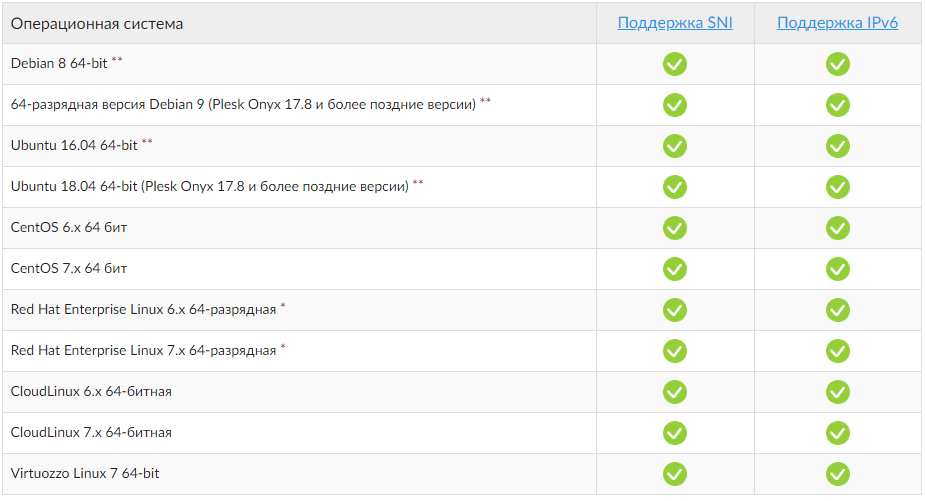
Linux
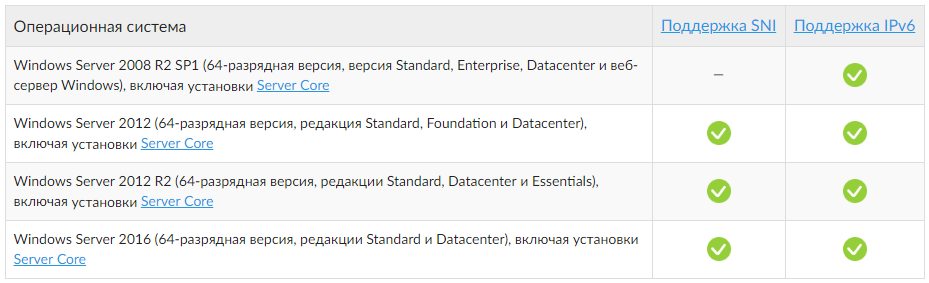
Windows
The program is released in different assemblies, each of which is designed for its own user audience. For example, the panel allows administrators to centrally manage all system services using a single web interface and reduce maintenance costs, providing the necessary level of flexibility and control. And for companies selling virtual and dedicated hosting, the panel allows you to organize server resources into packages and offer these packages to customers - companies or individuals who want to host their site on the Internet, but do not have the necessary IT infrastructure for this.
The documentation is conveniently presented in three sections: for users (separately for the administrator, client, reseller), for hosters / providers and for developers.
With Plesk lessons, getting started becomes so clear that the panel is easy to understand even for those who first encountered hosting management. Lessons are step-by-step instructions on six topics:
There is also a FAQ and Help-center with the ability to take training courses at the so-called Plesk University. And, of course, the active Plesk community forum . Technical support in Russian is available from Monday to Friday from 04.00 to 19.00 Moscow time; in English - 24x7x365.
The panel can be installed on a physical server or virtual machine (Linux only) or on a cloud server (official Plesk partners: Google Cloud, Amazon Web Services, Microsoft Azure, Alibaba Cloud).
For quick start, default configurations are provided, which can be launched with a single command:
Note: Plesk is installed without a license key for the product. You can purchase a license at RUVDS. Or use a trial version of the product, which for 14 days will work for educational purposes.
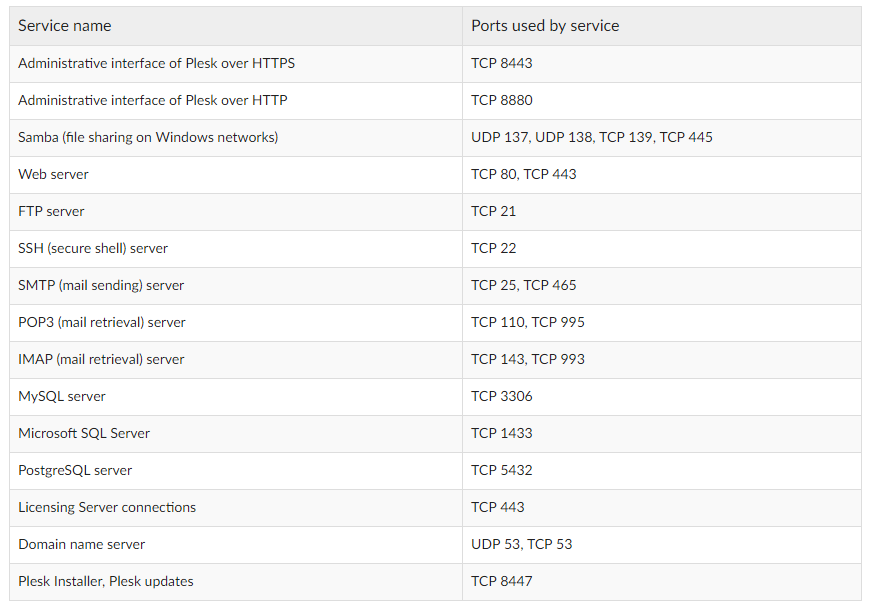
Ports and Protocols for Plesk
Desktop
Smartphones and tablets
In Plesk, each user group has its own interface, adapted to their needs. In the interface for hosting providers - tools for providing hosting, including an integrated billing system for automating business. Companies using the platform to manage their own web infrastructure can use a wide range of server management operations: system recovery, web server setup, and the like. Let's look at the last two versions of the platform - Plesk Onyx and Plesk Obsidian - through the eyes of a web administrator.
User accounts. Create separate user accounts with their own credentials. Define user roles and subscriptions for each user or user group.
Subscriptions Create a subscription with a specific set of resources and services related to the service plan, and grant users access according to the user's role. Limit the amount of system resources (CPU, RAM, disk I / O) that can be used by a particular subscription.
User Roles Turn on and off the functionality and icons for individual users. Provide different access levels to different users at the same subscription level.
Service plan. Create a service plan that determines the distribution of your resources: for example, disk space, bandwidth, and other features offered to your customer.
Mail server support. By default, the Postfix mail server and Courier IMAP are installed on Plesk for Linux, and MailEnable on Plesk for Windows.
DKIM, SPF and DMARC Protection. Plesk supports DKIM, SPF, SRS, DMARC for mail authentication.
Supported OS The latest version of Plesk for Linux / Unix supports several platforms, including Debian, Ubuntu, CentOS, Red Hat Linux, and CloudLinux.
Database management. Scan, restore, report, repair supported databases.
Compliance with PCI DSS standard out of the box. Secure your server and achieve PCI DSS compliance on the Linux server.
Task planning. Set the time and date to run specific commands or tasks.
System update. Update all system packages available on the server manually or automatically without opening the console.
Plesk Migrator. Migrations without the need to use the command line. Supported sources: cPanel, Confixx, DirectAdmin and others.
The server administrator has the ability to change the appearance, controls and even the logo of the server administration panel in accordance with the needs. You can change the interface settings both for marketing purposes, and simply for ease of use. You can use your own themes . More details in the guide for administrators .
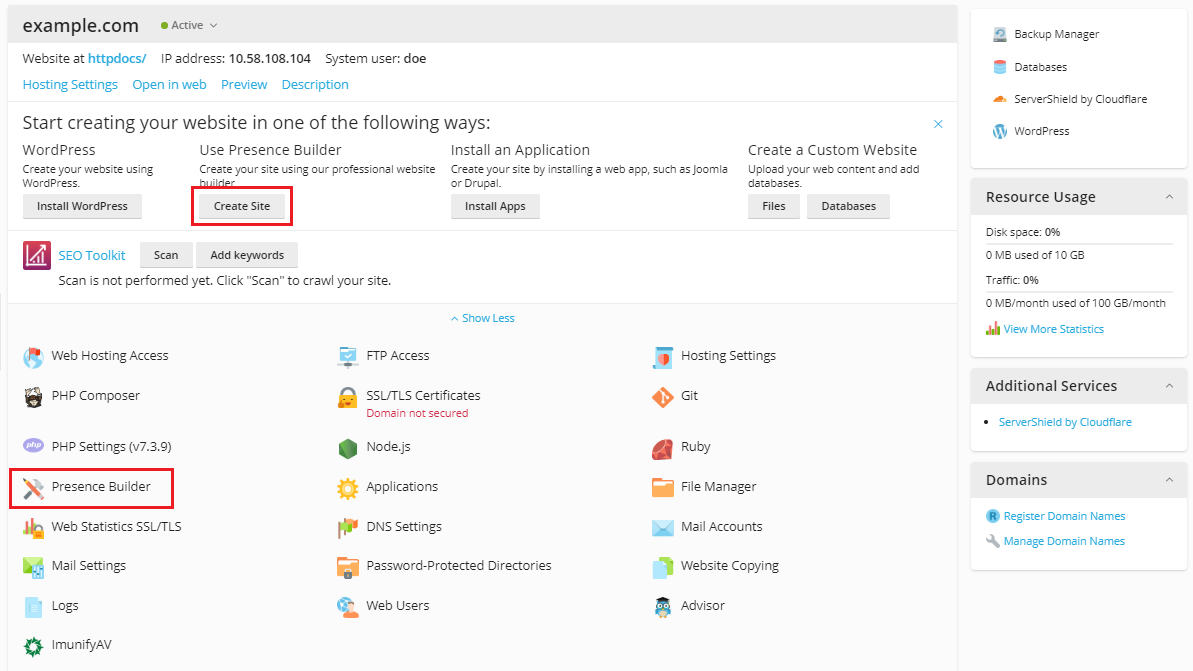
Button Settings
The interface has an adaptive design for working with smartphones, it is possible to automatically log clients into Plesk from external resources without re-authentication (for example, from the panel of your hosting provider), the ability to share direct links to screens. Consider the Sites and Domains tab
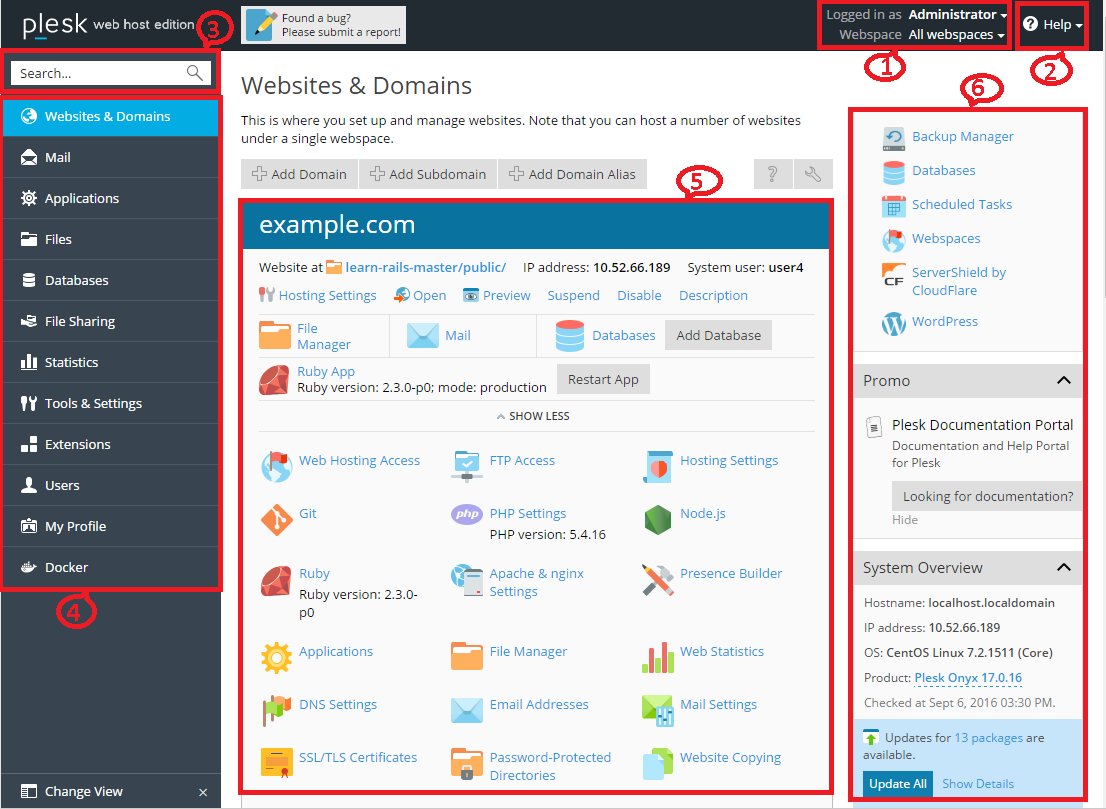
Sites and Domains Tab
To perform many daily tasks, in most cases you will need to open one of the tabs and click on the controls presented there. If the panel does not have the desired tab or tool, most likely they are disabled for this subscription. A detailed overview of the navigation bar items on the left side of the screen is here . In the new version of Plesk Obsidian, the interface will be in a new attractive UX design that makes website management even easier and is fully consistent with how web professionals create, protect and run servers and applications that scale in the cloud.
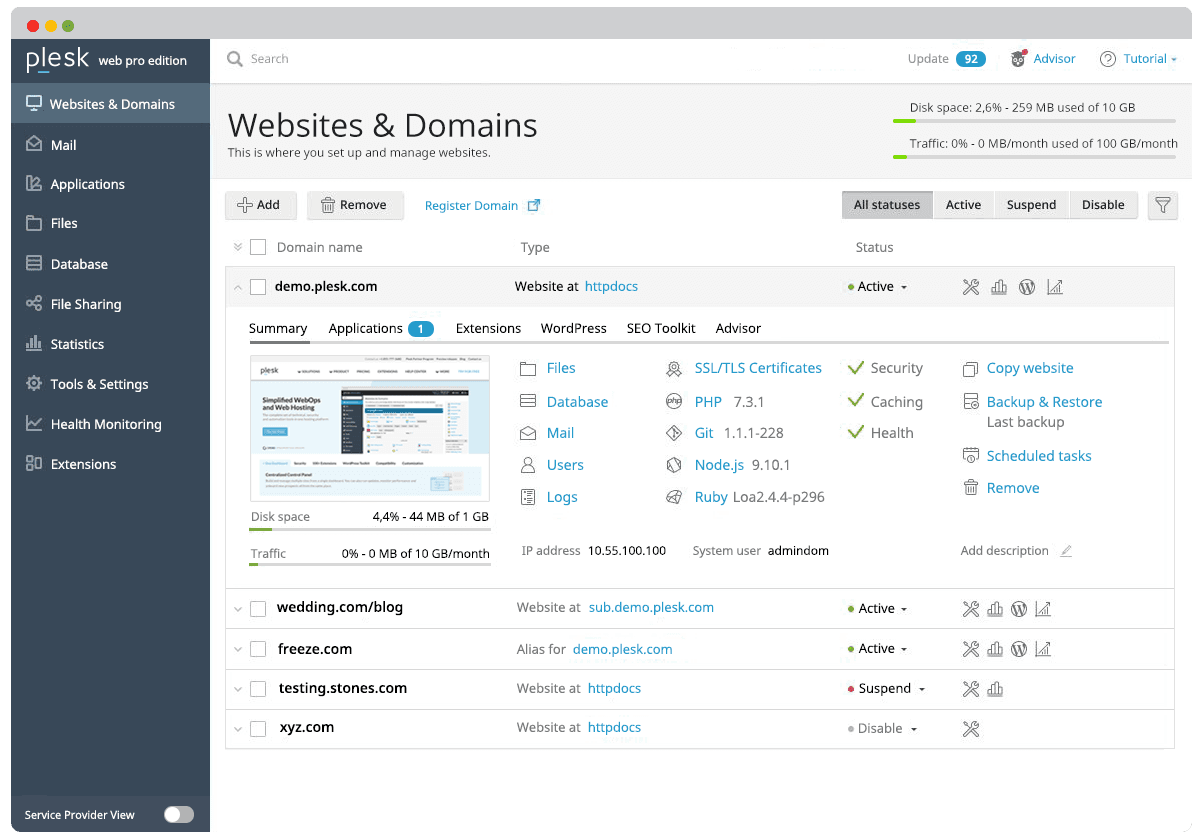
Plesk obsidian
Administrators can use several additional tools supplied with the standard Plesk distribution to add custom automation tasks, back up and restore data, and restore Plesk components and system settings. The tools include several standalone applications, command line utilities, and the ability to integrate custom scripts with Plesk. To easily perform server management tasks, there is a step-by-step instruction that contains the following sections:
Additional tools, functions and services can be obtained using an abundance of extensions presented in the library , conveniently divided into categories.
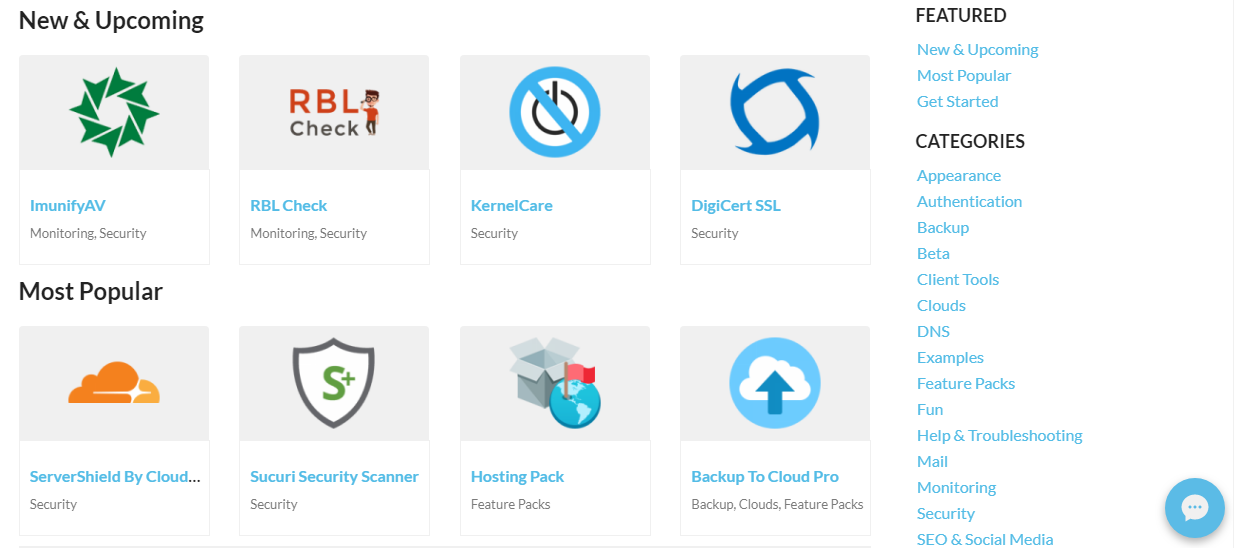
Plesk Extension Library
Here are some of the most popular and actively developing:
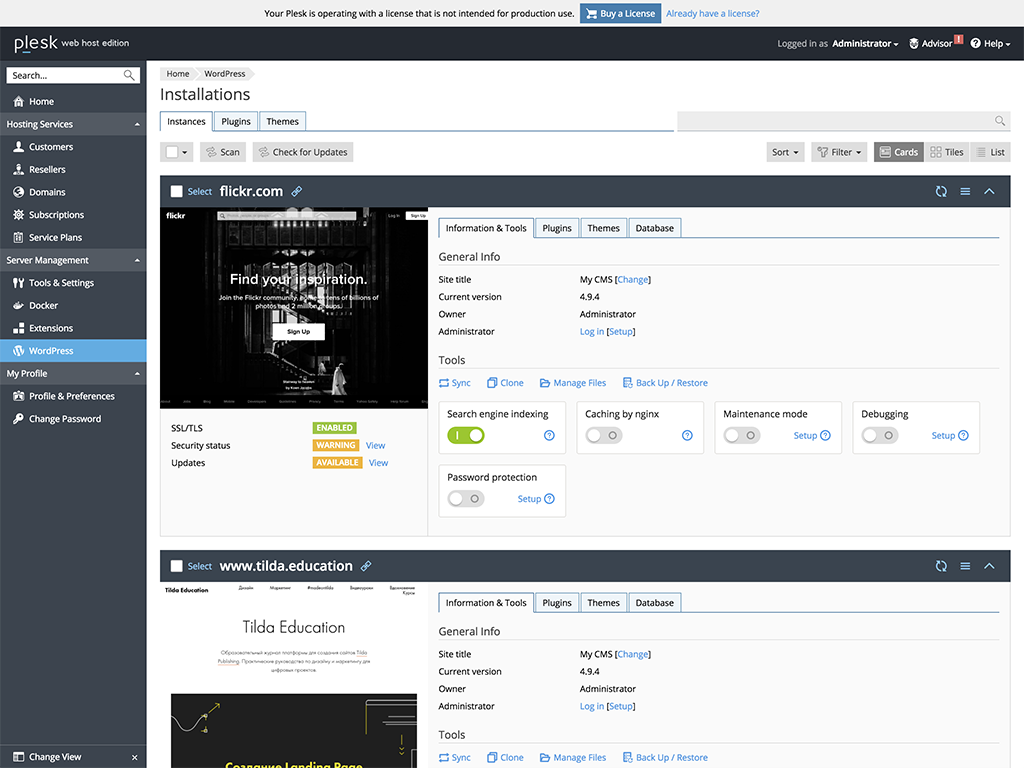
WordPress Toolkit
You can reduce the response time of sites and the load on the server using Nginx Caching. The function can be activated via the panel interface.
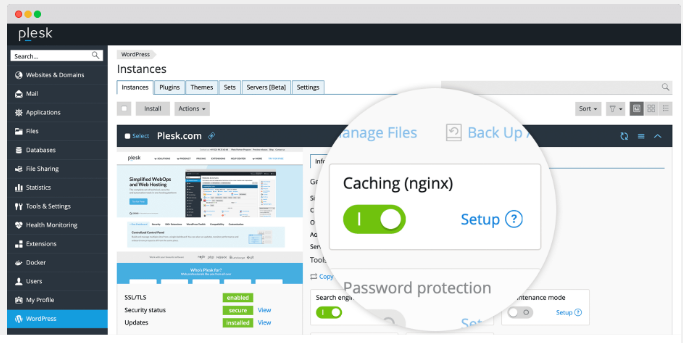
Nginx
As you may have noticed, for web administrators, the Plesk dashboard is designed to make managing sites, domains, mailboxes, and databases easy and enjoyable. We hope that this review will help Plesk navigate those of our customers who purchase a license with VPS from RUVDS.


▍About panels, brand and company
Plesk is proprietary software developed in Novosibirsk and first released in the USA in 2001. For almost 20 years, the rights to the platform were successively acquired by different companies that changed brands and names. Since 2015, Plesk is an independent Swiss company with several branches (including Novosibirsk) and a staff of about 500 people (including Russian specialists both in the head office and in the branches).
Three latest versions:
- Plesk 12.5 (2015)
- Plesk Onix (2016-2019)
- Plesk Obsidian (2020)
The panel is multilingual. It is written in PHP, C, C ++. Support for multiple versions of PHP, as well as Ruby, Python and NodeJS; full support for Git; Docker integration SEO toolkit. Each Plesk instance is automatically secured using SSL / TLS.
Supported OS: Windows and various versions of Linux. Below you can see the requirements for these OSs.
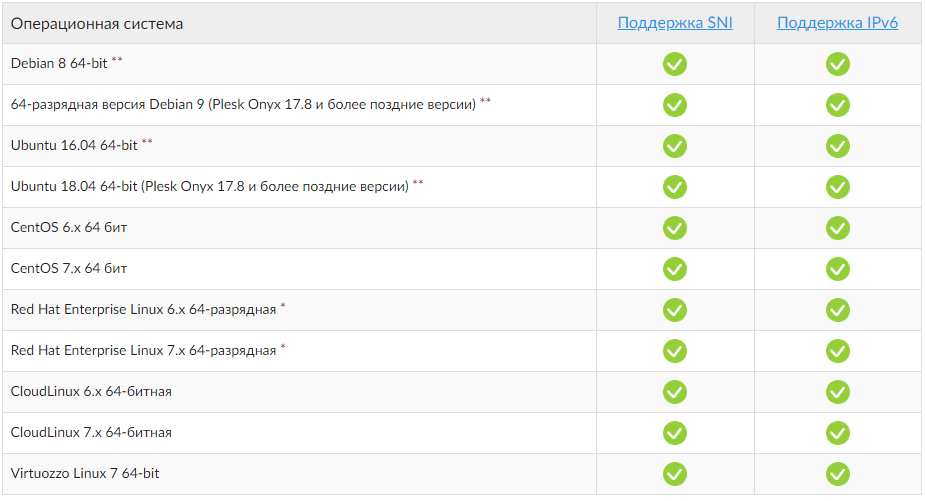
Linux
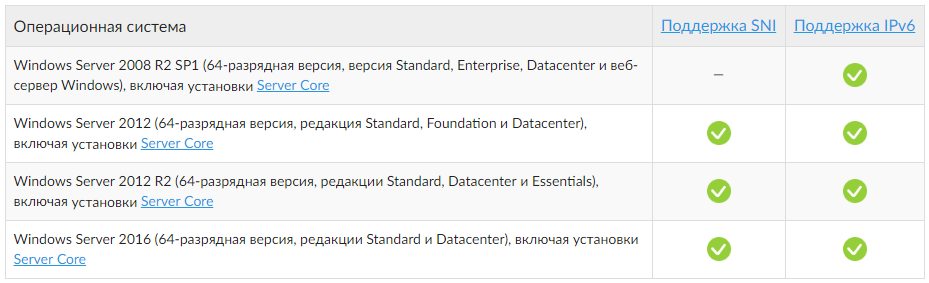
Windows
The program is released in different assemblies, each of which is designed for its own user audience. For example, the panel allows administrators to centrally manage all system services using a single web interface and reduce maintenance costs, providing the necessary level of flexibility and control. And for companies selling virtual and dedicated hosting, the panel allows you to organize server resources into packages and offer these packages to customers - companies or individuals who want to host their site on the Internet, but do not have the necessary IT infrastructure for this.
▍Infocenter
The documentation is conveniently presented in three sections: for users (separately for the administrator, client, reseller), for hosters / providers and for developers.
With Plesk lessons, getting started becomes so clear that the panel is easy to understand even for those who first encountered hosting management. Lessons are step-by-step instructions on six topics:
- Creation of your first site
- Database creation
- Create Email Account
- Adding an Additional DNS Record
- Creating a backup of the site
- Password change and logout
There is also a FAQ and Help-center with the ability to take training courses at the so-called Plesk University. And, of course, the active Plesk community forum . Technical support in Russian is available from Monday to Friday from 04.00 to 19.00 Moscow time; in English - 24x7x365.
Beginning of work
The panel can be installed on a physical server or virtual machine (Linux only) or on a cloud server (official Plesk partners: Google Cloud, Amazon Web Services, Microsoft Azure, Alibaba Cloud).
For quick start, default configurations are provided, which can be launched with a single command:
Note: Plesk is installed without a license key for the product. You can purchase a license at RUVDS. Or use a trial version of the product, which for 14 days will work for educational purposes.
Ports and Protocols Used
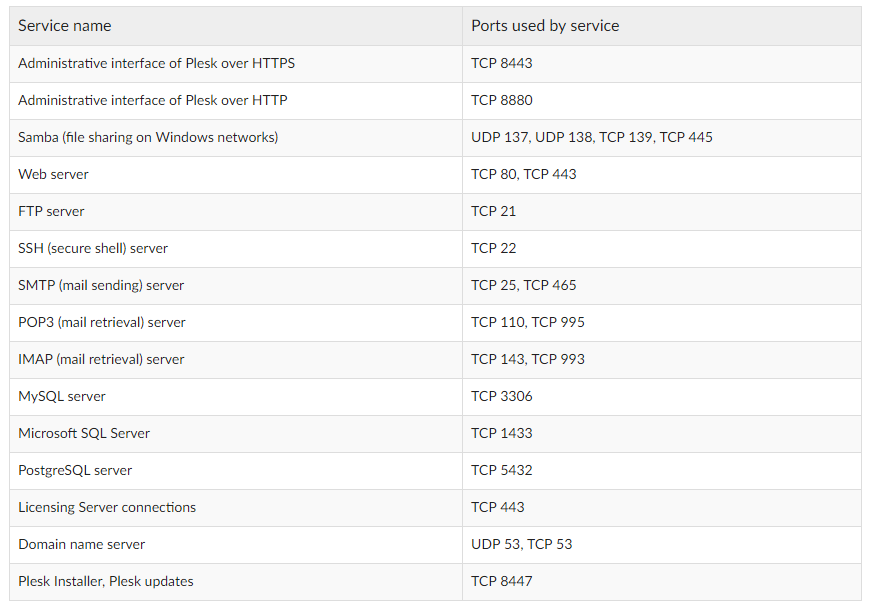
Ports and Protocols for Plesk
Supported Browsers
Desktop
- Mozilla Firefox (latest version) for Windows and Mac OS
- Microsoft Internet Explorer 11.x for Windows
- Microsoft Edge for Windows 10
- Apple Safari (latest) for Mac OS
- Google Chrome (latest version) for Windows and Mac OS
Smartphones and tablets
- Default Browser (Safari) on iOS 8
- Default browser on Android 4.x
- Default Browser (IE) on Windows Phone 8
Interface
In Plesk, each user group has its own interface, adapted to their needs. In the interface for hosting providers - tools for providing hosting, including an integrated billing system for automating business. Companies using the platform to manage their own web infrastructure can use a wide range of server management operations: system recovery, web server setup, and the like. Let's look at the last two versions of the platform - Plesk Onyx and Plesk Obsidian - through the eyes of a web administrator.
▍ Functions for web administrators
User accounts. Create separate user accounts with their own credentials. Define user roles and subscriptions for each user or user group.
Subscriptions Create a subscription with a specific set of resources and services related to the service plan, and grant users access according to the user's role. Limit the amount of system resources (CPU, RAM, disk I / O) that can be used by a particular subscription.
User Roles Turn on and off the functionality and icons for individual users. Provide different access levels to different users at the same subscription level.
Service plan. Create a service plan that determines the distribution of your resources: for example, disk space, bandwidth, and other features offered to your customer.
Mail server support. By default, the Postfix mail server and Courier IMAP are installed on Plesk for Linux, and MailEnable on Plesk for Windows.
DKIM, SPF and DMARC Protection. Plesk supports DKIM, SPF, SRS, DMARC for mail authentication.
Supported OS The latest version of Plesk for Linux / Unix supports several platforms, including Debian, Ubuntu, CentOS, Red Hat Linux, and CloudLinux.
Database management. Scan, restore, report, repair supported databases.
Compliance with PCI DSS standard out of the box. Secure your server and achieve PCI DSS compliance on the Linux server.
Task planning. Set the time and date to run specific commands or tasks.
System update. Update all system packages available on the server manually or automatically without opening the console.
Plesk Migrator. Migrations without the need to use the command line. Supported sources: cPanel, Confixx, DirectAdmin and others.
The server administrator has the ability to change the appearance, controls and even the logo of the server administration panel in accordance with the needs. You can change the interface settings both for marketing purposes, and simply for ease of use. You can use your own themes . More details in the guide for administrators .
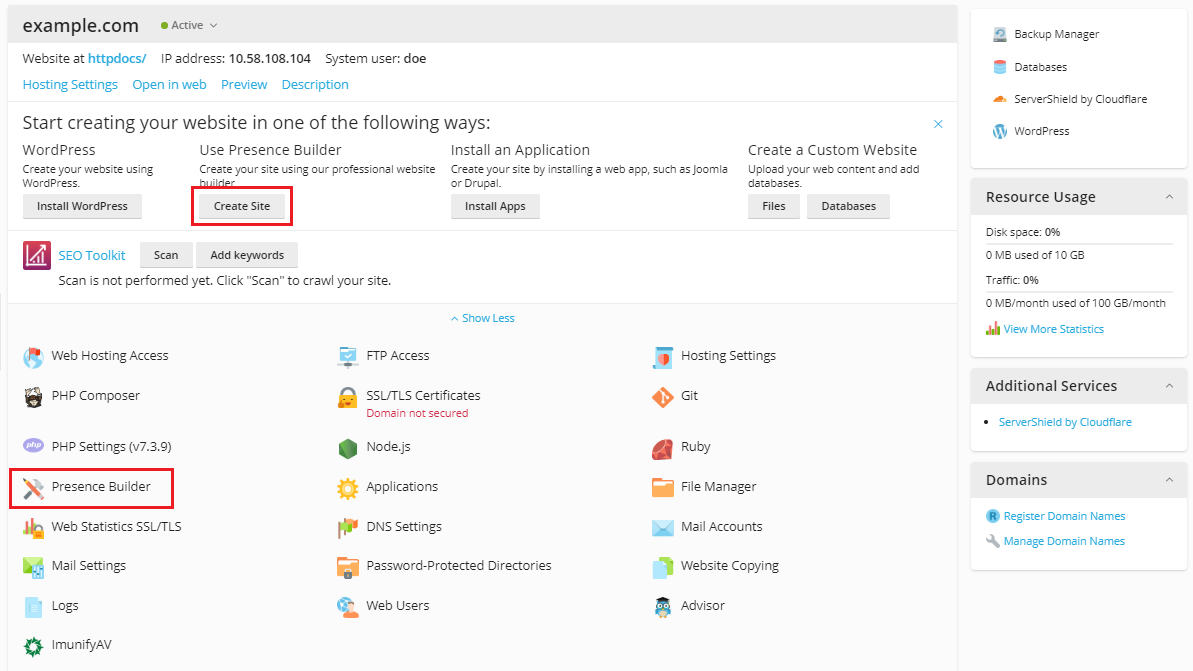
Button Settings
The interface has an adaptive design for working with smartphones, it is possible to automatically log clients into Plesk from external resources without re-authentication (for example, from the panel of your hosting provider), the ability to share direct links to screens. Consider the Sites and Domains tab
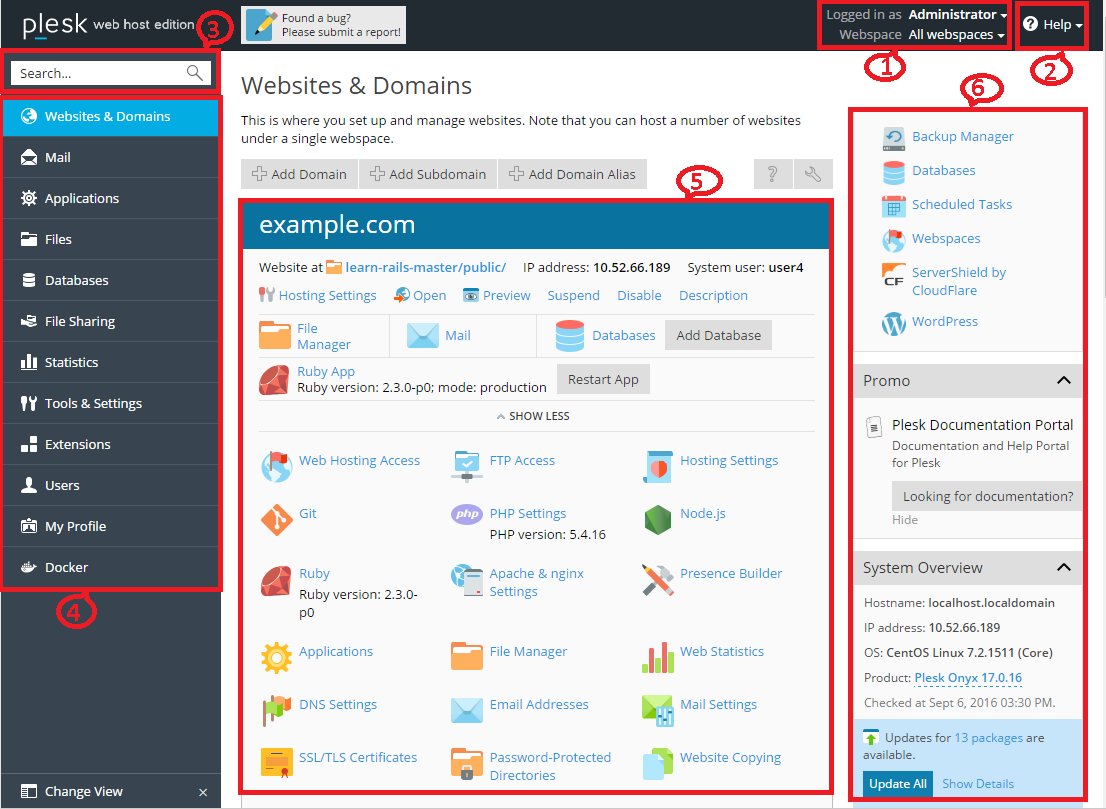
Sites and Domains Tab
- This section shows the name of the user who is logged in and the currently selected subscription. The user can change the properties of his account and choose which subscription to manage.
- It contains the Help menu, which opens a context-sensitive online guide and allows you to view video tutorials.
- Search.
- This section contains a navigation bar that helps you organize your Plesk interface. The tools are combined in functionality, for example, the tools for managing web hosting settings are on the Sites and Domains page, and for managing mail accounts on the Mail page. Here is a brief description of all the tabs and the provided functionality:
- Sites and domains. The tools presented here allow customers to add and remove domains, subdomains, and domain aliases. They also allow you to manage various web hosting settings, create and manage databases and their users, change DNS settings and protect sites using SSL / TLS certificates.
- Post office. The tools presented here allow customers to add and delete mail accounts, as well as manage mail server settings.
- Applications The tools presented here enable customers to easily install and manage many different web applications.
- Files Here is a file manager with a web interface with which customers can upload content to sites, as well as manage files that already exist on the server in their subscription.
- Database. Here customers can create new and manage existing databases.
- File sharing. This is a file sharing service that allows customers to store personal files and share them with other Plesk users.
- Statistics. Here is information about the consumption of disk space and traffic, as well as a link to visit statistics showing detailed information about site visitors.
- Server. This information is visible only to the server administrator. Here are tools that allow the administrator to set global server settings.
- Extensions. Here, customers can manage the extensions installed in Plesk and take advantage of the functionality of these extensions.
- Users The tools presented here allow customers to add and remove user accounts.
- My profile. This information is visible only in Power User mode. Here you can view and update contact details and other personal information.
- Account. This information is visible only in the shared hosting client panel. Here you’ll find information about using subscription resources, hosting options and privileges. Using these tools, customers can receive and update their contact details and other personal information, as well as back up their subscription settings and sites.
- Docker. This item is visible if the Docker Manager extension is installed. Here you can run and manage containers created from Docker images.
- This section contains all the controls related to the currently open tab. The “Sites and Domains” tab is open on the screenshot, therefore various tools for managing those aspects of the subscription that are related to web hosting are shown.
- This section contains various controls and information collected for your convenience.
To perform many daily tasks, in most cases you will need to open one of the tabs and click on the controls presented there. If the panel does not have the desired tab or tool, most likely they are disabled for this subscription. A detailed overview of the navigation bar items on the left side of the screen is here . In the new version of Plesk Obsidian, the interface will be in a new attractive UX design that makes website management even easier and is fully consistent with how web professionals create, protect and run servers and applications that scale in the cloud.
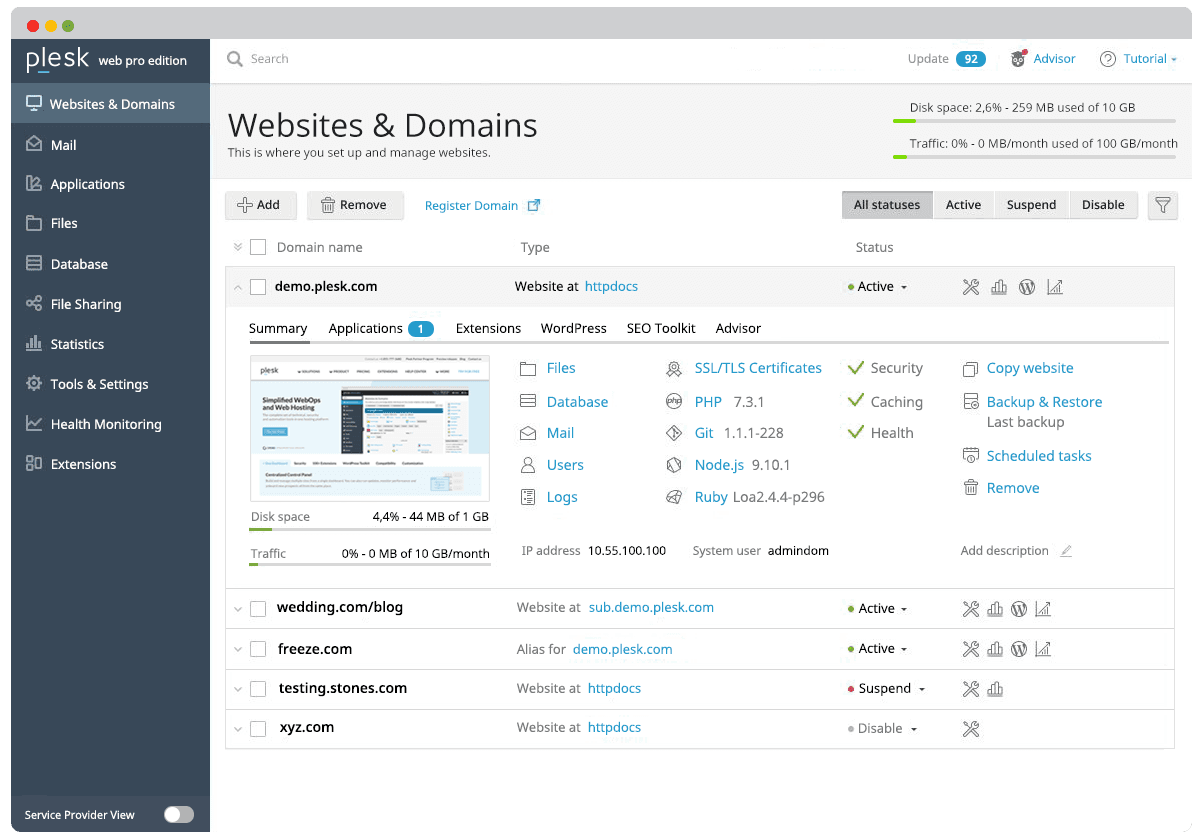
Plesk obsidian
Linux server administration
Administrators can use several additional tools supplied with the standard Plesk distribution to add custom automation tasks, back up and restore data, and restore Plesk components and system settings. The tools include several standalone applications, command line utilities, and the ability to integrate custom scripts with Plesk. To easily perform server management tasks, there is a step-by-step instruction that contains the following sections:
- Introduction to Plesk. Describes the key components and services that Plesk manages, licensing terms, and how to install and update Plesk components.
- Virtual host configuration. Describes virtual host concepts and their implementation in Plesk. Provides instructions on why and how to change their configuration.
- Service management. Contains descriptions of a number of external services used on the Plesk server, and instructions on how to configure and use them.
- System maintenance. Describes how to change the server host name, IP address, and directory location for storing virtual host files, backups, and mail content. This chapter also covers the Plesk command line tools, the scripting engine for Plesk events, and the service monitor, which allows you to monitor and restart services without logging into Plesk.
- Backup, restore and data migration. Describes how to back up and restore Plesk data using the pleskbackup and pleskrestore command-line utilities, and provides tools for migrating hosted data between servers.
- Statistics and Logs. Describes how to perform on-demand statistical calculations for disk space and traffic usage, and for accessing web server logs.
- Productivity increase. Provides information on how to improve Plesk with software.
- Increase security. It contains instructions on how to protect the Plesk server and sites hosted on it from unauthorized access.
- Customize the look and feel of the Plesk GUI. Introduces Plesk themes that can be used to customize the appearance and corporate identity of Plesk, and describes how to remove specific Plesk GUI elements or change their behavior.
- Localization. Introduces Plesk GUI localization methods into languages for which Plesk does not provide localization.
- Trouble-shooting. Describes troubleshooting methods for Plesk services.
Extensions
Additional tools, functions and services can be obtained using an abundance of extensions presented in the library , conveniently divided into categories.
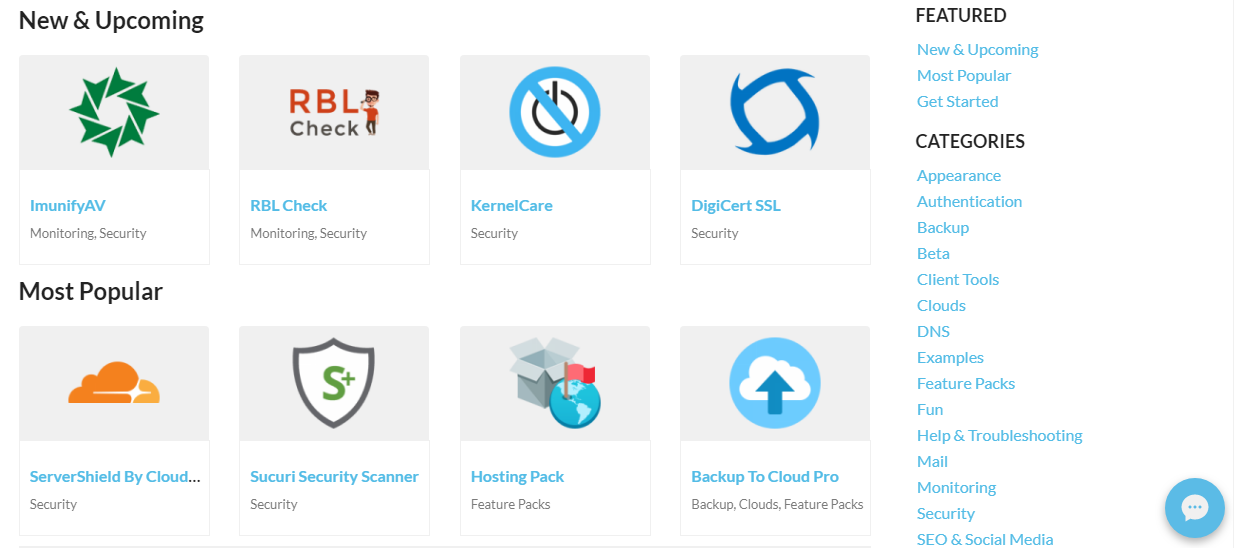
Plesk Extension Library
Here are some of the most popular and actively developing:
- WordPress Toolkit - A single WordPress management point for server administrators, resellers, and customers. There is a Smart Updates feature that analyzes WordPress updates with artificial intelligence to determine if installing the update can break something.
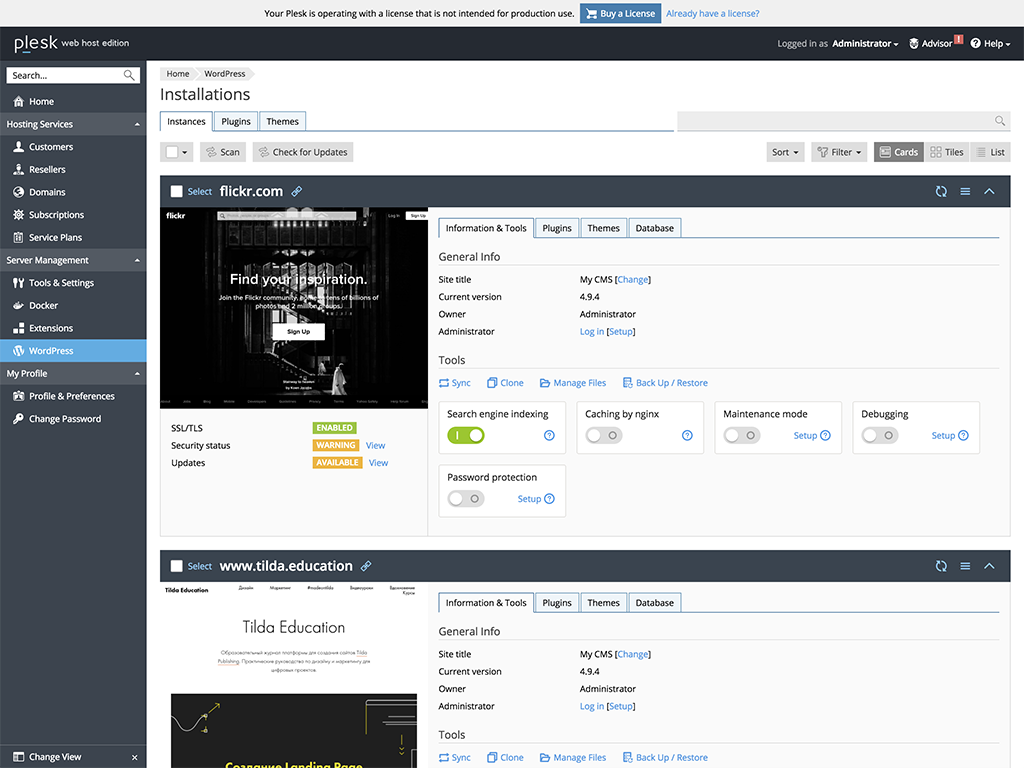
WordPress Toolkit
- SEO Toolkit - SEO toolkit.
- Joomla! Toolkit - a complete set of tools for Power Joomla!
- Backup to Cloud Pro - automatic backup.
- Site.pro Builder - site builder.
- Hosting Pack - the formation of client packages from hosting companies.
- CloudShare ServerShield - protects websites from online threats (hacking, spamming, botnets, DDoS attacks) and speeds up their loading.
You can reduce the response time of sites and the load on the server using Nginx Caching. The function can be activated via the panel interface.
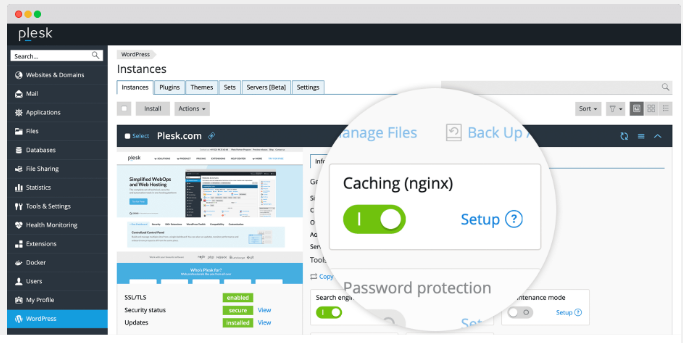
Nginx
Conclusion
As you may have noticed, for web administrators, the Plesk dashboard is designed to make managing sites, domains, mailboxes, and databases easy and enjoyable. We hope that this review will help Plesk navigate those of our customers who purchase a license with VPS from RUVDS.

All Articles