Why PUSH Notifications Do Not Receive in 3CX VoIP Client for Android
You may have already tried our new 3CX Android Beta app . Now we are actively working on a release that will include, among other things, video support! If you haven't seen the new 3CX client yet, join the beta testers group !
However, we drew attention to a fairly common problem - the unstable operation of PUSH notifications about calls and messages. Typical negative feedback on Google Play: if the application is currently inactive, calls will not be accepted.

We treat such reviews very carefully. Overall, the Google Firebase infrastructure Google uses for notifications works very reliably. Therefore, it is worth dividing the problem with PUSH into several levels - the points at which it can occur:
In this article, we will give recommendations for improving the reliability of PUSH in just the last two paragraphs.
Often there is a situation in which the PBX is successfully connected to the Firebase infrastructure, but PUSH does not come to the device. In this case, check if the problem touched only the 3CX application or other applications too.
If PUSH doesn’t come to other applications, try turning on and off the “flight mode”, restarting Wi-Fi and “mobile data” or even restarting the phone. This clears the Android network stack and the problem can be solved. If only the 3CX application is affected, try uninstalling and reinstalling it.
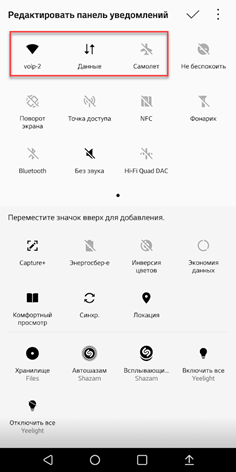
Despite the fact that Android has built-in power-saving features, smartphone manufacturers are adding their own “improvements”. Indeed, some of them extend the life of the device, but at the same time they can affect the operation of background applications. We recommend that you find and disable all third-party power-saving features.
However, one should be careful here. Often, vendors create their own means of energy saving in order to prevent the phone from overheating too much. Sometimes in this way they try to circumvent the imperfections of the hardware, but if the phone lights up, it will not matter anymore. Therefore, by disabling the “enhanced” power-saving features, test the device under load. And, of course, use quality chargers and branded USB cables.
Background data transfer is used by many Android services and applications. A typical example is the automatic updating of installed applications. If the user has restrictions on the amount of data transferred, the Android Background Data Restriction service simply blocks the background exchange of applications, including PUSH notifications.
Be sure to exclude the 3CX client from such restrictions. Go to Settings> Applications and Notifications> About Application> 3CX> Data Transfer and turn on Background Mode.

The data saving function is not used when connected to Wi-Fi, but “cuts” the transmission when working in 3G / 4G mobile networks. If you plan to use the 3CX client, you should turn off the savings in the Settings> Network and Internet> Mobile Data> top right menu> Data Saving.
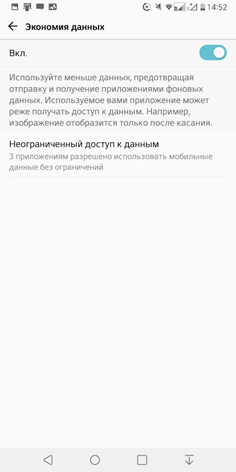
If you still need to save data, click Unlimited data access and enable it for 3CX (see previous screenshot)
Starting with Android 6.0 version (API level 23) Marshmallow, Google has implemented intelligent power saving , which is activated when the device is not used for a while - it remains stationary with the display off and without a charger connected. At the same time, the operation of applications is suspended, data transfer is minimized, the processor goes into energy-saving mode. Doze Mode does not execute network requests except for high priority PUSH notifications. Doze Mode requirements are constantly being tightened - in new versions of Android, synchronization operations, various notifications, scanning Wi-Fi networks, GPS operation can be blocked ...
Despite the fact that 3CX sends PUSH notifications with high priority, Android of a specific assembly may ignore them. It looks like this: you take the phone from the table, the screen turns on - and an incoming call notification (delayed by Doze Mode power saving) arrives. Answer - and there is silence, the call has long been missed. The problem is aggravated by the fact that some devices do not have time to exit Doze Mode or work out incorrectly.
To check if the Doze Mode problem is causing, connect the phone to charging, put it on the table and wait a few seconds when it starts to charge. Call him - if PUSH and the call go through, then the point is Doze Mode. As mentioned, when connected to charging, Doze Mode is not activated. At the same time, if you simply move the stand-alone phone or turn on its screen, a full exit from Doze is not guaranteed.
So, if the problem is Doze, try removing the 3CX application from the battery optimization mode under Settings> Applications and notifications> About the application> 3CX> Battery> Exceptions from the power saving mode.
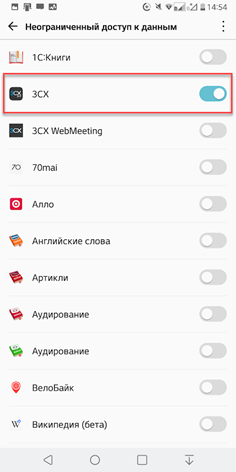
Try our recommendations. If they didn’t help, install 3CX for Android on another phone and check stability. This will help you determine exactly whether it is in a particular device or on the network where you use it. We also recommend installing all available Android updates.
If all else fails, describe the problem in detail, indicating the exact phone model and version of Android in our dedicated forum .
And the last recommendation, which may seem obvious. The higher the class of the phone, the more famous the manufacturer, the higher the chances of a trouble-free operation right out of the box. If possible, use Google, Samsung, LG, OnePlus, Huawei, and all Android One devices. This article used screenshots from the phone LG V30 + with Android 8.0.
However, we drew attention to a fairly common problem - the unstable operation of PUSH notifications about calls and messages. Typical negative feedback on Google Play: if the application is currently inactive, calls will not be accepted.

We treat such reviews very carefully. Overall, the Google Firebase infrastructure Google uses for notifications works very reliably. Therefore, it is worth dividing the problem with PUSH into several levels - the points at which it can occur:
- Rare Google Firebase service issues. Check the status of the service here .
- Obvious errors in our application - leave feedback on Google Play.
- Problems with setting up your phone - you may have made certain settings or installed applications - optimizers that interfere with PUSH.
- Features of this Android assembly on this phone model. Unlike Apple, developers of Android devices customize the system, adding various “improvements” to it, which, by default or always always, block PUSH.
In this article, we will give recommendations for improving the reliability of PUSH in just the last two paragraphs.
Problems Connecting to Firebase Servers
Often there is a situation in which the PBX is successfully connected to the Firebase infrastructure, but PUSH does not come to the device. In this case, check if the problem touched only the 3CX application or other applications too.
If PUSH doesn’t come to other applications, try turning on and off the “flight mode”, restarting Wi-Fi and “mobile data” or even restarting the phone. This clears the Android network stack and the problem can be solved. If only the 3CX application is affected, try uninstalling and reinstalling it.
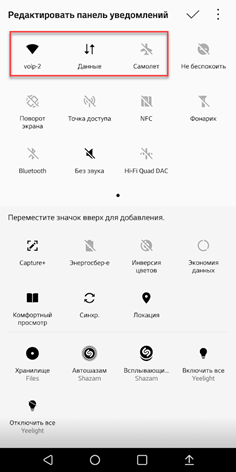
Power Saving Utilities from the Phone Manufacturer
Despite the fact that Android has built-in power-saving features, smartphone manufacturers are adding their own “improvements”. Indeed, some of them extend the life of the device, but at the same time they can affect the operation of background applications. We recommend that you find and disable all third-party power-saving features.
However, one should be careful here. Often, vendors create their own means of energy saving in order to prevent the phone from overheating too much. Sometimes in this way they try to circumvent the imperfections of the hardware, but if the phone lights up, it will not matter anymore. Therefore, by disabling the “enhanced” power-saving features, test the device under load. And, of course, use quality chargers and branded USB cables.
Restrictions on Background Data Transfer
Background data transfer is used by many Android services and applications. A typical example is the automatic updating of installed applications. If the user has restrictions on the amount of data transferred, the Android Background Data Restriction service simply blocks the background exchange of applications, including PUSH notifications.
Be sure to exclude the 3CX client from such restrictions. Go to Settings> Applications and Notifications> About Application> 3CX> Data Transfer and turn on Background Mode.

Data saving function
The data saving function is not used when connected to Wi-Fi, but “cuts” the transmission when working in 3G / 4G mobile networks. If you plan to use the 3CX client, you should turn off the savings in the Settings> Network and Internet> Mobile Data> top right menu> Data Saving.
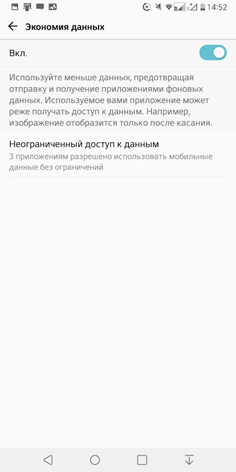
If you still need to save data, click Unlimited data access and enable it for 3CX (see previous screenshot)
Smart Power Saving Android Doze Mode
Starting with Android 6.0 version (API level 23) Marshmallow, Google has implemented intelligent power saving , which is activated when the device is not used for a while - it remains stationary with the display off and without a charger connected. At the same time, the operation of applications is suspended, data transfer is minimized, the processor goes into energy-saving mode. Doze Mode does not execute network requests except for high priority PUSH notifications. Doze Mode requirements are constantly being tightened - in new versions of Android, synchronization operations, various notifications, scanning Wi-Fi networks, GPS operation can be blocked ...
Despite the fact that 3CX sends PUSH notifications with high priority, Android of a specific assembly may ignore them. It looks like this: you take the phone from the table, the screen turns on - and an incoming call notification (delayed by Doze Mode power saving) arrives. Answer - and there is silence, the call has long been missed. The problem is aggravated by the fact that some devices do not have time to exit Doze Mode or work out incorrectly.
To check if the Doze Mode problem is causing, connect the phone to charging, put it on the table and wait a few seconds when it starts to charge. Call him - if PUSH and the call go through, then the point is Doze Mode. As mentioned, when connected to charging, Doze Mode is not activated. At the same time, if you simply move the stand-alone phone or turn on its screen, a full exit from Doze is not guaranteed.
So, if the problem is Doze, try removing the 3CX application from the battery optimization mode under Settings> Applications and notifications> About the application> 3CX> Battery> Exceptions from the power saving mode.
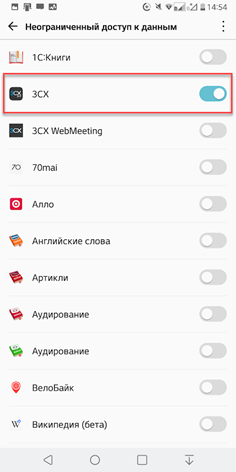
Try our recommendations. If they didn’t help, install 3CX for Android on another phone and check stability. This will help you determine exactly whether it is in a particular device or on the network where you use it. We also recommend installing all available Android updates.
If all else fails, describe the problem in detail, indicating the exact phone model and version of Android in our dedicated forum .
And the last recommendation, which may seem obvious. The higher the class of the phone, the more famous the manufacturer, the higher the chances of a trouble-free operation right out of the box. If possible, use Google, Samsung, LG, OnePlus, Huawei, and all Android One devices. This article used screenshots from the phone LG V30 + with Android 8.0.
All Articles