Udoo x86 for geeks or not only?
The other day, a curious piece of iron came into my hands. Frankly, I have been waiting for her for a long time since the announcement on the kickstarter. And even a little desperate to wait (because I have leaked the reasons why the release was delayed, she was still Santa Barbara). And having gotten her, it would be a crime not to make at least some review.

What is Udoo x86?
This is a mini-computer with a 4-core processor on x86 architecture, has an impressive potential, which can distinguish it among its kindred. There are 4 versions that differ by processor model, RAM size and the presence of a built-in EMMC disk of 32GB.
→ Details on the manufacturer's website .
I got the Advanced version with a 4x Intel Celeron N3160 processor, EMMC for 32GB and 4GB DDR3L dual-channel RAM (which upset me the most, I wanted all 8).
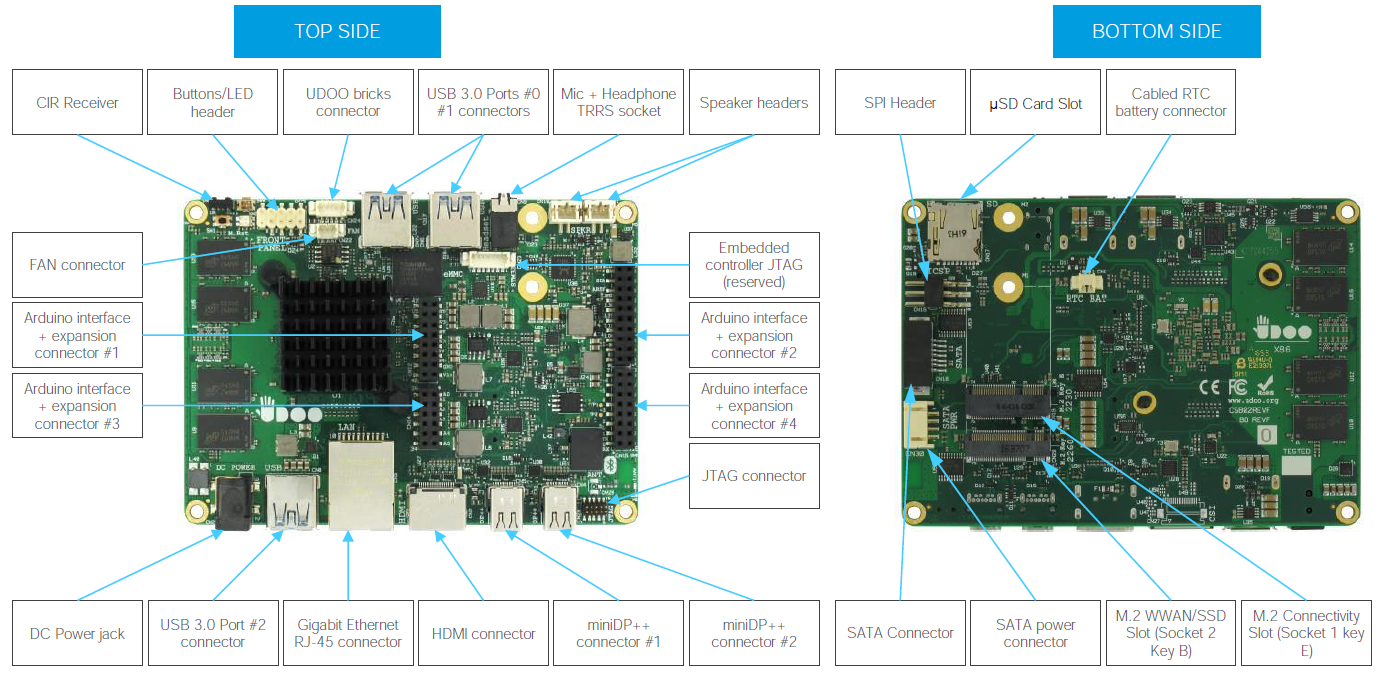
From the connectors the piece of iron has:
On the Internet there is already a video review of the merits from the manufacturer in comparison with the Raspberry Pi3, but I want to play myself.
So, we run:

First of all, of course, Esc was pressed at startup and the BIOS was scanned.
In my humble opinion (with whom you may, of course, disagree radically), the number of various BIOS settings to some extent correlates with the number of actions that can be performed with a piece of hardware. Based on the above, I was ready to see the ability to "turn on / off" the ports, but the Advanced partitions were a bit shocked by the abundance of mode switches and memory selection. And observant readers will see the mouse cursor. Yes, it works on this blue-white screen.
Further, the possibility of “why would such a boot?” And the most important “how?” Was investigated.
The answer to this question was suggested by the “Boot manager” and “Boot From File”. The latter opens a convenient menu for selecting the required file with a trip through directories.
Boot Manager sees the built-in 32GB hard drive, flash drives and disks on the SATA cable. There is also a slot for microSD card and mini PCI-E, from which it will most likely be loaded.
Available as a boot in UEFI mode and Legacy.
And the possible operating systems range from win7 to win10, any linux and android x86. Check it out.
I was also very interested in the processor. 4 core x86 architecture in such a tiny one with the stated good performance? Check, compare. For comparison, there is no need to go far, my tower workhorse is a PC with an Intel Core i5 760 processor (2.8 Ghz by default), an old Pentium D 2.8 Ghz by our engineer, and a completely fresh thoroughbred Chinese 4Good netbook tablet with an Atom Z3735F processor. Since Core i5 has a harsh workstation assembled in a Full Tower size box, power consumption of 95W per processor and 450W for the whole machine, then by default it will embody the comfortable work of everything you need. Atom Z3735F is the main competitor in this dispute with 2.2W consumption, and Pentium D will show how far we have evolved in 10 years (95W). For reference, the Celeron N3160 2.24 Ghz has about 6W of power consumption. To compare more or less equivalently, I took the AIDA64 Extreme 520 (which was at hand), and ran the tests on all the machines. The results are listed in the table:
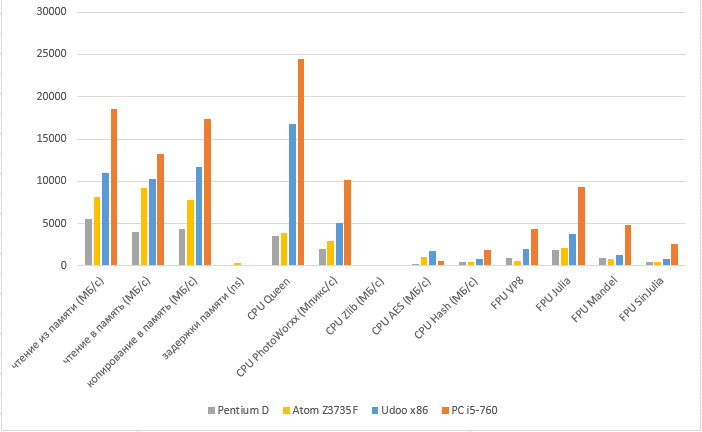
Since tests are different, somewhere mb / s, somewhere ns, and somewhere numbers in parrots, then I brought the results to a percentage of mind, taking Core i5 for 100%.
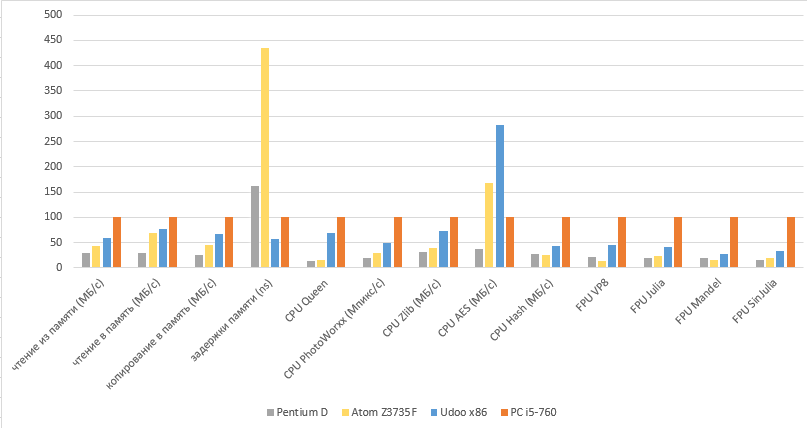
All were tested on the same version of the Win7 x64 operating system (except for the 4Good tablet on Win10).
Here, the masses were beating out: the tablet with the Atom Z3735F showed 311ns by the memory delay parameter, I don’t know why, but it showed itself even worse than the old Pentium with DDR2 memory, the delays on which should be naturally longer, and the Udoo x86 showed minimal delays at 71ns.
Another interesting point was the test for AES encryption, in which the "kids" overtook the working box. And all because the new generation of processors have an AES instruction, which allows you to show great performance on this particular operation.
The next step was to test EMMC, the familiar flash drive with Ubintu 14 went. 20 minutes and the OS is ready to go. A cold start with EMMC now takes 27 seconds.
Perhaps in their sharpened OS, they achieved in their video download in 17 seconds, but I had a regular distribution kit for the desktop with everything accompanying.
Udoo x86 has Arduino-compatible pins. The second Intel Quark SE core 32 MHz plus 32-bit ARC core 32 MHz or simpler Intel Curie is responsible for this. As I understood from the datasheet, it’s just that the accelerometer with the gyroscope is hidden. On the board they are labeled in this order:
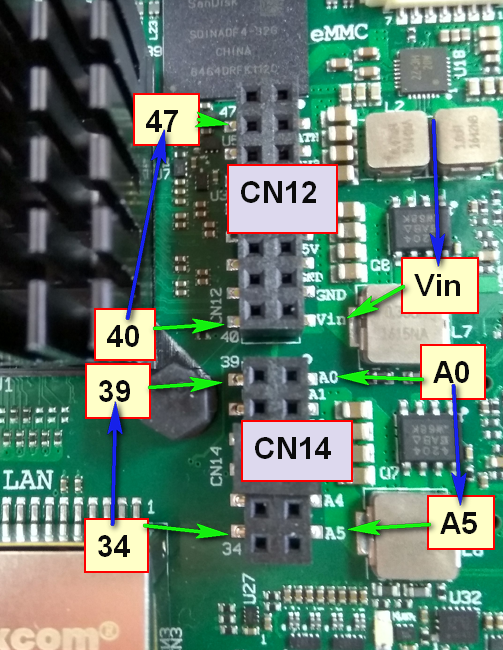
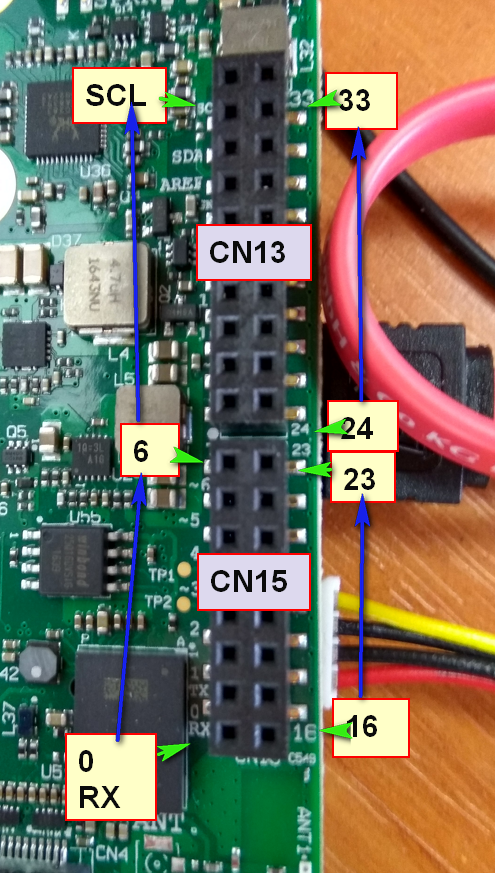
The documentation in this:

The clearest picture is shown here.
It is connected to the main system via USB, it can be seen in the BIOS in the USB port management section. This makes it possible for both processors to work asynchronously. To work with Curie we need the Arduino IDE, preferably the latest version and the module for the Curie core. But if you talk about Arduino tests, it will pull on a separate article.
Results: I personally liked the piece of hardware, the baby has impressive computing power, an impressive handful of various ports and connectors, plus impressive graphics capabilities, can compete with my personal computer on Core-i5, and although Udoo is inferior to it, but if you compare the size: with palm VS iron box on the table, and compare power consumption of 6W versus 95W, it is not only excusable, but also causes me a lot of admiration. Yes, those two dozen inside my computer fit! And if their cluster to collect? And I still have a lot of ideas where to attach it. Of the minuses: additional power is required 12V., A box is required, and if you connect a sata disk, you need an adapter for power supply or you need to do it yourself. The answer to the main question suggests itself: Udoox86 is interesting for geeks, and quite easy to learn for most people who can hold a mouse and follow instructions. In the case of windows, everything is installed and working out of the box, in the case of linux, it also works out of the box, although there may be pitfalls (as I encountered when trying to connect ubunt 3 monitors).

What is Udoo x86?
This is a mini-computer with a 4-core processor on x86 architecture, has an impressive potential, which can distinguish it among its kindred. There are 4 versions that differ by processor model, RAM size and the presence of a built-in EMMC disk of 32GB.
→ Details on the manufacturer's website .
I got the Advanced version with a 4x Intel Celeron N3160 processor, EMMC for 32GB and 4GB DDR3L dual-channel RAM (which upset me the most, I wanted all 8).
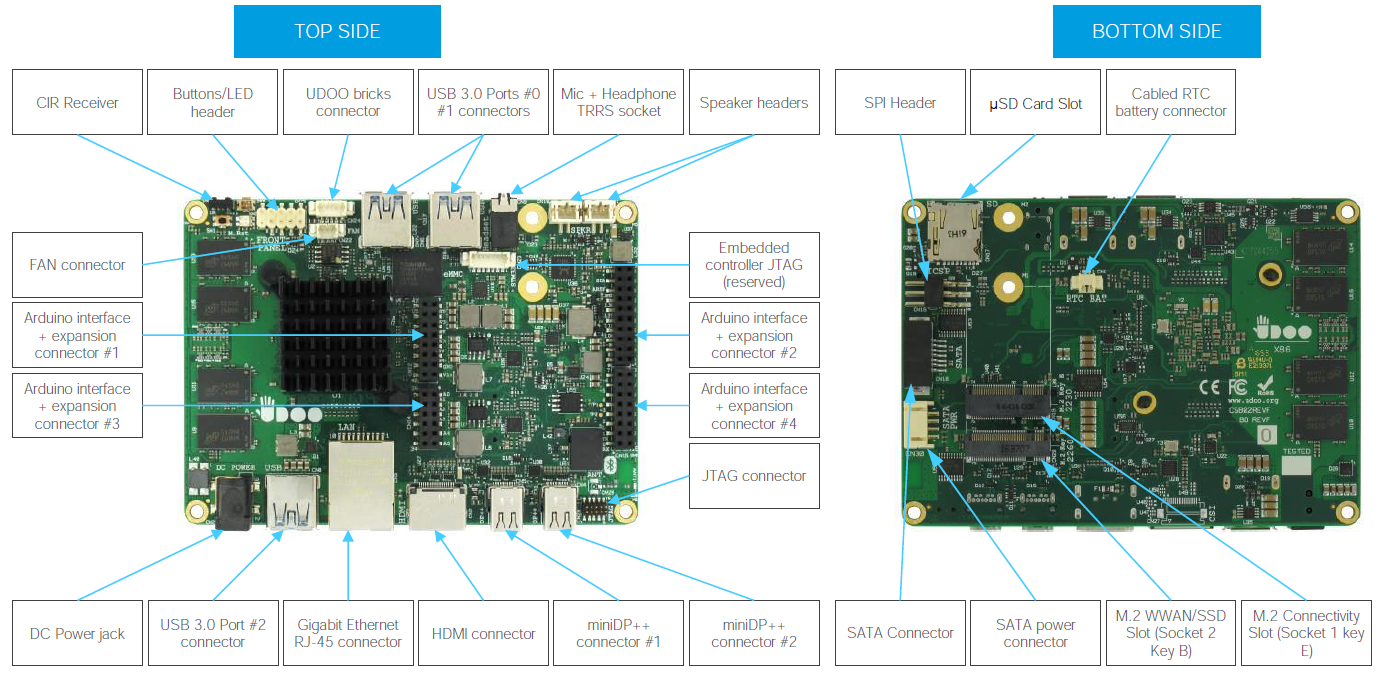
From the connectors the piece of iron has:
- 12V power connector.
- standard SATA
- Gigabit ethernet
- 3 x USB 3.0 type-A
- 1x HDMI
- 2x miniDP ++
- Microphone + Headphone combo
- 2x UART ports
- IR interface
- Digital I / O Pins Up to 20 extended GPIOs
- Arduino 101-Compatible:
- Digital I / O Pins 14 (PWM)
- Analog I / O Pins 6 (10 Bits of resolution)
- and much more, more here .
On the Internet there is already a video review of the merits from the manufacturer in comparison with the Raspberry Pi3, but I want to play myself.
So, we run:

First of all, of course, Esc was pressed at startup and the BIOS was scanned.
Esc 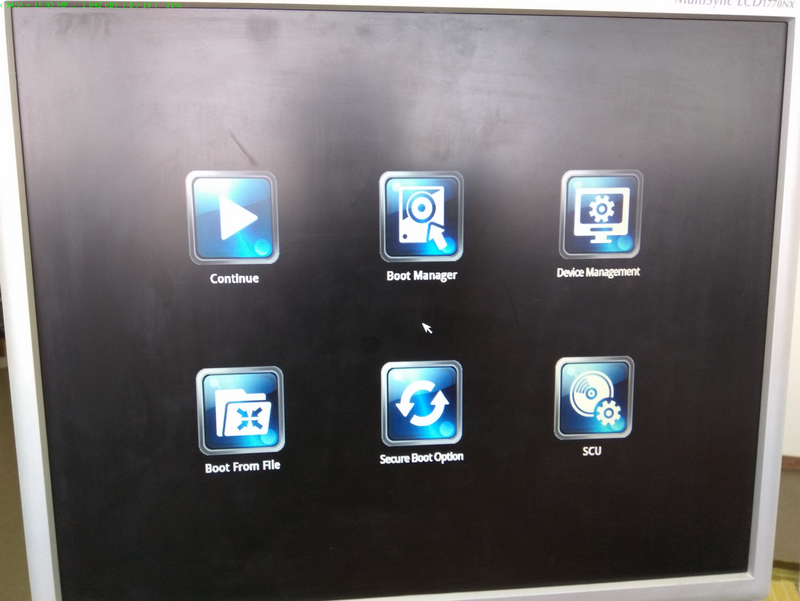
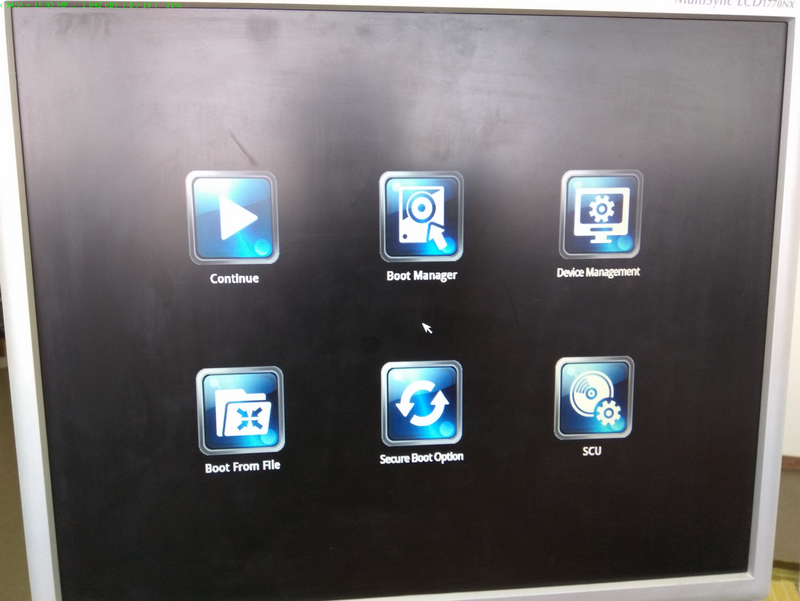
In my humble opinion (with whom you may, of course, disagree radically), the number of various BIOS settings to some extent correlates with the number of actions that can be performed with a piece of hardware. Based on the above, I was ready to see the ability to "turn on / off" the ports, but the Advanced partitions were a bit shocked by the abundance of mode switches and memory selection. And observant readers will see the mouse cursor. Yes, it works on this blue-white screen.
Bios 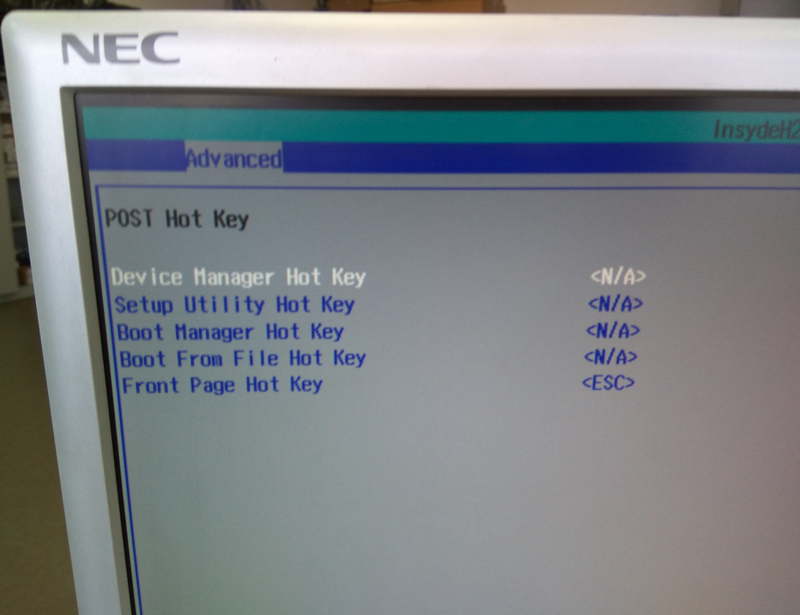
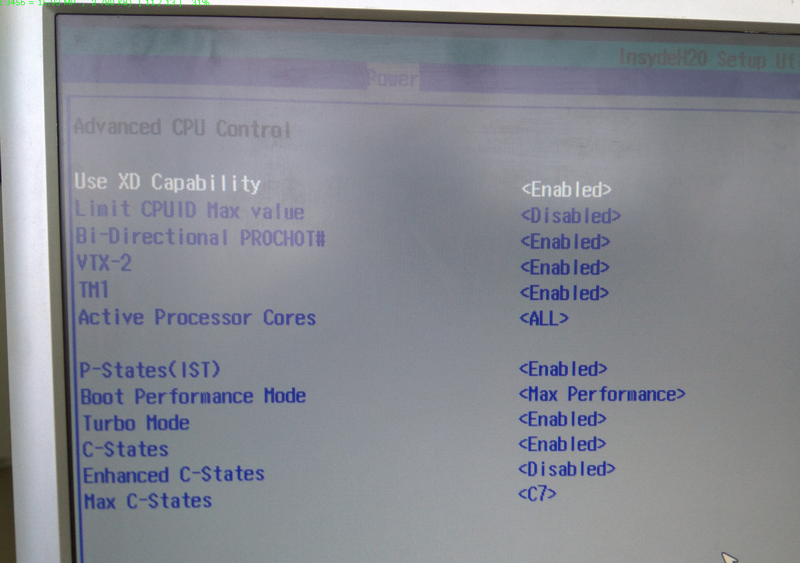
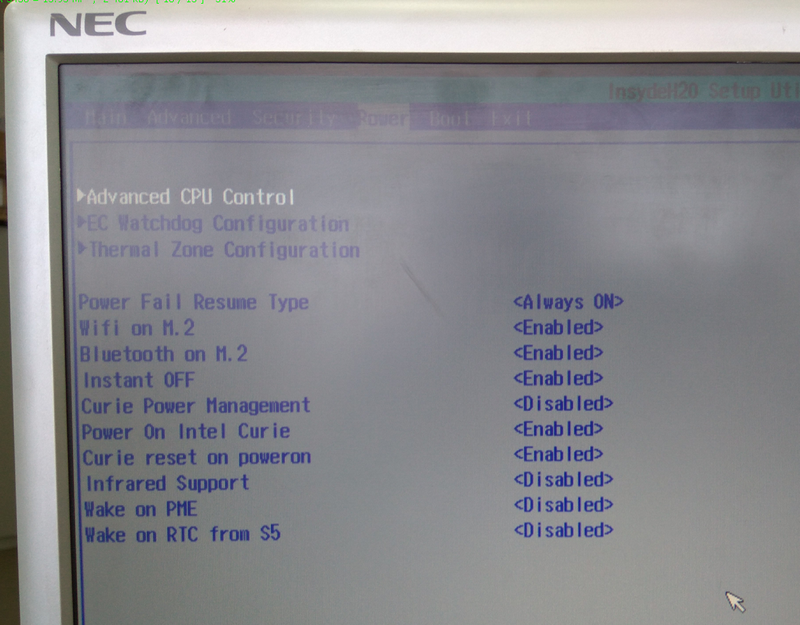


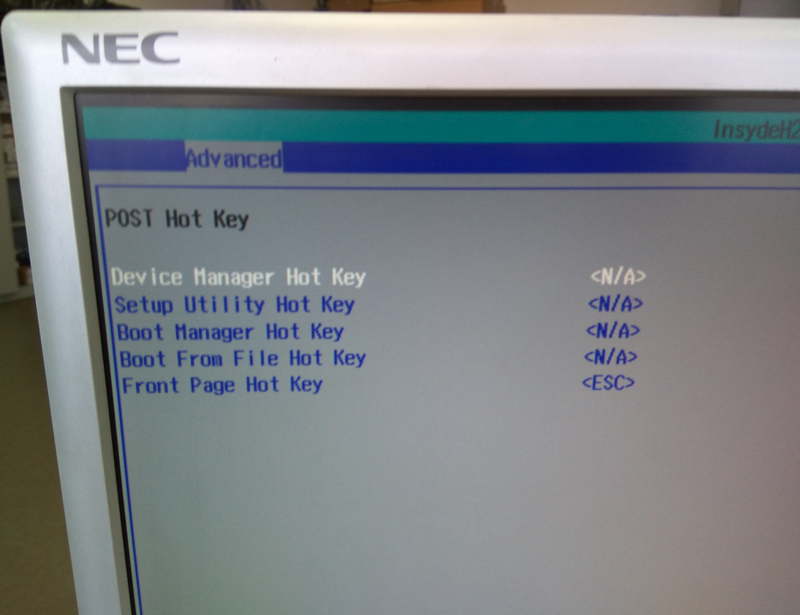
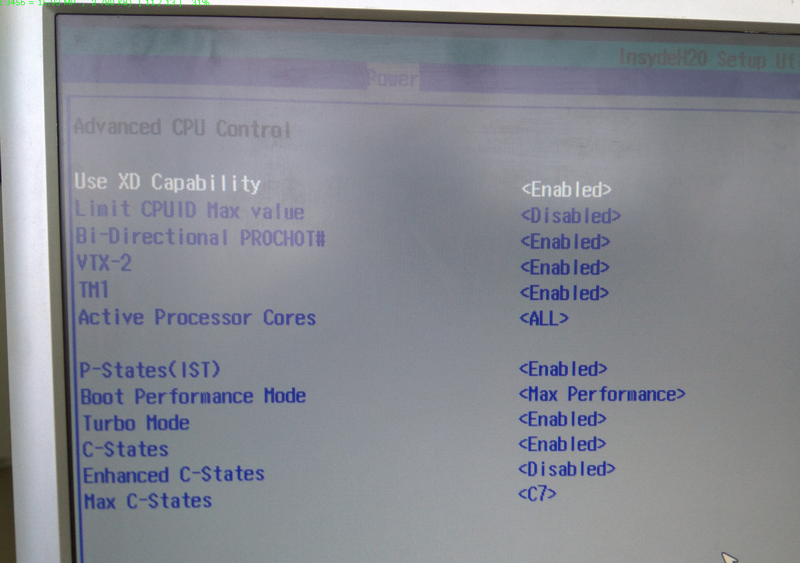
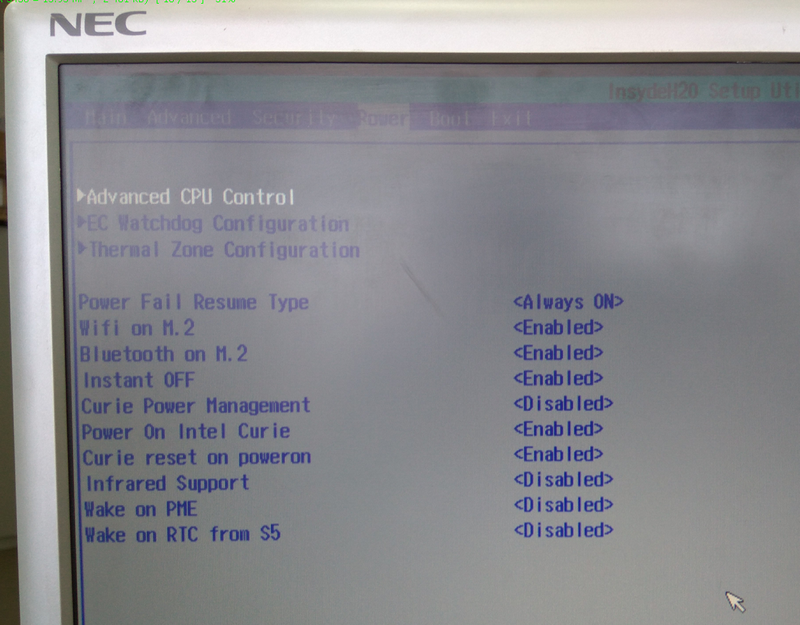


Further, the possibility of “why would such a boot?” And the most important “how?” Was investigated.
The answer to this question was suggested by the “Boot manager” and “Boot From File”. The latter opens a convenient menu for selecting the required file with a trip through directories.
Bootfile 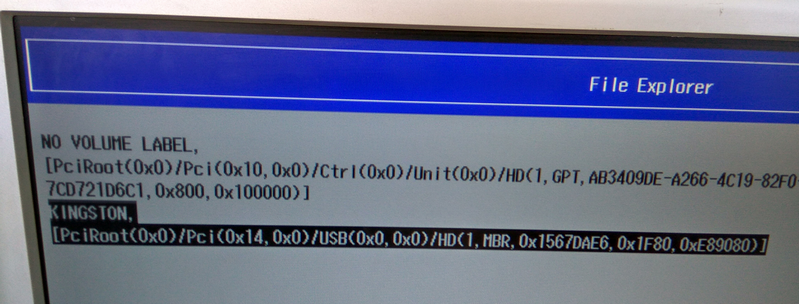
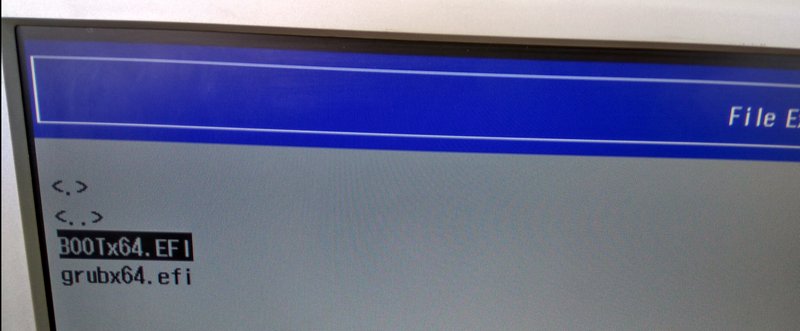
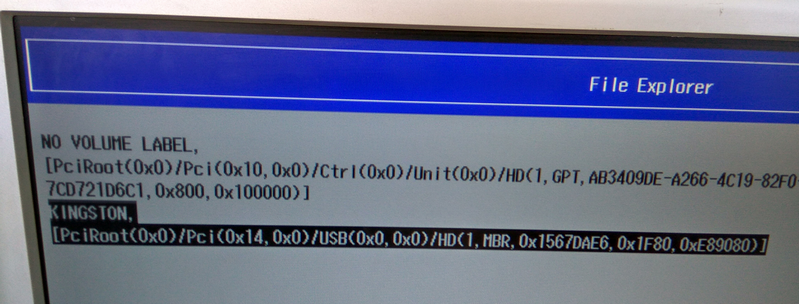
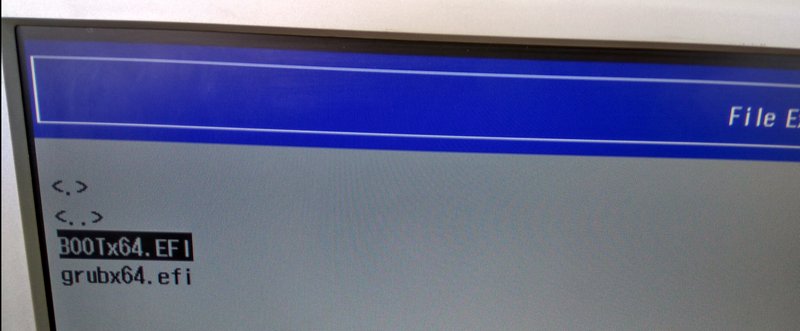
Boot Manager sees the built-in 32GB hard drive, flash drives and disks on the SATA cable. There is also a slot for microSD card and mini PCI-E, from which it will most likely be loaded.
Drive 





Available as a boot in UEFI mode and Legacy.
UEFI & Legacy 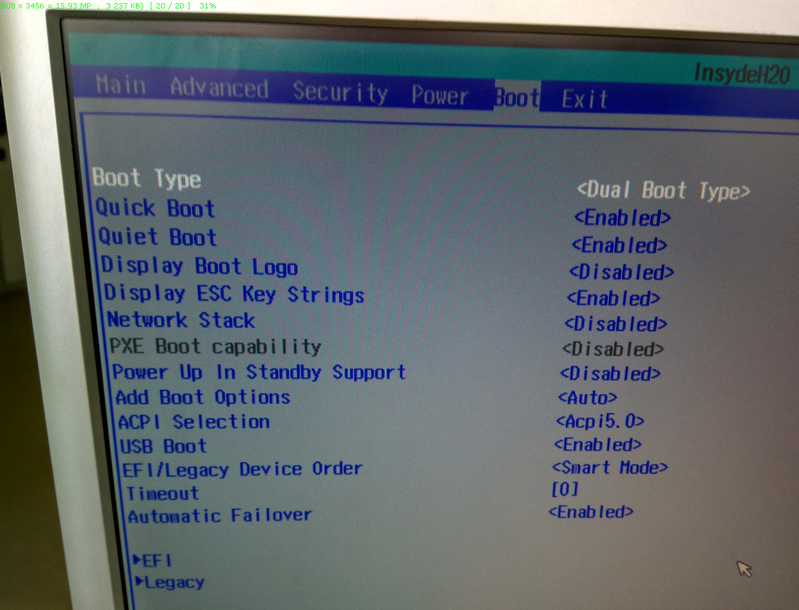
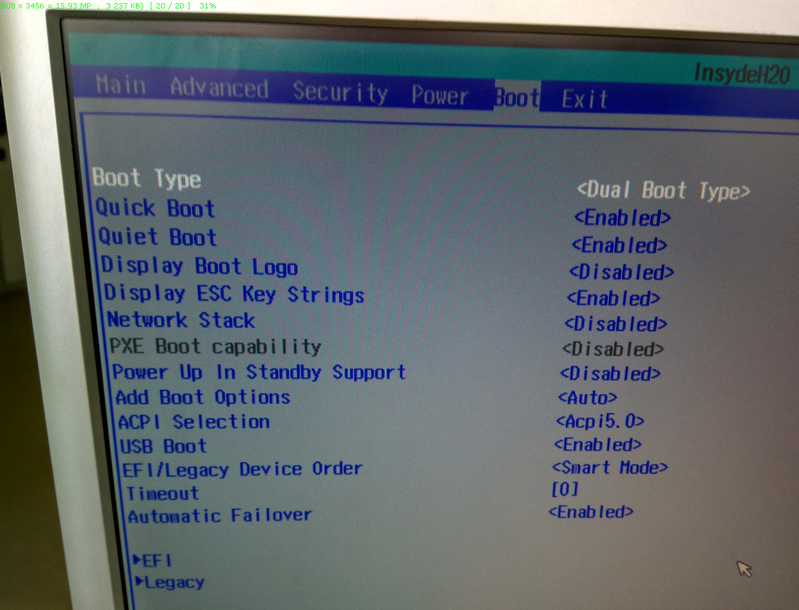
And the possible operating systems range from win7 to win10, any linux and android x86. Check it out.
- A nearby flash drive for 8GB with Ubuntu 14 version was immediately plugged into the USB port and loaded without installation in 60 seconds. I think maybe faster if you use not the cheapest like me. We try to plug in the Ethernet wire, we launch the fire fox and ... the Internet is there, the video works up to 1080p online, although it’s not perfect (IMHO), and I’m not a Linux workstation, so I don’t know forgiveness how and what else to test, but I like it, it works from the boxes.
- Next, a 2.5 SATA disk was removed from the desk drawer, which I had left after replacing them with SSD employees because of the shedding process that had begun. So far there are not many mistakes, and he is alive, but their number is increasing. But here the manufacturers slightly failed, because the connector for powering this disc from the shawls presupposes the presence of such an adapter,

I did not find it in ordinary computer stores, but they are completely on aliexpress. Of course, you can do it yourself, like here , and even pick up the HDD 3.5 .
We cling to a disk, we catch a bootable USB flash drive with win10x64 and in a few clicks and a few minutes we get a Windows 10 disk installed on 2.5. Automatic installation of Win10 drivers is slow, but it works, and while I put the drivers on the video card, the number of undefined gradually decreased. updates, ... mdaaa. Then I realized that soon I would be able to get the opportunity to fully work. The reason for this, you guessed it, is this process:
Update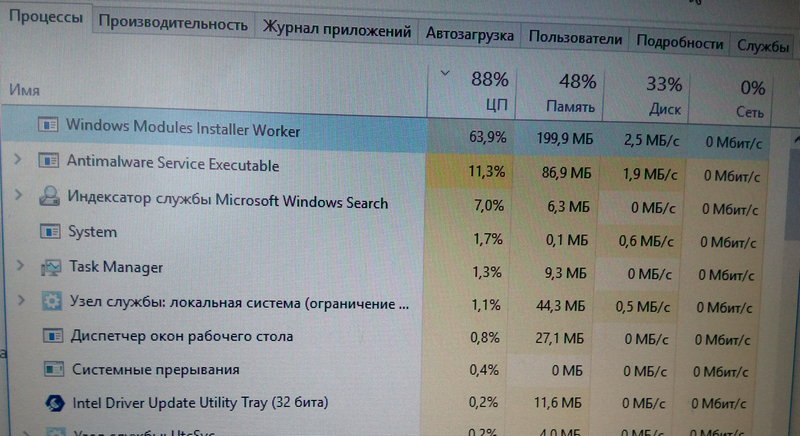
As in Ubunt, the network card was immediately launched and the video from YouTube in 1080p was opened. And it showed perfectly, without slowdowns and friezes. The eye of the shooter gamer very quickly disengaged the microfreezes when starting up 1080p video in Ubunt, and so they still infuriated me in small video players on weak processors with built-in decoders. But here I did not try, but I did not see such a behavior. But what about one monitor? With one everyone can. And I ordered DisplayPort => DVI adapters, and on receipt I pulled the monitors from the tables of my colleagues for a half hour test. To make it really hardcore, 3 chrome windows were launched with video on YouTube as 1080p. Result:
Chrome
It works well and even as it should, without slowing down, but periodically, every 3-4 seconds, the microlags for 5-10 frames skip on one of the screens. What is the reason I do not know. I try to run a downloaded 1080p cartoon through Player Classic with a set of codecs:
Classic
Beautiful, good, but the problem is the same. Pretty much sorting through the options I found a solution: the microlags disappear only if you leave two identical applications, and launch another one in the third window, for example, the standard Windows Media Player. In this form, all three monitors show different video in 1080p without any brakes and lags in general.
4K quality testing is not possible, due to the lack of access to monitors and televisions of this resolution. On the same with YouTube in 4K videos run, but play slowly. And the downloaded demo in 4K Player Classic showed only 10-15 fps. Vindovy did not master it at all. Just a desktop with 4K resolution, I think it will connect without problems.
- Having played around with Win10 and causing a lot of envy among employees passing by, I gave up the monitors and rebooted the device ... and missed the moment the boot loader was selected. With the HDD, Win7x64 was loaded, which worked for 2 years on a laptop and was not worn on another partition. And it was loaded due to the installation of Win7 in legacy, and Win10 in UEFI modes. The boot loader for Win10 signed up for a 32GB internal drive. This left the Seven bootloader on the HDD and allowed Win7 to boot freely. When I saw the invitation to log in, I was very surprised at the vitality of Win7 running on a completely different hardware, and was even glad, but early. The mouse and keyboard did not work. Windows devices on USB 3.0 without drivers did not want to perceive. But to try to feed her the driver you need to log in. What to do? And you need to go back to the BIOS and select USB mose / keyboard = Enable.
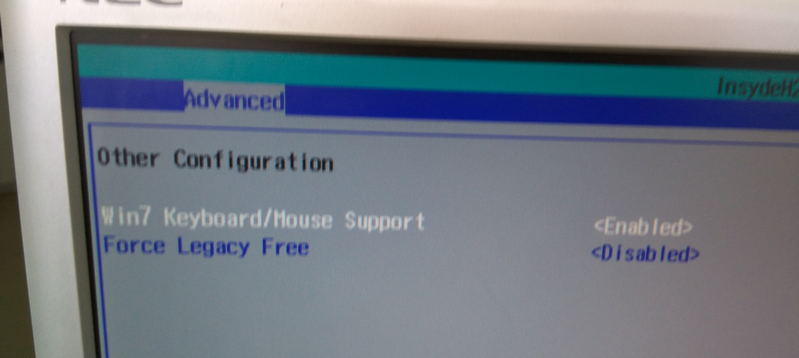
After these manipulations, the system allowed you to enter a password and put it inside. Activation has flown away, this is understandable, but then another disappointment awaited me: most of the drivers for WIN7 are not.
The driver is fully available only for win10, all other versions of the windows can easily run, but using all the buns just won't work (at least for the time being and out of the box). The forum has topics where people successfully slip drivers for USB 3.0, Ethernet, etc. or you can try to find the most suitable and feed yourself.
I was also very interested in the processor. 4 core x86 architecture in such a tiny one with the stated good performance? Check, compare. For comparison, there is no need to go far, my tower workhorse is a PC with an Intel Core i5 760 processor (2.8 Ghz by default), an old Pentium D 2.8 Ghz by our engineer, and a completely fresh thoroughbred Chinese 4Good netbook tablet with an Atom Z3735F processor. Since Core i5 has a harsh workstation assembled in a Full Tower size box, power consumption of 95W per processor and 450W for the whole machine, then by default it will embody the comfortable work of everything you need. Atom Z3735F is the main competitor in this dispute with 2.2W consumption, and Pentium D will show how far we have evolved in 10 years (95W). For reference, the Celeron N3160 2.24 Ghz has about 6W of power consumption. To compare more or less equivalently, I took the AIDA64 Extreme 520 (which was at hand), and ran the tests on all the machines. The results are listed in the table:
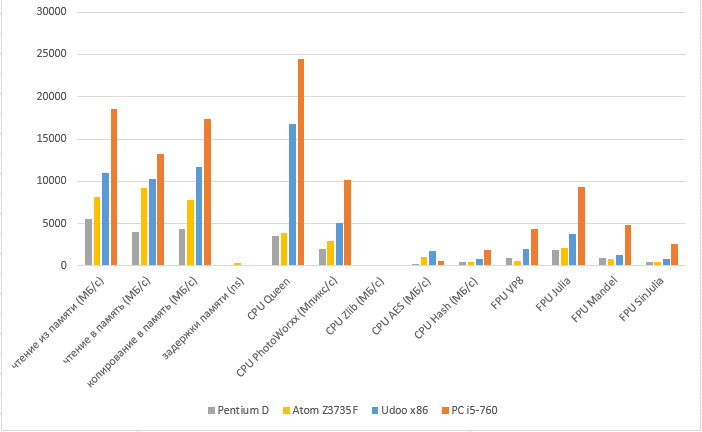
Since tests are different, somewhere mb / s, somewhere ns, and somewhere numbers in parrots, then I brought the results to a percentage of mind, taking Core i5 for 100%.
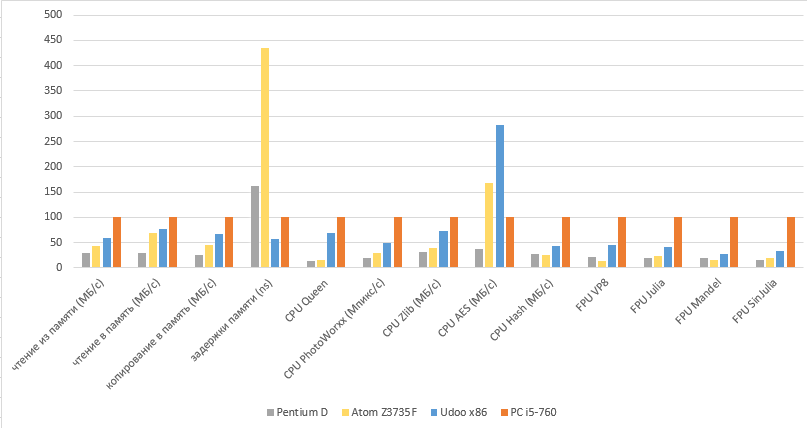
All were tested on the same version of the Win7 x64 operating system (except for the 4Good tablet on Win10).
Here, the masses were beating out: the tablet with the Atom Z3735F showed 311ns by the memory delay parameter, I don’t know why, but it showed itself even worse than the old Pentium with DDR2 memory, the delays on which should be naturally longer, and the Udoo x86 showed minimal delays at 71ns.
Another interesting point was the test for AES encryption, in which the "kids" overtook the working box. And all because the new generation of processors have an AES instruction, which allows you to show great performance on this particular operation.
The next step was to test EMMC, the familiar flash drive with Ubintu 14 went. 20 minutes and the OS is ready to go. A cold start with EMMC now takes 27 seconds.
Perhaps in their sharpened OS, they achieved in their video download in 17 seconds, but I had a regular distribution kit for the desktop with everything accompanying.
Udoo x86 has Arduino-compatible pins. The second Intel Quark SE core 32 MHz plus 32-bit ARC core 32 MHz or simpler Intel Curie is responsible for this. As I understood from the datasheet, it’s just that the accelerometer with the gyroscope is hidden. On the board they are labeled in this order:
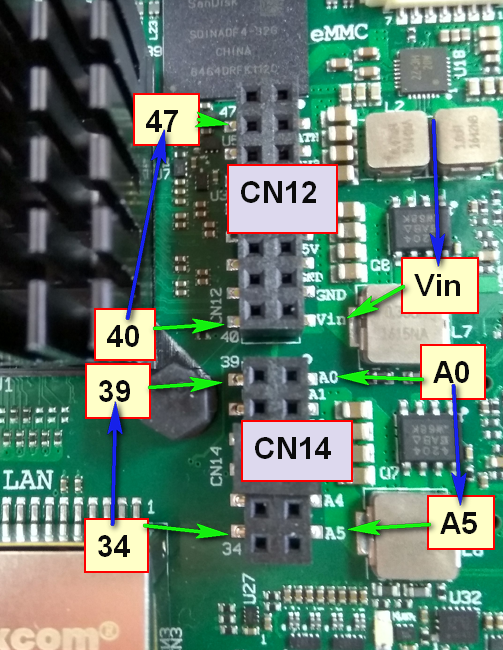
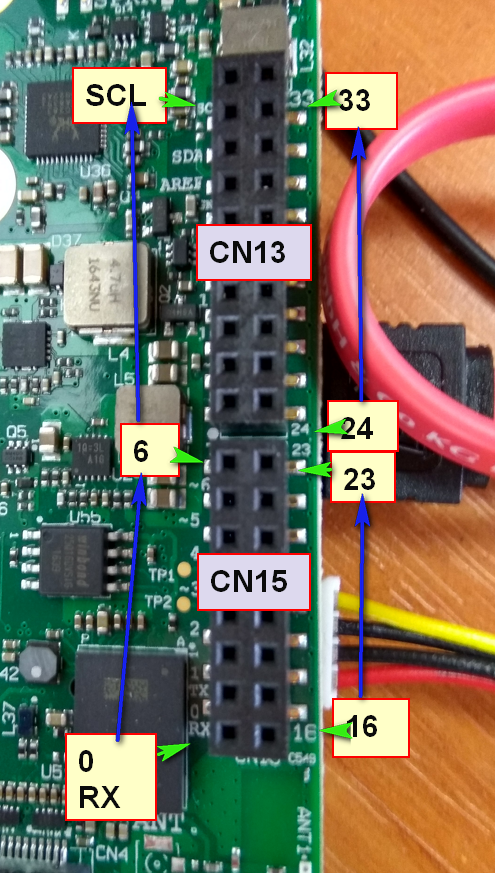
The documentation in this:

The clearest picture is shown here.
It is connected to the main system via USB, it can be seen in the BIOS in the USB port management section. This makes it possible for both processors to work asynchronously. To work with Curie we need the Arduino IDE, preferably the latest version and the module for the Curie core. But if you talk about Arduino tests, it will pull on a separate article.
about IDE
I tried to install the first ubunt from the repository, but the version was far from actual, and it was not possible to add any processor other than the existing ones. Then I went a long way: I downloaded the file for linux from here and installed it.
Attention
For those who go this way, my installation script cursed errors, which I had to manually edit by replacing install.sh <RESOURCE_NAME = cc.arduino.arduinoide> with <RESOURCE_NAME = arduino-arduinoide>. And after each reboot, this program still refuses to start, you have to reinstall. Perhaps some kind of trouble with the rights. Who knows how to overcome this please leave in the comments.
Results: I personally liked the piece of hardware, the baby has impressive computing power, an impressive handful of various ports and connectors, plus impressive graphics capabilities, can compete with my personal computer on Core-i5, and although Udoo is inferior to it, but if you compare the size: with palm VS iron box on the table, and compare power consumption of 6W versus 95W, it is not only excusable, but also causes me a lot of admiration. Yes, those two dozen inside my computer fit! And if their cluster to collect? And I still have a lot of ideas where to attach it. Of the minuses: additional power is required 12V., A box is required, and if you connect a sata disk, you need an adapter for power supply or you need to do it yourself. The answer to the main question suggests itself: Udoox86 is interesting for geeks, and quite easy to learn for most people who can hold a mouse and follow instructions. In the case of windows, everything is installed and working out of the box, in the case of linux, it also works out of the box, although there may be pitfalls (as I encountered when trying to connect ubunt 3 monitors).
All Articles