At the time of this writing, Windows Terminal is somewhere around version 0.5. It has not yet been officially released as 1.0, so it is updated all the time.
And the question is - have you already installed Windows Terminal? Already configured your profile.json file? If so, I want you to delete your profiles.json! More details under the cut.
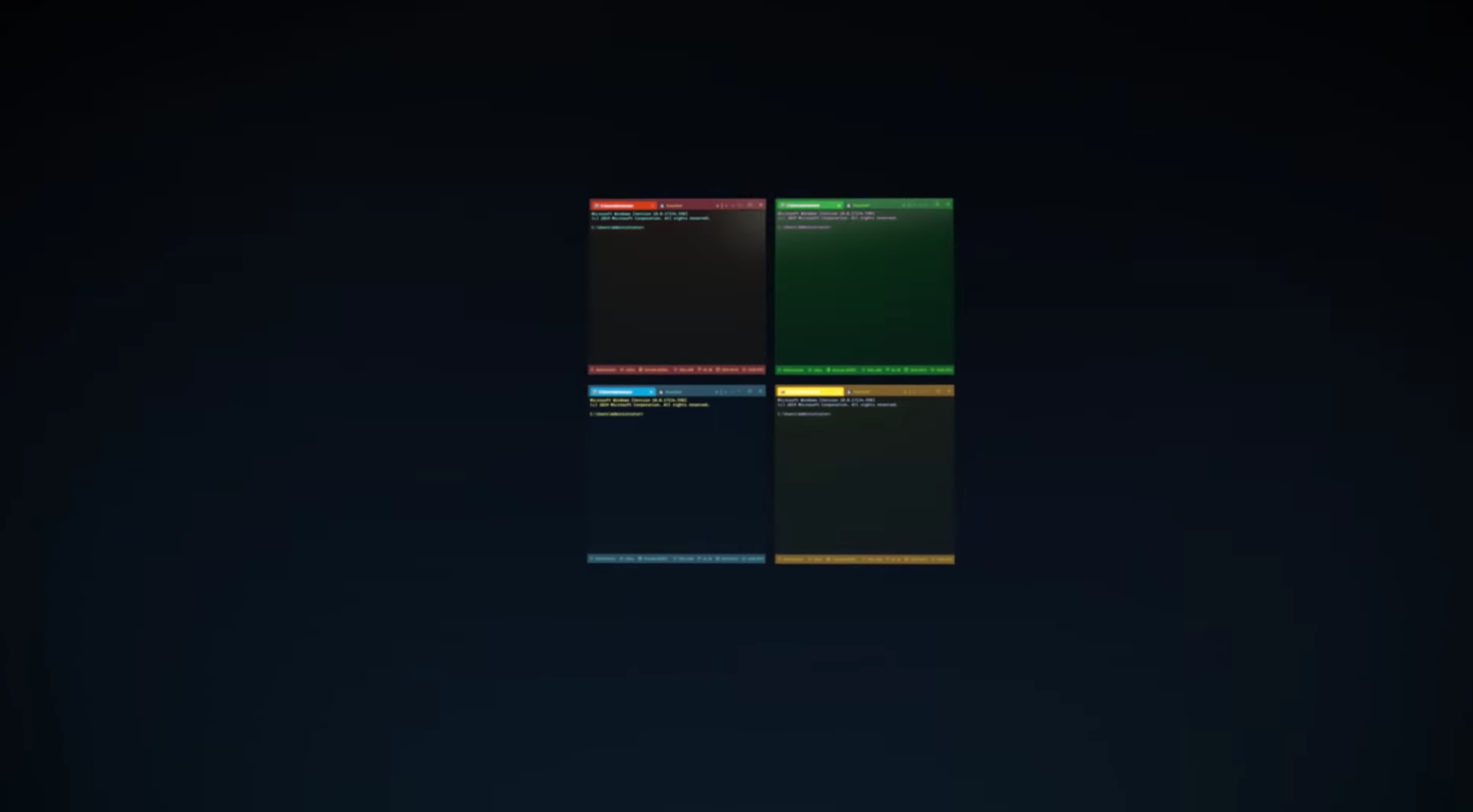
Your profiles.json is somewhere here: C: \ Users \ USERNAME \ AppData \ Local \ Packages \ Microsoft.WindowsTerminal_8wekyb3d8bbwe \ LocalState
but you can go to it from the dropdown in the Windows terminal like this:

When you click "settings", Windows Terminal launches any registered application for processing JSON files. In my case, this is Visual Studio Code.
I did a lot of customizations in my profiles.json, so before I delete or “zero” my profiles.json, I will save a copy somewhere. And you too do not forget!
You can simply press "ctrl-a" and delete all your profiles.json and Windows Terminal 0.5 or newer will recreate it from scratch, revealing the shells that you have. Remember, the console or terminal is not a shell !
Please note that the new profiles.json also contains one more tip! You can hold ALT- and press "Settings" to see the default settings! This new profiles.json file is easier to read and understand, since it is inherited by default.
// , «alt», «». // . : https://aka.ms/terminal-documentation { "$schema": "https://aka.ms/terminal-profiles-schema", "defaultProfile": "{61c54bbd-c2c6-5271-96e7-009a87ff44bf}", "profiles": [ { // powershell.exe "guid": "{61c54bbd-c2c6-5271-96e7-009a87ff44bf}", "name": "Windows PowerShell", "commandline": "powershell.exe", "hidden": false }, { // cmd.exe "guid": "{0caa0dad-35be-5f56-a8ff-afceeeaa6101}", "name": "cmd", "commandline": "cmd.exe", "hidden": false }, { "guid": "{574e775e-4f2a-5b96-ac1e-a2962a402336}", "hidden": false, "name": "PowerShell Core", "source": "Windows.Terminal.PowershellCore" }, ...
You will notice that there is a new $ schema that gives you the Intellisense drop-down list so you can now automatically populate the properties and their values! Check out the Windows Terminal documentation here https://aka.ms/terminal-documentation and a complete list of what you can do in the profiles.json file. .
I made these changes to my Profile.json.
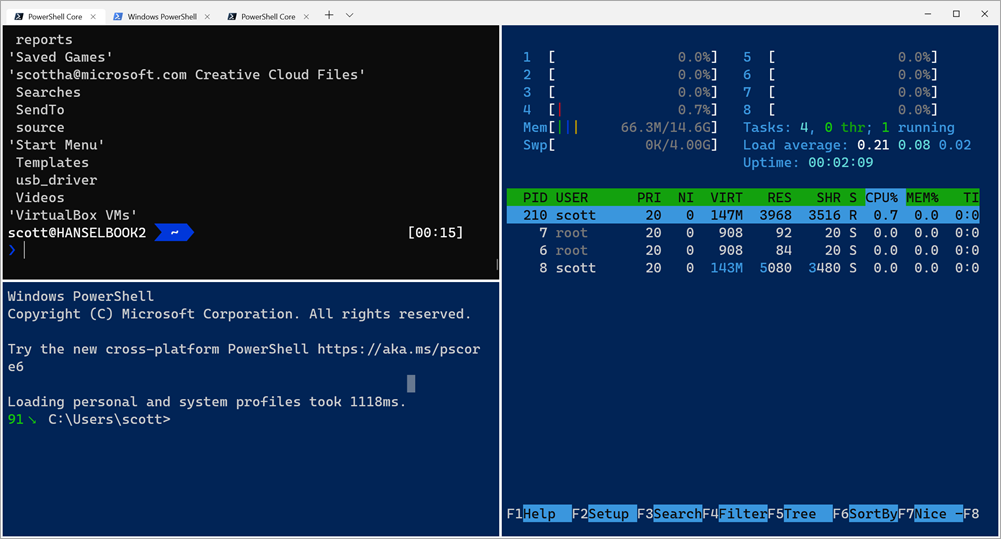
I added “requestedTheme” and changed it to dark to get a black tabbed titleBar.

I also wanted to test new split-screen features that provide a simplified tmux window style without any other software.
// . // , «unbound» "keybindings": [ { "command": "closeWindow", "keys": ["alt+f4"] }, { "command": "splitHorizontal", "keys": ["ctrl+-"]}, { "command": "splitVertical", "keys": ["ctrl+\\"]} ]
Then I added a special Ubuntu color scheme called UbuntuLegit.
// "schemes": [ { "background" : "#2C001E", "black" : "#4E9A06", "blue" : "#3465A4", "brightBlack" : "#555753", "brightBlue" : "#729FCF", "brightCyan" : "#34E2E2", "brightGreen" : "#8AE234", "brightPurple" : "#AD7FA8", "brightRed" : "#EF2929", "brightWhite" : "#EEEEEE", "brightYellow" : "#FCE94F", "cyan" : "#06989A", "foreground" : "#EEEEEE", "green" : "#300A24", "name" : "UbuntuLegit", "purple" : "#75507B", "red" : "#CC0000", "white" : "#D3D7CF", "yellow" : "#C4A000" } ],
And finally, I added a custom command prompt that launches the Mono's x86 developer prompt.
{ "guid": "{b463ae62-4e3d-5e58-b989-0a998ec441b8}", "hidden": false, "name": "Mono", "fontFace": "DelugiaCode NF", "fontSize": 16, "commandline": "C://Windows//SysWOW64//cmd.exe /k \"C://Program Files (x86)//Mono//bin//setmonopath.bat\"", "icon": "c://Users//scott//Dropbox//mono.png" }
Save your profiles.json somewhere, make sure your Terminal is updated, then delete it or clean it, and you will probably get some new “free” shells that the Terminal detects, and then you can copy them in just a few settings.