
ISPmanager is one of the most popular VPS or dedicated Linux server control panels in Russia and the CIS. It provides convenient tools for creating users, sites, domains, e-mail addresses, etc. The panel is integrated with site builders, antiviruses, Let's Encrypt and other modules. You can create your own plugin using the API.
Key Features
- Create an unlimited number of users (user templates) and manage them.
- Setting restrictions for users / user templates.
- Creation and management of web domains. The ability to select the php operating mode, install an SSL certificate, quickly install popular cms on a domain, configure redirects and ssl redirects.
- DNS management. Creating domain zones and editing records.
- Creation of mail domains and mailboxes, management of the mail system. Installation of shipments and mail aliases. Mail filters. DKIM support. Spam protection systems.
- Database management. Creation of databases and their users with setting access rights.
- Create, enable, disable ftp users and manage them. The ability to set the home directory for the user.
- Editing files through the control panel. Setting permissions on files and directories.
- Firewall management.
- Backup system.
- Statistics on consumed resources.
- Differentiation of access rights for users.
About the panel, brand and company
ISPmanager is a commercial product of Irkutsk developers of ISPsystem , a leader in the Russian market for hosting automation software. The company in IT for more than 15 years. Positions itself as “a team of 150 employees in love with their work”, whose motto and mission is: “maximize automation”. Two-minute video about the company .
▍ISPsystem offers several core products
- ISPmanager is divided into two parts:
- ISPmanager Lite panel for convenient web server management and site hosting
- ISPmanager Business panel for virtual hosting sales (integrated with BILLmanager billing platform) - VMmanager - for creating virtual machines based on the Kernel-based Virtual Machine (KVM) or OpenVZ hypervisors, as well as for selling VPS and building high availability clusters
- DCImanager for working with dedicated servers and data center infrastructure, including control of all data center equipment
- BILLmanager is a billing platform that automates sales of hosting, servers, domains, SSL, IaaS and related services.
And a few additional products
- DNSmanager - to provide clients with a single domain name server, regardless of the type of service: shared hosting, virtual or dedicated servers. It can simultaneously work both as a master DNS server and as a slave.
- IPmanager automates the work with IP-addresses, is their centralized base. Works in conjunction with other control panels: ISPmanager, VMmanager, DCImanager, BILLmanager.
- COREmanager is a single framework on the basis of which all ISPsystem products are built. Allows you to write your own modules and own products in any language: PHP, C ++, Python, Perl or even bash.
- Vepp is a panel that takes on the technical difficulties of creating WordPress sites and managing them on a server or in the cloud: installs CMS, sets up free SSL, binds a domain, etc.
- The SSL certificate encrypts the data between the user's browser and the site so that fraudsters cannot steal credit card numbers, usernames and passwords of users.
All products are multilingual. Written in C ++ mainly under Linux, a little under Windows.
Info center
The documentation for all products of the company is collected here . There is a very lively forum and blog . There is a help center and a small knowledge base . There is also a service where you can send a request for improvement of any ISPsystem product, and the company also provides rewards for helping to improve the quality of its products. To get technical support, you need to write a request through your account on the site. VK , FB , Twiter .
Getting started in ISPmanager Lite
We will talk about the current version of ISPmanager Lite 5 in 2019, since it is designed specifically for the server administrator. Instead of the next version 6, which was planned to be “sharpened” more for the unprofessional owner of its website, two, ISPsystem developed a separate product Vepp , which I recently wrote about on Habré here and here . This is a tool for creating a site for a beginner.
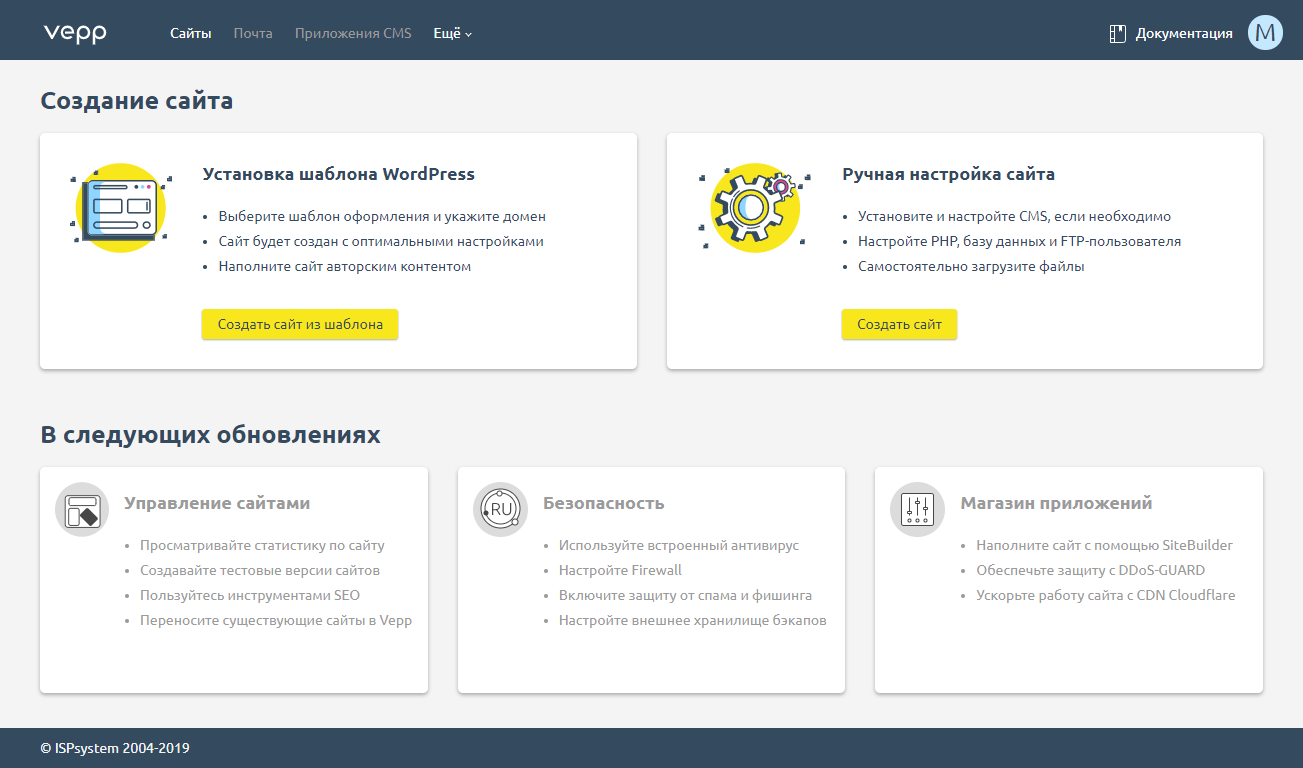
Vepp
The company “threatens” to completely replace ISPmanager with Vepp, as evidenced in the commentary on the article by Vepp product Anastasia Vukmirovich:

Let us return to ISPmanager Lite 5, which is thought out in such a way that without resorting to documentation (by the way, conveniently structured and written in a simple understandable language), work in it will seem simple even to a technically untrained user. Often an intuitive interface, hints, the ability to rearrange blocks as you wish - all this makes ISPmanager Lite one of the most convenient server and site control panels.
▍ System requirements
Hardware part. x64 (amd64) platforms with minimum requirements: CPU 226 MHz, 1 core, 768 MB RAM, 10 GB HDD.
OS CentOS 7, Debian 8 and 9, Ubuntu 16 and 18.
▍Supported software

Software Supported by ISPmanager Lite
▍ What's new compared to the previous version
- The ability to configure automatic daily updates of all system packages.
- It comes with nginx by default.
- Possibility of branding: setting corporate colors, logo, changing website links.
- The capabilities of the panel are expanded through the integration of additional modules, which can be created independently using the API.
- Opportunity to obtain a free license for the ISPmanager panel to all new RUVDS clients by the end of the year ( more about the promotion ).
At the very beginning, it is recommended to perform basic settings, after which any site quickly installed on the server will work correctly:
- Create Admin Account
- Perform server settings
- Set up automatic updates (or update manually, but this is less convenient)

- Create user templates based on which restrictions will be set for them.
- Used software will be installed automatically. You can select and configure additional services or remove unnecessary ones using the “features” documentation section.
See the topic documentation for how to make the rest of the settings:
- Initial setup
- Panel Addresses
- NAT setup
- System settings
- 2-step verification
- Set up email notifications
- Brand settings
- ISPmanager configuration file
- ISPmanager 5 Configuration Parameter List
- Web server configuration
- Background Jobs
- Configure Embedded Web Server (ihttpd)
Interface
After authorization, the Dashboard opens with a small task and information panel about the account located in the blocks: the number of users, sites, traffic consumption, information about the system and installed packages, statistics on server resources and more. Blocks can be collapsed and moved.
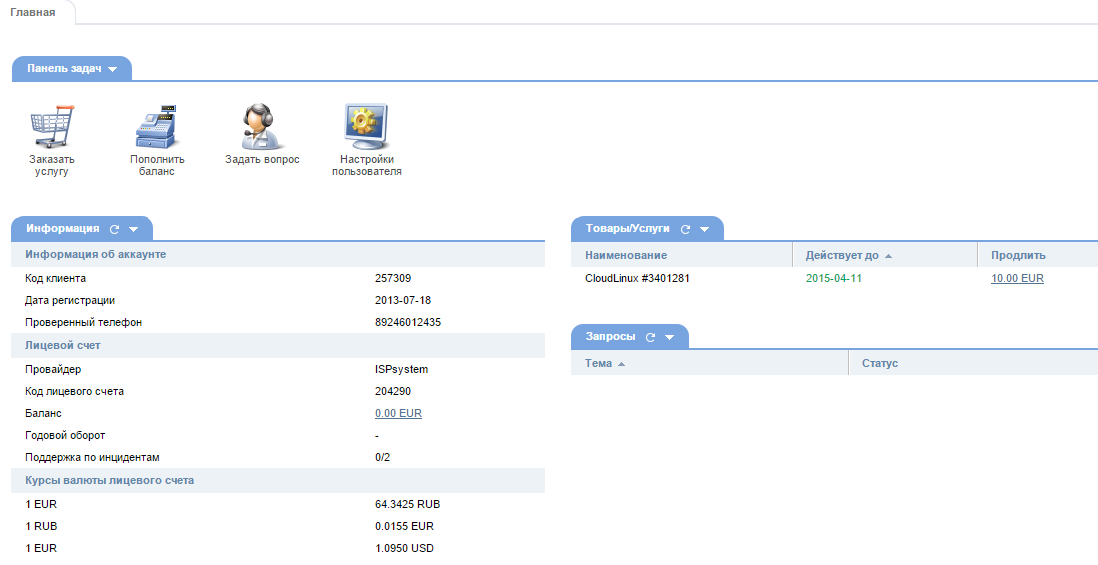
Dashboard
The left menu of the panel displays all its features by category. It has three states: complete, selected, and popular. At the top there are buttons for adjusting the display of the menu and a window for quickly searching for menu items (by the first three letters). The branches of the menu tree, like itself, can be minimized to save space.
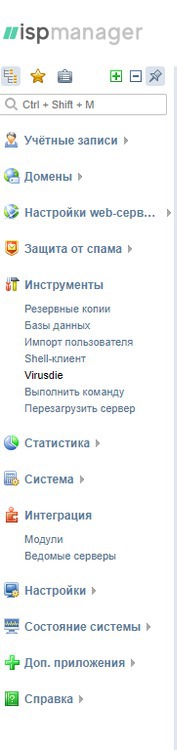
Left menu
A global search at the very top of the panel window allows you to search inside it for various data, such as a website or database.
Different users of the panel working in it simultaneously may have different rights: the owner of the server has maximum rights; at the administrator - advanced for setting up and managing users (can enter the panel with the rights of its users); users only have access to customize their sites. The current user's settings are opened by clicking on the drop-down list in the upper right corner.
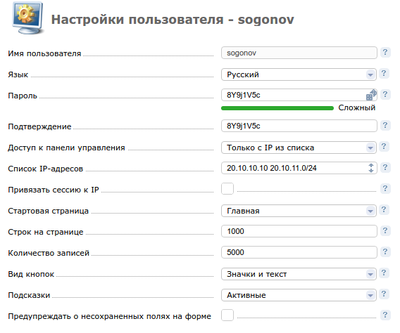
Current User Settings
The panel has a built-in system of tooltips and the ability to see articles from the documentation related to this section (icon with a green question mark in the upper right).
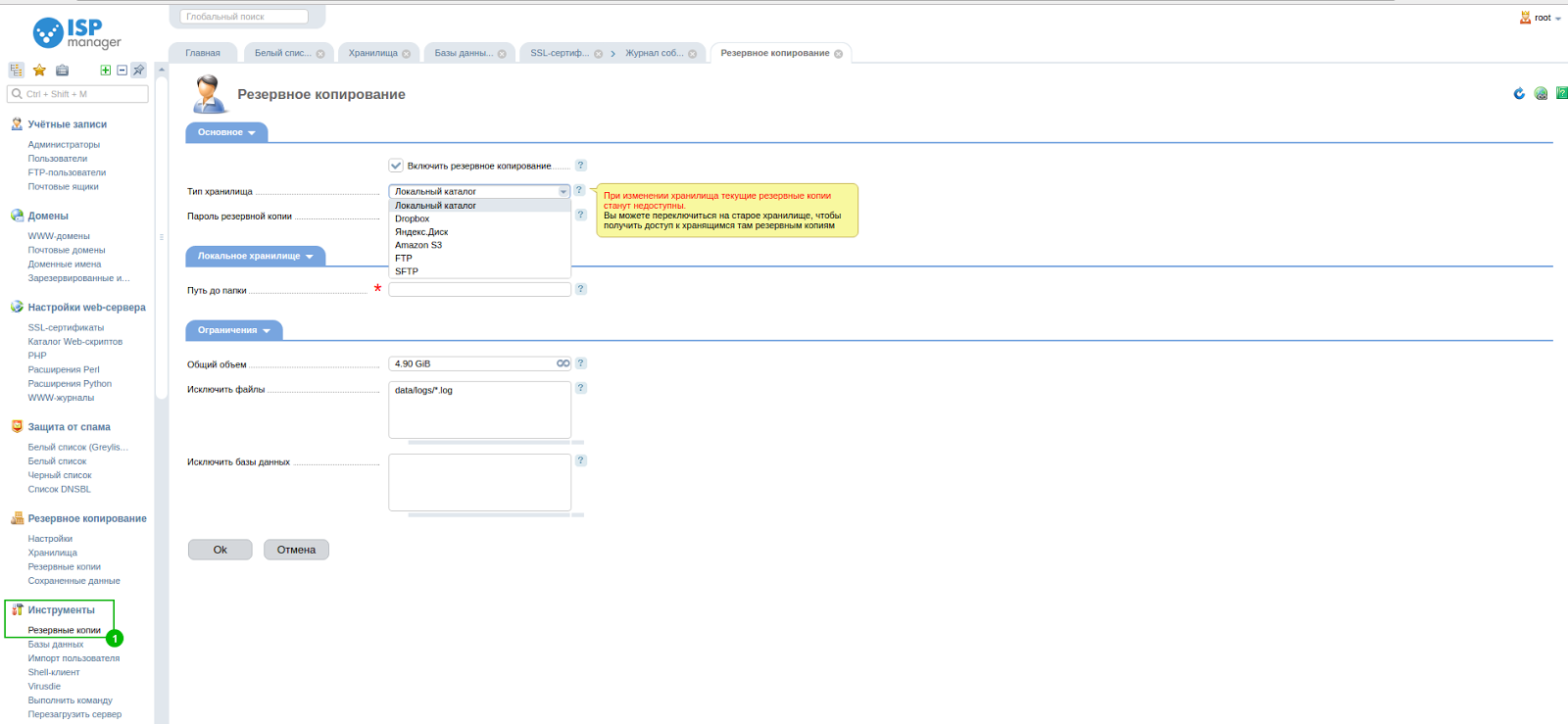
Tooltips
The main workspace is a table with lists of panel items. Above the table is a toolbar where you can select actions on elements. Some may be inactive - this means that the action is not applicable to this element or the desired line is not selected. After you select the items in the table, the buttons become active. Under certain conditions, the buttons may still remain inactive, in some cases, the reasons can be found in the tooltip for the button.
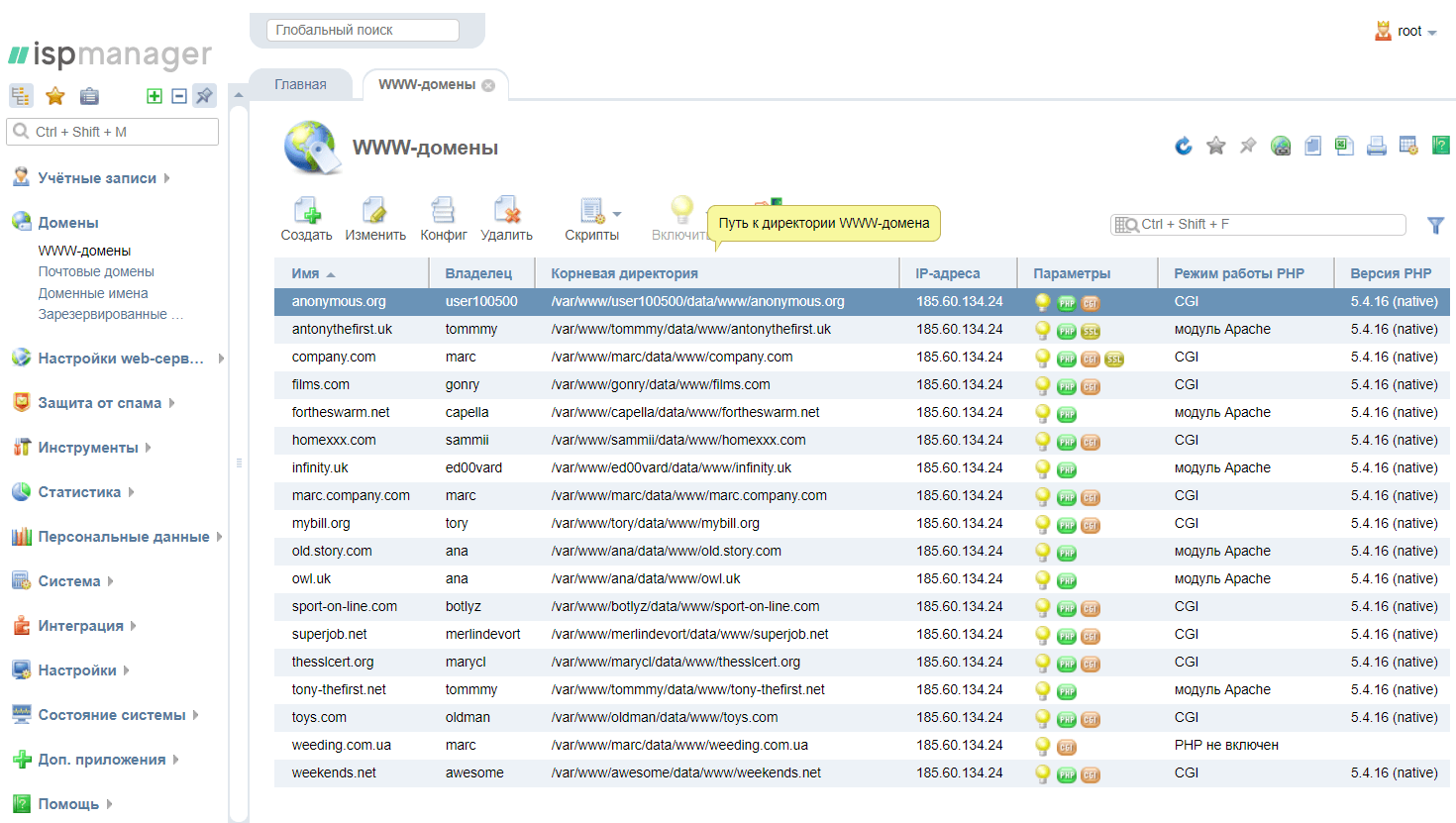
Table
The appearance of the table can be customized for itself through the button "configure the table view" in the same place, in the upper right. For example, remove unnecessary columns or add the necessary ones.
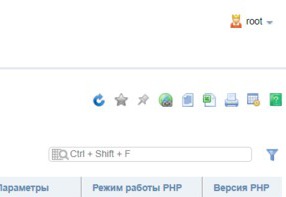
Table Settings Menu
To sort the table entries, click on the column heading (its width can be changed). You can filter lists through the search field on the right (there is an advanced filter in the same place) or by pressing Ctrl + Shift + F.
At the bottom of the table, statistical information about the list items is displayed. If no rows are selected in the table, this information applies to all records. Otherwise, only to selected entries.
Each menu item opens in a separate tab. You can open several tabs at the same time, as well as easily switch between them and close modules that are no longer needed.

Tabs
To select one line, click on it with the mouse. To select multiple lines, use Ctrl + click. Many lines can be selected by clicking on the first and Shift-click on the last.
To exit and reset the data from the browser, click "Logout" in the drop-down menu in the upper right corner under the settings of the current user.
Read more about the panel interface in the documentation for it.
Additional integration modules
- Let's Encrypt allows you to issue free SSL certificates from a certification registrar.
- DDoS-GUARD protects sites from HTTP (S) flood using Reverse Proxy technology.
- Virusdie is an antivirus.
- KernelCare is a third-party application from CloudLinux that allows you to automatically update the Linux kernel without downtime.
- Softaculous - auto - install module.
- Site.pro is a site builder.
- Cloudflare is a content delivery network. The service speeds up and protects sites, and when threatened by a DDoS attack, it stops suspicious requests to the site.
- ImunifyAV is an antivirus for sites that will find any malicious script and cure in one click. It supports WordPress, Joomla !, Magento, Drupal, MODx, Bitrix and other php CMS, as well as static html-sites.
- CloudLinux is an OS optimized for organizing shared hosting. Separates server resources and delimits users.
Conclusion
We hope you found the review helpful. As always, write in the comments, if we missed something or you noticed a mistake, we will amend the article. Recall that now for all new RUVDS customers there is a special offer , according to which you can get a free license for the ISPmanager or Plesk panel when purchasing VPS before the end of 2019.

