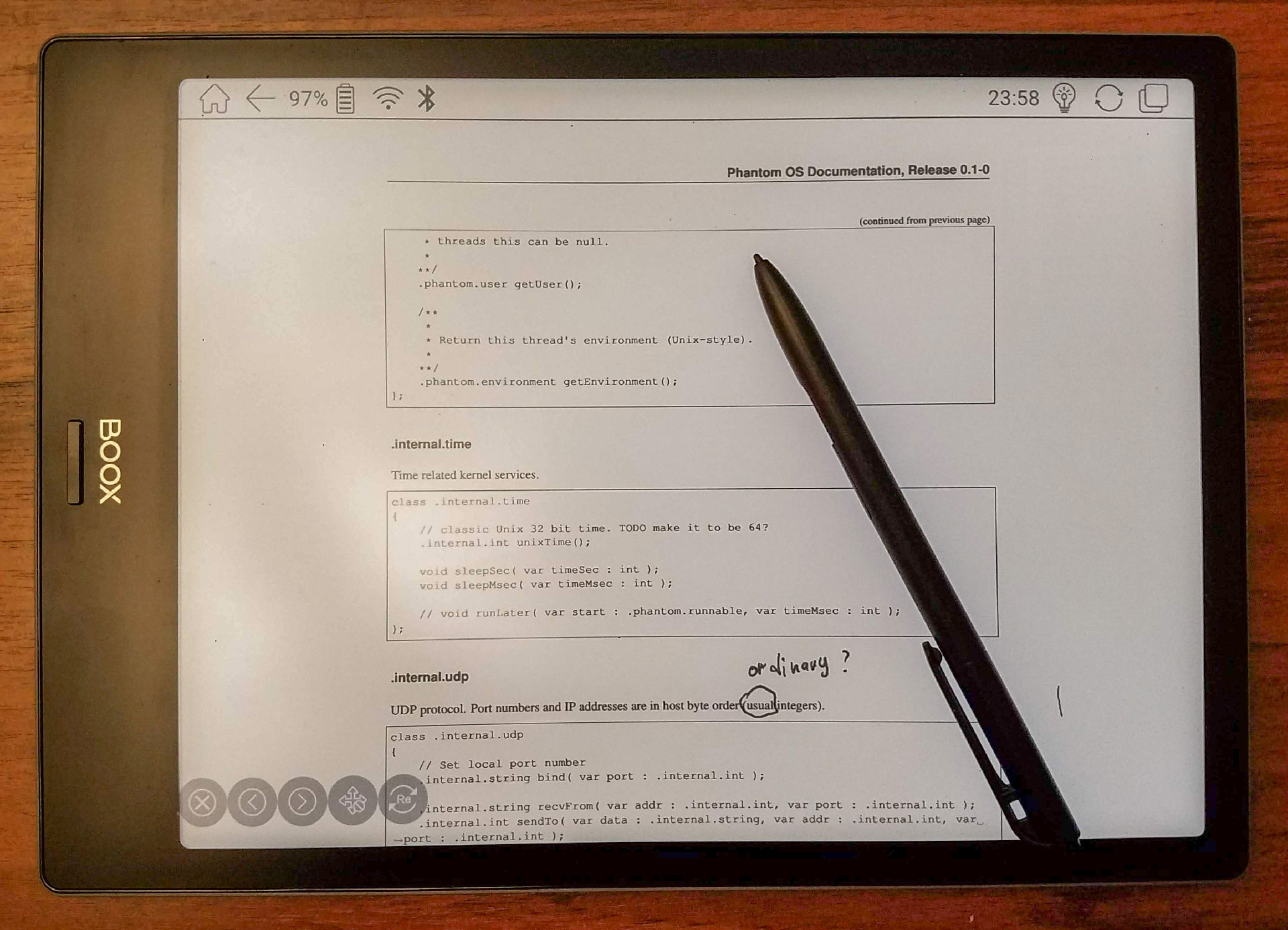
Although devices with E-ink that allow you to make handwritten notes and drawings have existed for a long time, an acceptable delay between touching the pen and the appearance of a trace from it was achieved relatively recently (of the known ones are Sony DPT-S1 / RP1 and reMarkable). Since I, since the 1990s, had a lot of different devices - both with pen input (Palm, Newton MP2000, HP TC1100, Raon Everun, Asus EA800, Boogie Board, and just E-ink readers (Kindle Paperwhite, PocketBook 740, Good e-Reader 6.8), that is, the idea of the pros and cons of various solutions and there was a certain personal image of the “ideal” device.
In my opinion, it should have an E-Ink display with a backlight, a magnetic resonance digitizer with recognition of pressing forces (usually called "wacom"), an imperceptible delay when drawing, a 10 "(or more) E-Ink screen, a sufficient selection of third-party applications.
Until recently, due to the imperfection of E-ink technology (slow update and difficulties with the backlighting of large screens), all this at the same time was unrealizable and inaccessible even for a lot of money.
But, as I said, relatively recently, these technical problems have been resolved. In addition, there appeared drivers of E-ink screens for more or less recent versions of Android - due to their absence, E-ink readers, until recently, had Android no higher than version 4.
The first device that at least formally meets my requirements and at the same time is sold in Russia (I did not want to repeat the experience with Good e-Reader bought in the US in a week) - Onyx Boox Note Pro.
There was already an advertising review of this device on Habré, so I won’t describe it in detail - I will focus on what seems important to me and what will be useful for people making a purchase decision to know.
In simple terms, Onyx Boox Note Pro is an Android 6 tablet with a 10 "e-ink screen with backlight and wacom pen. Technically: 1872x1404x16, Cortex-A17 1.6GHz Quad-core, 4GB RAM, 64GB Flash, Wi-Fi / BT 4.1, USB Type-C, audio / mic, 390g., Back and Power buttons, Android 6.
The functionality of Android in it is somewhat truncated (in some cases it is reversible, in some it is not) - I suppose so that it can be positioned as an e-book. From a marketing point of view, this is reasonable, since selling it as a tablet (which it is) would mean getting a negative reaction about the “brake black-and-white screen”, which, at the same time, is quite familiar to users of E-ink books. On the other hand, the cost of the device is such (I think mainly due to the large E-ink and wacom) that the additional functionality that Android provides was necessary to justify the price. However, the use of Android implies a short run time and, moreover, it is not at all sharpened on E-ink with its slow update. As a result, we have a ton of different trade-offs.
Firmware
Globally, there are two common firmware versions - the old 1.9.1. and current 2.1.2. (like 2.1.2 international recently appeared). In Russia, devices have been selling since 1.9.1., Since Russified 2.1.2 is still (!) In beta, and international 2.1.2 is not installed on devices sold in Russia.
I spent about a week on 1.9.1 and I can say that it is terrible. From the domestic Onyx support, they sent me a Russian 2.1.2 beta, so in this article we will talk about it as current current.
In addition to the Russified menus (I did not need it, so I set the language to English), there are still differences from international 2.1.2. For example, the volume control icon is removed. Those. Normally, the sound cannot be regulated in any way - you need to install some third-party application - for example, Volume Control .
Removed TTS (text to speech). Those. at the OS level it is (there is Pico TTS in the hidden settings) and you can put Google TTS, but in NeoReader and in the dictionary there are no corresponding buttons, so there’s little sense.
There is also no palm rest icon in the notification panel that disables the touchscreen.
Unfortunately, support doesn’t provide much information (they sent the firmware file and they say “thank you” to the sent bug reports), so one can only guess if all this is due to the beta status of the firmware or if some functions were cut out from the Russian version intentionally.
However, most of the problems that I will discuss below are common for Russian and international firmware 2.1.2 (this can be seen on the official support forum ).
Separately, I note that, as I understand it, on some other Onyx devices (Nova Pro, possibly Max), the firmware, if not identical, is very similar. In any case, some bugs, judging by the forum, are just the same there. This is especially true for Nova Pro. On w3bsit3-dns.com, one person described tricky dances with a tambourine, allowing you to upload international firmware to the Russian Nova Pro. In theory, the same thing can be done with Note Pro, although I do not really want to be the first in such experiments.
Screen Refresh Rate
While technology has advanced, E-ink is still E-ink. And yes - it, of course, slows down. In this case, the problem was solved by introducing an additional mode (called “A2”), in which the contrast decreases slightly and slight traces from the previous image remain, but the refresh rate grows very noticeably. More specifically, in this mode, you can safely scroll through lists, text or a page in a browser and this does not bother. You can even watch Youtube, although FPS is so-so - except for lectures. As a friend thoughtfully said, “The first time I see a video is in the newspaper.”
Changing the mode is done by clicking on the icon in the upper panel, so usually you just switch back and forth - according to the situation.
There are a number of more or less working settings - both in standard applications (NeoReader, Browser), and for any (Optimization by long tap on the icon), which allow you to individually indicate whether to use this mode for this application and any ways to compensate for E- Ink in general and A2 mode in particular: increased fat content of fonts, the time after which the screen is forcibly updated, etc.
Connecting external devices
The device has Bluetooth, so in theory you can connect BT keyboards, headphones, headsets, etc. to it. In practice, everything is not so rosy. For example, from two keyboards I managed to pick up one (though the second is quite ancient). But the Plantronics Explorer 55 headset failed at all - it shows in the list, but cannot connect.
Still aggravated by the fact that Note Pro when searching for BT devices rarely shows their names - most often only addresses. Accordingly, even if you imagine that you have the opportunity to check specific headphones before buying, in a crowded place you simply won’t be able to do this - you won’t be able to determine which of a couple dozen devices in the list to connect to. At the same time, I note that there are no such problems with the Samsung Galaxy S7 lying right next to it - firstly, it shows the names of the devices that it sees, and secondly, the same headset connects to it wonderfully and works.
Although the device has a USB Type-C, OTG is not there. Therefore, it will not be possible to connect external devices, flash drives, etc. via USB (in the recently released “Note 2” OTG is supported).
You can connect headphones through a 3.5-USB Type-C adapter. I tried - it works.
If the device is connected to the PC with a USB cable, it is seen using the MTP protocol. Good or bad is a matter of taste, but it works.
Android trim
To make the tablet look like a book, Android was slightly abused. We cut out most of the standard settings (you can get into them only by installing a third-party application such as Simple Settings ), replace the standard launcher with your own, modify the top notification panel.
Popular applications, by and large, work. Fresh Chrome and Firefox work, although they are noticeably slower than the standard Browser.
There is no screen rotation (more precisely, it is only in NeoReader). You can install a third-party application , but then standard applications like launcher or Note may not work correctly - for some reason they were not counted on landscape (at least, the menu will not always fit).
A nuance that is important to understand: those who buy a reader with a pen on Android often download their favorite drawing application (some One Note) and suddenly find that, unlike the built-in drawing tool, the pen is incredibly slow in these applications. Everything is the same here - drawing in third-party drawings will not work.
Initially, I thought that the built-in drawing tool just uses the NDK, so everything written in Java slows down. However, this experiment shows that, perhaps, everything is much simpler and third-party drawing artists just need to fulfill certain requirements (which they, of course, do not fulfill).
One way or another, you know - most likely, you can only draw in the built-in Note, or in the built-in reader NeoReader (do annotations with a pen there). And here such oddities come up from the inner world of Onyx software developers, which are impossible to predict in principle - you can only encounter:
1. Note and NeoReader applications are hidden. Those. they are seen only by the standard launcher, and even that one shows them only on the left in its panel. There is neither one nor the other in the list of applications. They are not in the list of running tasks either. In third-party applications that allow you to run other applications - also not. Even in a special pre-installed NavigationBall. If you install another launcher, then you will not find them in the general list of applications either (which automatically means that you can’t install another launcher - you won’t be able to launch Note and NeoReader in any way).
The scale of this “setup” is even difficult to grasp at once. In fact, the above means that a typical scenario, for example, when you read something in a browser and switch from time to time to Note to make a note, is not feasible.
You will need to get to home first, launch Note, then exit Note, go back to the browser (in this case, most likely, you will find yourself at another place on the page in the browser, not in the note itself, but in their list, etc.) . Those. it makes no sense and dramatically reduces the value of the device.
Judging by the Internet, people tried to solve the problem but apparently could not. I did not find a solution. What is curious, in the old firmware 1.9.1 Note and NeoReader in some situations, some applications are still visible. Sometimes.
2.In NeoReader, pinch to zoom is broken (zoom with two fingers). Those. while it shows great pdf / djvu, you cannot quickly enlarge, move and then reduce the page. At first I thought it was impossible in principle, but then I read on the forum that finger movements should be very sweeping and then, with some patience, you can achieve the effect. But it is really unpredictable and I can’t navigate through the enlarged image at all. I repeat - this is not a beta problem. This was written by those sitting on foreign firmware.
Of course, you can put another application and everything will increase in it. But in a third-party application, you will not be able to make handwritten annotations.
The situation is especially offensive in the context of the fact that with a normally functioning pinch to zoom, you could use NeoReader to draw something larger than the screen (Note this does not allow this).
With notes in NeoReader, however, not everything is simple either. Yes, they can be made and it’s really convenient. There are even two options - you can write directly on the pages, or you can switch to the mode when there is a document page on one side of the screen and a blank note page on the other.
However, if you look at the saved pdf in Acrobat Reader on the PC, it becomes sad. Beautiful lines turn into some kind of tin, which of course can be distinguished with some effort, but only if the writing is not too small (in the picture there is a screenshot from the device and a screenshot from Acrobat Reader / Windows):

Googling, I quickly came across a description of this problem (which is also not unique - everything is the same in foreign firmware).
More precisely, there are actually two problems there.
Firstly (and this applies to both exported from NeoReader and exported from Note) - all lines look wavy upon closer inspection. It seems that this is some kind of problem with the processing of data from the digitizer.
Secondly, specifically NeoReader inappropriately exports curves of variable width (wacom is sensitive to pressure and this is the usual drawing mode). Accordingly, it is recommended to make annotations in NeoReader only in the constant line width mode (not a pen, but a pencil). Not so beautiful, but then you can make out what is written.
Well, the cherry on the cake - it seems NeoReader crookedly saves pdf. Say Acrobat Reader doesn’t care, but some pdf programs don’t.
One person was thoroughly versed in these problems, because he wrote utilities that perform curve correction. Under some conditions, they can be used. See here and here for more details.
Handwritten notes
As I already mentioned, there is a built-in Note application for handwritten notes. In general, it is very good - vector drawings, you can draw, erase, mark areas, move them, rotate, copy, scale, enter text, even there is handwriting recognition (Russian and English).
I note that when drawing a line appears immediately. Those. there is no feeling of delay. The feeling is not like writing on paper, but not like glass. Something mean.
There is a set of templates (in a ruler, in a cage, etc.) that are shown in the background. You can upload your own . However, it is worth noting that, in contrast to the drawings, bitmap templates (PNGs are added).
Now about the disadvantages of Note:
- The page corresponds to the screen size and nothing else. You cannot draw a large diagram, scroll it to and fro, you cannot change the scale.
- There is no import. If you already have your notes or just want to insert a picture, this cannot be done.
- By launching Note you cannot switch anywhere from it - just exit (mentioned above)
- There are difficulties using written / drawn. Copy / paste only local - inside Note. Those. copied from / to another application cannot be transferred.
Even text from another application cannot be inserted into the Note text box. You can be distorted - make paste in the note that appears when you click AI, and then from there to the text field.
Normal Share as in Android'e - no. There is only saving to a pdf or png file, or transferring them to the cloud with drawing a QR code on the screen. Those. the trivial situation with sending drawn to mail or messenger turns into some kind of special operation. - About low-quality export pdf already mentioned. On the left in the picture is the result of export to pdf, on the right is it, but passed through the above utility:

Palm rest
Those who have ever tried to write something on ordinary tablets with a capacitive screen know that it is difficult to do this for a long time, keeping your hand on the weight. And you can’t put it on the screen, since these touches will also be processed.
Accordingly, the standard question about a tablet with a pen - can I put my hand on the screen? (palm rest). Strange, but in the vast majority of reviews of such devices this is not demonstrated - observers usually specially keep their hand on the weight, obviously so as not to obscure the viewer screen. But in vain.
In the case of Note Pro, the situation is as follows:
In the Note application, everything is fine - there is a palm rest. Those. when you bring the pen to the touch screen, its hand stops processing. Additionally, there you can disable the processing of data from the capacitive layer forcibly.
In NeoReader, it seems to be there, too, but very conditionally. I advise you to immediately select “touch mode 6” in the settings, in which the zones that are active for touching with your fingers (paging, menus) remain only at the top, and the bottom is forcibly turned off. Formally, a palm rest is also there, but, relying on it, I lost an hour of work - due to accidental hand movements, all handwritten annotations on all pages for some reason shifted relative to the document, without the possibility of restoring their position.
In most other applications, working with the pen does not work, it will react.
Interestingly, in the foreign firmware there was a special icon in the top panel - you could explicitly turn palm rest on and off. In Russian, it was removed (perhaps this concerns the beta version of the firmware, although it is strange).
About reading books
Something I was carried away by the details and drawing, forgetting that, in fact, Note Pro is supposedly an electronic book. There is simply nothing special to say: in terms of reading books, with the exception of the problems already listed, with NeoReader everything is fine, in my opinion. A little strange choice of fonts, but they write that they can be added . You can also add dictionaries , although I had difficulties with this.
I have not yet needed to use other reading programs (except in situations where I need to enlarge / reduce the pdf page and navigate it).
Regarding E-Ink vs IPS / OLED. The theme, I feel, is eternal - to argue laziness, I will say purely for myself. Comparing E-Ink and any non-E-Ink I have met, for reading, my choice in favor of E-Ink is completely unambiguous. Let it slow down and black and white, but his eyes get tired incomparably less. This has been tested for years, on different devices, in different conditions. Including we are talking about E-Ink with the backlight on . There are some objective reasons for this, but, unfortunately, so far all the articles that I have seen on this topic were clearly far from the point and pointed out only some secondary reasons. Yes, the photons are the same. There should be no difference. But there she is. One acquaintance developed the theory of polarized light. What type is the difference in polarization. Well, I don’t know - what difference does it make to the eyes?
Keyboard
There is a pre-installed built-in on-screen keyboard, sharpened for E-Ink (this is quite significant - for example, the popular GBoard will be unpleasant to slow down).
In addition, the built-in keyboard can recognize handwriting, which is basically useful.
But there are two problems. Firstly, for some unknown reason, the shift on the built-in keyboard is replaced by caps lock (there is no shift button at all). Secondly, if you type the English text and you need to enter a number or sign, then when you return back to the alphabet, you always get to the national (Russian) layout, regardless of what it was before entering the numbers. This is not a beta bug - I read on the forum a similar complaint from the Chinese.
I managed to connect an external bluetooth keyboard (Defender) - it works, including switching languages. If the pop-up on-screen keyboard is in the way, you can use this solution .
Screenshots
A rather important question, since in some cases it allows us to somehow compensate for the missing functionality (copy / paste from Note, for example). There is no global opportunity to take a screenshot. There is specifically in NeoReader (touch simultaneously diagonally opposite corners of the screen).
You can install a third-party application , although this is inconvenient and c Note really will not work anyway.
Hardware buttons
There are two of them - food and Back. I don’t know how much they saved on this, but life has become much more complicated.
By default, the Back button executes Back on a short tap and on and off the backlight on a long tap. This behavior cannot be routinely changed.
I tried to use third-party applications. In particular, I really wanted to hang LastApp by double-clicking or long, instead of highlighting. However, I could not achieve stability. You can try it yourself (do not hide the icon! If it turns off, press Back 10 times).
Synchronization, file transfer, backups
The easiest way is via USB over MTP. In Windows Explorer, respectively, you can see the device’s memory as a “disk” and copy what you need here and there. In FAR, you need the PortaDev plugin, in Linux - I don’t know, there are some kind of relationships with MTP.
As I already said - you can send the current Note to the Onyx cloud with the generation of a QR code with a link.
Notes from Note can also be automatically converted to pdf and sent to Dropbox, Evernote, and Youdao.
By the way, when linking a Dropbox account, there is a known glitch - if the Dropbox page opens in the built-in Browser, the link will most likely fail (except for the case of authorization via Google). It is solved by installing Chrome and selecting it when binding.
In addition to this, you can configure the backup of all Note notes to the Onyx cloud itself, in the form of an sqlite database archive.
Notes made in NeoReader are not synchronized - they are written inside pdf itself, or as a separate file.
To solve the issue of file synchronization globally, you need to use third-party applications such as foldersync or drivesync .
More or less stable, they only work if synchronization is scheduled. I could not configure synchronization on the appearance of new files (the authors of such applications themselves warn that this works unstable - probably an Android problem).
Development
If you do not need fast work with the pen and digitizer, then Android is Android. The only thing you need to take into account the features of E-Ink, so the background, if possible, should be everywhere white, and the fonts should not be thin.
If something needs to be drawn with a pen in the application, Onyx has an SDK with examples .
USB debug turns on, adb works through it, so there shouldn’t be any problems.
Summary
Technically, the device is very decent. Lightweight, thin, good large and fairly fast E-Ink backlit screen that distinguishes the degree of pressing the wacom pen, speaker and microphone, bluetooth. Quite decent performance. Normal (for Android) battery life.
In contrast with this - completely crude software, regardless of firmware versions and their localization. Over time, something has improved (compared to the old 1.9.1), but the general approach to development and testing clearly remains the same. After reading the forum, I see that some, even simple to solve problems, cannot be solved for years.
All this is all the more inexplicable if there is an Android device on which there are experienced developers, generally accepted standards, etc. And referring here to the features of E-Ink will not work - most of the problems listed above are not related to it.
One could say - well, buy something else. Remarkable there or Sony DPT ... Alas, in spite of all the problems, the other options I know do not pull in terms of versatility (there are bicycles everywhere, under which applications will be developed only by the manufacturer, if at all).
Nevertheless, having paid so much money, I want to get not a modern version of the children's “magic screen”, but a full-fledged tablet on which you can not just make drawings, but make them in the context of work and use them in various applications in various ways.