In the first article, we talked about how we solved the problem of poor broadcast sound using a mixing console and a wireless microphone system.

And everything seemed to be fine, but after some time a new task flew into our department - let's make our broadcasts more interactive! All of our TK was in one proposal - it was necessary to give remote employees the opportunity to connect to team meetings, that is, not only watch, but also actively participate: show a presentation, ask questions in real time, etc. After analyzing the situation, we decided to use the conference call Zoom.

A small digression: Zoom for video conferencing has been integrated into our infrastructure for a long time. Many of our employees use it every day for remote interviews, meetings, and planning meetings. Most of our meeting rooms are equipped with Zoom Rooms and are equipped with large televisions and microphones with 360-degree circular coverage. By the way, we tried to put these microphones in our “special” meeting room, but because of the large size of the room they gave out only porridge from sounds, and it was very difficult to make out what the speakers said. In small rooms, such microphones work fine.
Let's get back to our task. It would seem that the solution is simple:
- We remove the HDMI cable for connecting via wire;
- We set up Zoom Rooms in the meeting room so that employees can connect to the meeting and show a presentation from any device from anywhere;
- We remove the camera from our circuit, because why do we need to capture the image from the camera when we can capture the image from Zoom? We connect the projector via the video capture card to the laptop, transfer the host there, reconfigure Xsplit to capture the window with the program (Smart Selection function) and go to the test broadcast.
- We adjust the sound so that the remote guys can be heard and the sound on YouTube does not suffer.
This is exactly what we did: we connected microphones to the Intel NUC with Zoom Rooms (hereinafter referred to as the “host”), removed the HDMI cable for the projector, taught employees to “share the picture in Zoom” and put it on the air. To make it more clear, below is the connection diagram.
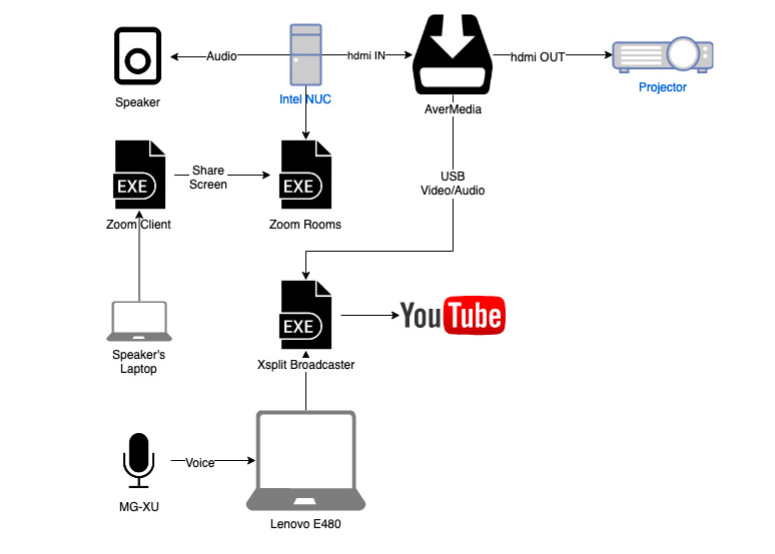
We were prepared for the fact that the search for the ideal solution would be thorny, and, unfortunately, this scheme did not work - everything went completely wrong as we expected. As a result, we were faced with new problems with sound, or rather, with its complete absence in the broadcast. It was assumed that a video capture card connected to the room’s hub via HDMI would transmit sound to Xsplit, but no matter how. There was no sound. Absolutely.
This puzzled us a little, after which we spent another month testing various connection options with varying success, but first things first.
Speaker + Microphone
The first thing we tried was to place a speaker under the projection screen that was supposed to broadcast the voices of remote speakers, connect it to our remote control and put a microphone in front of it that captured the sound from this speaker. It looked like this:

We tested this solution at one meeting, the participants of which mainly connected to the meeting room remotely. Surprisingly, the result was very good. We decided to leave such a scheme for a while, since we had no better solution at that time. Let it look very strange - the main thing is that it worked!
Migrate Zoom Rooms
“But what if you run Zoom Rooms on a laptop with Xsplit installed and distribute both programs on different virtual tables?” We once thought. It seems to sound like an ideal solution to achieve the goal and at the same time reduce the number of nodes that are necessary for the broadcast (and which could potentially fall off). I recall the proverb about the mountain and Magomed:

Video capture occurred through virtual desktops. Xsplit is open on one virtual table, on the other a host with a working conference. If before we broadcast the entire screen, now we took the opportunity to capture the running process. At the same time, the mixing console was connected to the laptop, so there was no need to direct the microphone to the speaker. Xsplit also captured the voices of telecommuters participating in the conference through the Zoom app.
In fact, this option was the most successful.
The first question that worried us the most was whether there would be a conflict in the transfer of the audio stream between applications. As it turned out, no. Tests have shown that everything works great! We had equally good sound in both Zoom and YouTube! The picture also pleased. Any presentation was displayed on YouTube, as it is, in 1080p quality. For understanding, I’ll give you one more diagram - in the process of inventing various solutions, few people understood what kind of beast we got, so we tried to fix everything and make as many illustrations as possible:
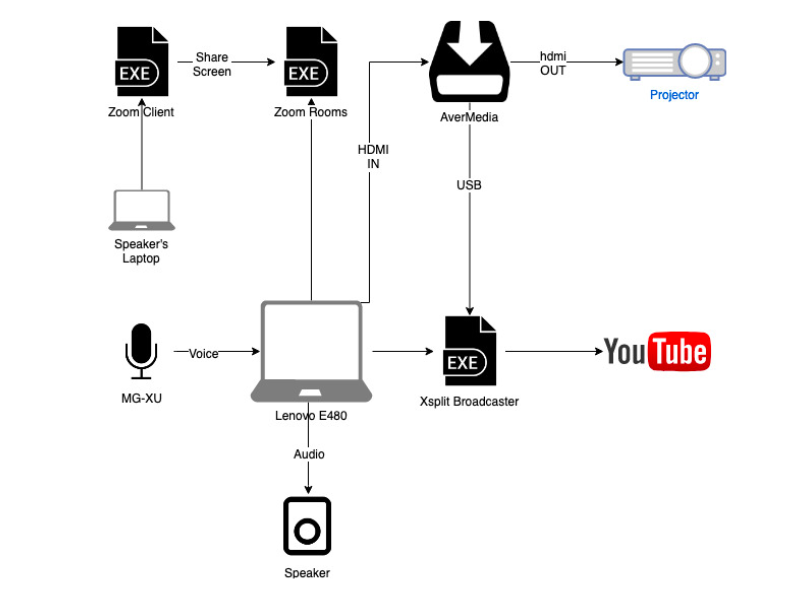
Inspired by such success, we held the first meeting with this connection scheme on the same day. And everything seemed to be going well, but a problem came out, the source of which we did not establish immediately. For reasons unknown then, the projector’s webcams did not display the speaker’s webcams, but only the displayed content. Unfortunately, this was not very pleasant to the internal customer, and we began to dig deeper. It turned out that everything was connected with the fact that in fact we had two screens (a projector and a laptop display), and in the Zoom Rooms settings there is a rigid link to the number of displays. As a result, the participants’ webcams were shown on the laptop display, that is, on the virtual desktop where Zoom Rooms was launched, so we did not see them. There is no way to change this, so we were forced to abandon this decision. This is a fiasco.
Down with video capture!
On the same day, we decided to try to abandon the video capture card (and finally did it completely), and set the projector in the “Screen Repeat” mode so that the host determines only one screen, as we needed. When everything was set up, a new test broadcast went ...

Everything worked as it should. All the conference participants were visible on the projector (tested by four), the sound was excellent, the picture was good. “This is a victory!” - we thought, but reality, as always, beats stealthily. Our latest eighth-generation Core-i7 laptop, a discrete graphics card and 16 gigabytes of RAM began to choke after 30 minutes of test ether. The processor simply could not cope with the load, it worked 100% and as a result it overheated. So we were faced with throttling of the processor, which eventually resulted in a scattering of pictures and sound. The presentation that on the projector screen, that in YouTube, turned into a jumble of pixels, and there was absolutely nothing left of the sound, it was impossible to make it out. So our first victory was another fiasco. Further, we already thought about whether to assemble a full-fledged streamer desktop for us or to do with what we have.
New breath
We thought that building a desktop is not a solution that we would like to apply: it is expensive, takes up a lot of space (you need to keep a full-fledged desktop instead of a compact nightstand), and in case of a power outage we lose everything. But by that time, our ideas on how to make everything work in tandem were almost exhausted. And then we decided to return to the previous solution and finalize it. Instead of transferring the host, we decided to try making a full-fledged conference participant from the laptop with our microphones and account. Again, an illustration was made to understand what was going on in general.
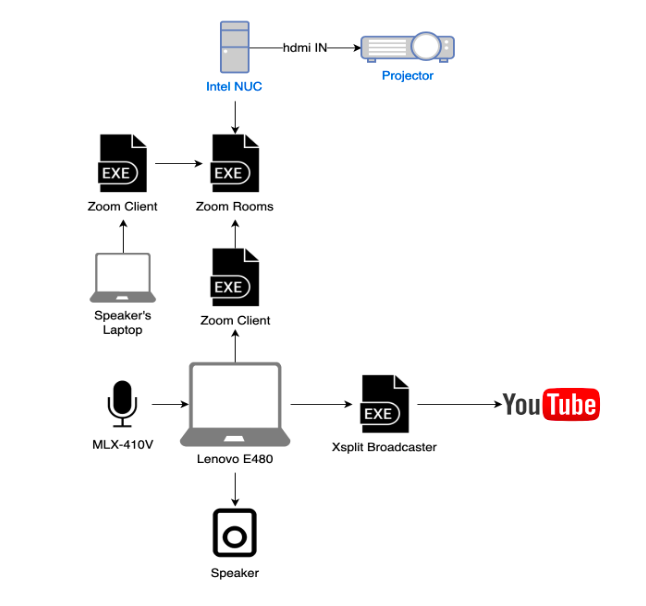
I must say right away that this decision turned out to be exactly the one we needed.
The host worked on NUC and only loaded it, and the laptop with the client only loaded Xsplit (past experiments have shown that it pulls it perfectly). In this solution, Zoom Rooms has the following advantages over conventional wired connection:
- Displaying content on the canvas through Zoom Rooms is conveniently controlled using the host tablet. Starting, ending, managing a conference or meeting is much more convenient from the tablet screen than performing a certain sequence of actions to take control of the meeting.
- To connect to the room, we always have one link - this is the Meeting ID, by which all participants connect, it does not need to be sent to everyone personally, since broadcast announcements in the corporate messenger always contain this link.
- Having one premium Zoom account for a room host is many times more profitable than handing it out personally to each office employee who will use the video conferencing system.
- Since the host and laptop needed for broadcasts are no longer connected to each other, we can say that we have a fault-tolerant system: when you disconnect one device, we can restore the broadcast without stopping the conference. For example, if a laptop with broadcasts crashes, then using the tablet, we begin recording the meeting in the cloud; if the NUC drops, then neither the conference nor the broadcast ends, just switch the projector from the NUC to the laptop connected to Zoom and continue watching.
- Guests often come to the office with their devices and presentations. In this solution, we managed to avoid eternal problems with connecting to the screen via cable - the guest just needs to follow our link and he will automatically become a participant in the meeting. However, he does not need to download the application, everything works fine through the browser.
In addition, it’s very convenient for us to control the picture in YouTube itself, since we can resize it, shift focus from content to webcam, etc. This option turned out to be ideal for us, and it is precisely this that we ultimately use to this day.
Conclusion
Maybe we sucked the problem from the finger and the right solution lay on the surface or still lies, but we still don’t see it, but what we have today is the foundation that we want to develop further. It is possible that someday we will abandon Zoom in favor of a more convenient and high-quality solution, but it will not be today. Today, we are pleased that our solution works, and all employees have switched to using Zoom. It was a very interesting experience that we wanted to share, and we will be happy to find out how our colleagues in the workshop solved similar problems using other tools - write in the comments!