iOS for creativity: drawing

Hello! In a previous article, I reviewed iOS’s capabilities for writing music, and today's topic is painting .
I will tell you about Apple Pencil and other applications for working with raster and vector graphics, pixel art and other types of drawing.
It will be about applications for the iPad , but some of them are for the iPhone.
iPad became interesting to artists as a professional tool after the appearance of the Apple Pencil, which is why I will begin my review with it.
Apple Pencil

Source: www.howtogeek.com/397126/how-to-pair-and-configure-your-apple-pencil-2nd-generation
Apple Pencil is a stylus for the iPad Pro and some other iPad models released by Apple. I can describe my subjective feelings from its use as “ it is very cool ”! But the best thing, of course, is to try it yourself (there are Apple resellers that provide this opportunity).
In some applications, the delay in drawing is so low that it seems as if you are drawing with a pencil on paper. And sensitivity to pressing force and tilt angles is comparable to professional tablets.
To draw sketches and bitmap illustrations, the iPad replaced my computer: I return to my Wacom Intuos only for complex vector graphics, and then with reluctance.
For many artists, the iPad has become part of the illustration process . For example, in FunCorp, some illustrations are made entirely on it using the Apple Pencil.
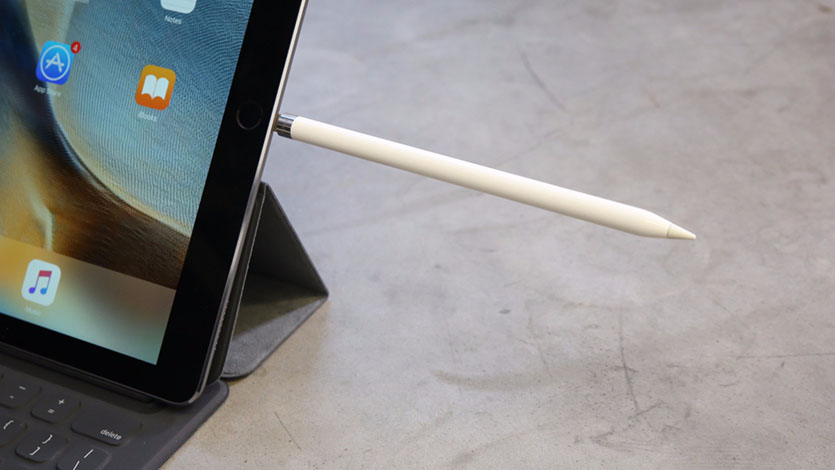
Source: www.iphones.ru/iNotes/sravnenie-apple-pencil-1-i-apple-pencil-2-chto-izmenilos-11-13-2018
The stylus’s charging method was questionable, but the second version of Apple Pencil fixed it. Yes, and in the first version, this in fact was not scary: 10 seconds of charging lasts for half an hour of work, so its inconvenience does not greatly interfere.
For serious work, you need not only a stylus, but also programs for working with different types of graphics. There are a lot of them for iOS.
Raster graphics
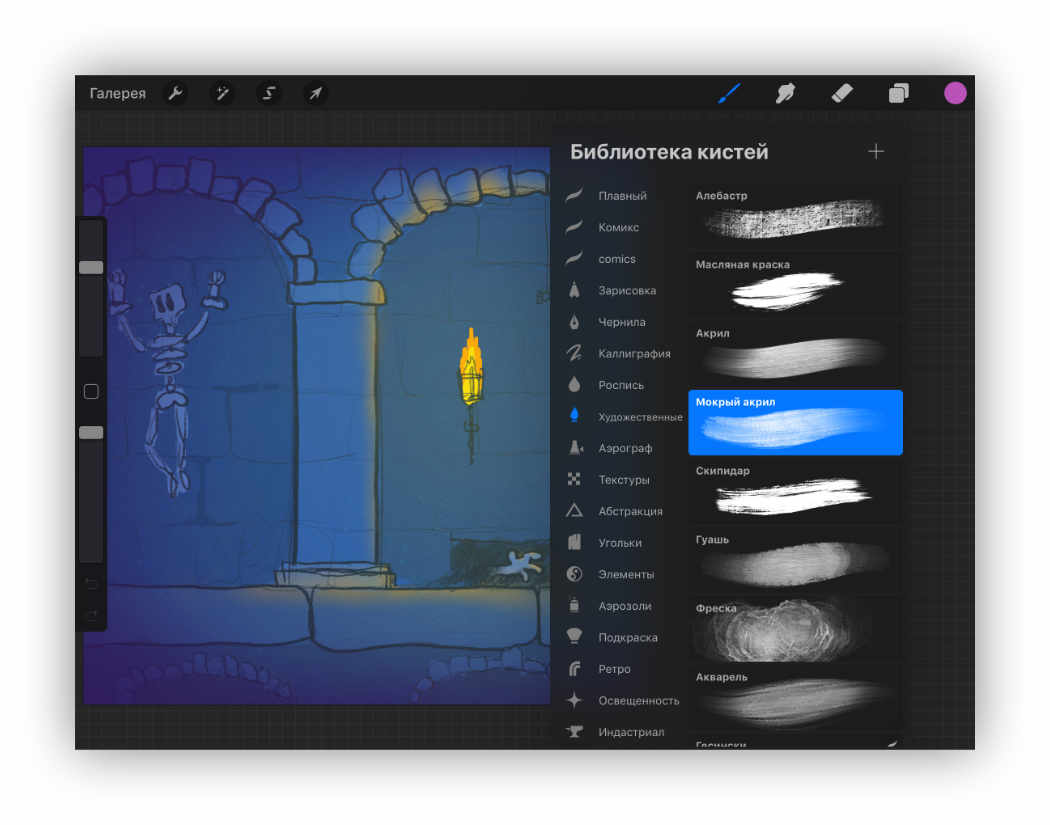
Raster graphics - when information about the color of each pixel individually is stored and can be changed in the application. This makes it possible to draw very natural images, but with their increase, pixels will be visible.
One of the most popular raster graphics applications is Procreate . It has all the most necessary features for drawing: layers , blending modes, transparency, brushes , shapes, color grading and much more.
You can also pay attention to these applications: Tayasui Sketches, Adobe Photoshop Sketch, Paper by WeTransfer .
Vector graphics
Vector graphics - when the application works with curves and geometric shapes. Such images usually have less detail, but they can be enlarged without loss of quality.
There are many vector editors for iOS, but I would like to point out two of them. The first is Affinity Designer .
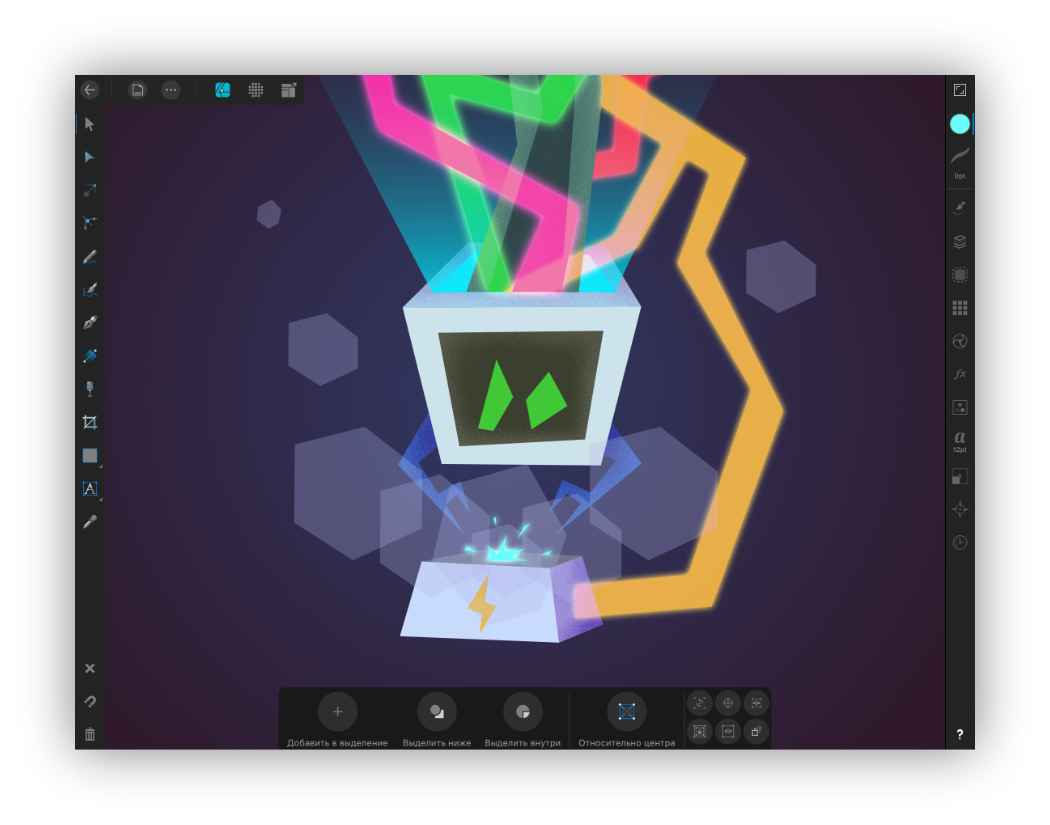
This vector editor contains a lot of features and almost completely repeats the functionality of its desktop version. In it you can both make illustrations and throw the interface for a mobile application.
An interesting feature is the mode of working with raster graphics. Allows you to draw raster layers that can be combined with vector geometry. This can be very convenient for adding texture to illustrations.
Affinity Designer can: layers, different curves, masks, blending raster layers, blending modes, export art mode for publication, and much more. Whenever possible, selects Adobe Illustrator.
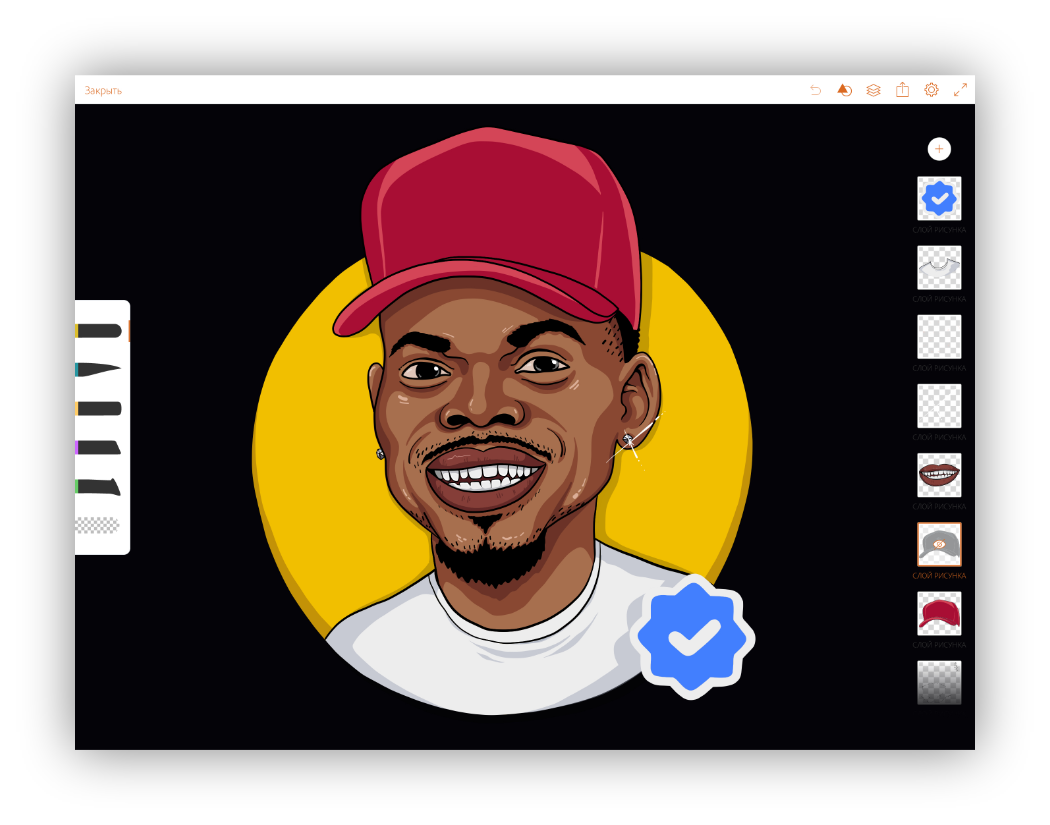
The second is Adobe Illustrator Draw . This is a very simple vector brush application. It does not simplify the geometry of the drawn lines and responds well to pressing force. He does little, but what he does does well. Our illustrator at FunCorp constantly uses them for work.
Pixel art
Pixel art is a visual style in which pixels in images are clearly visible, in the manner of old games and low-resolution computers.
You can draw pixel art in a regular raster editor with a large zoom . But there may be difficulties with brushes, snappers and more. Therefore, for pixel art, there are several separate applications.
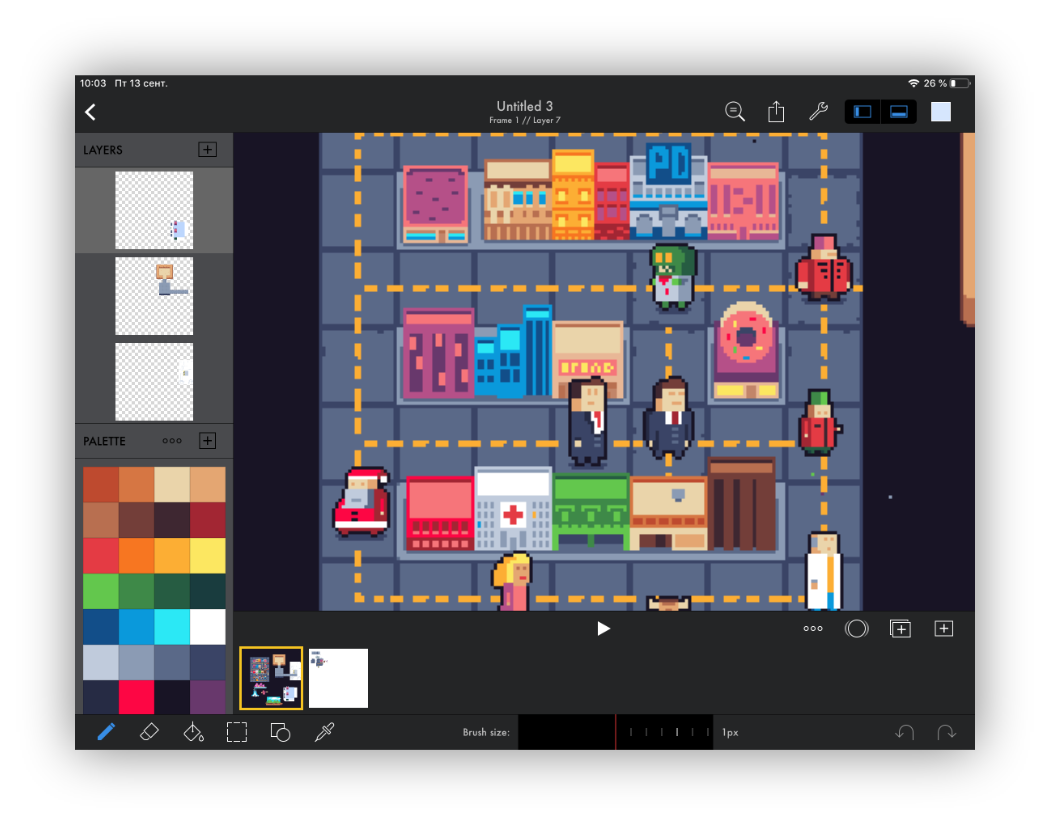
I am using Pixaki . It supports palette creation, pixel brushes, customizable grids, animations, correct pixel lines, and much more.
Voxel art
Voxel art is like pixel art, only in it they draw with volumetric cubes. People are similar in Minecraft . An example made on a computer:

Source: https://www.artstation.com/artwork/XBByyD
I'm not sure that on the iPad you can repeat this, but you can try it in the Goxel application. I myself did not use it, but suddenly one of you has such an experience - write about it in the comments.
3D graphics
You can also try full-time 3D graphics on the iPad. For engineers and industrial designers, there is the Shapr3D app.

Source: support.shapr3d.com/hc/en-us/articles/115003805714-Image-export
There are several sculpting applications. Sculpting is something like modeling from clay, only instead of hands you use a virtual brush to increase or remove volumes and get the desired shape. Examples of such applications: Sculptura, Putty 3D .
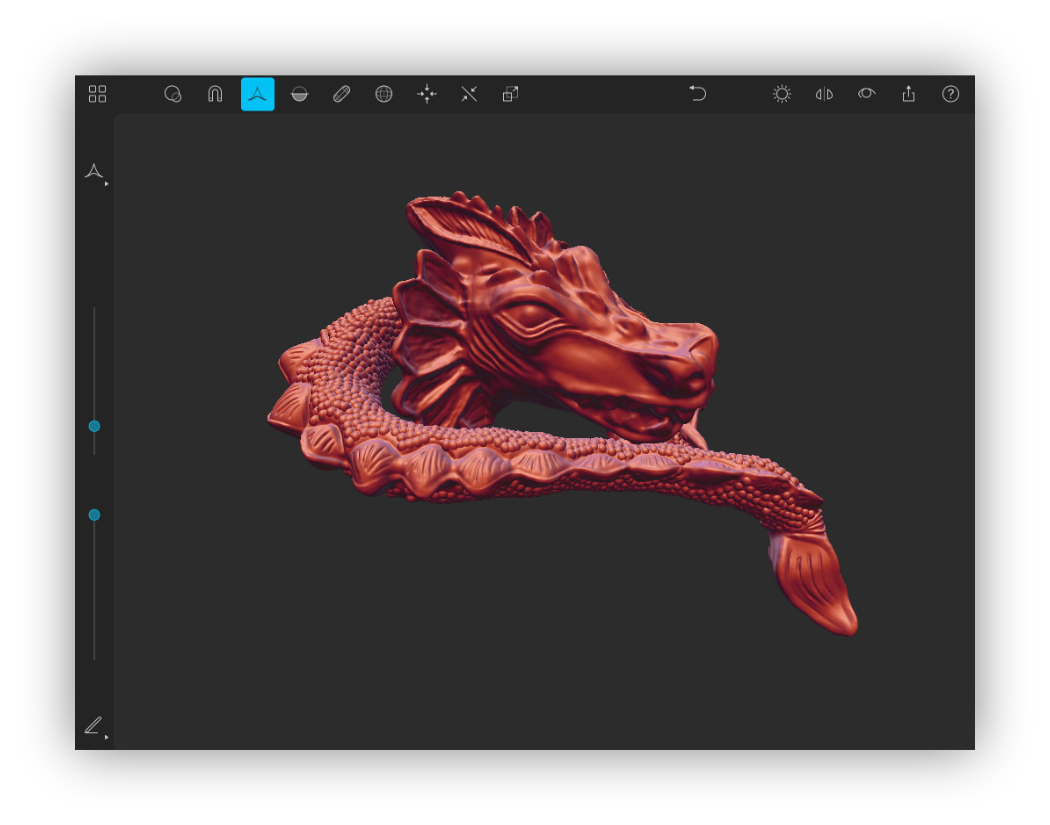
Source: https://twitter.com/Januszeko/status/1040095369441501184
Animations
You can create animations on the iPad. So far, I have not come across anything that could reach Adobe Animate, but it’s possible to play with simple animations. Here are a few apps to help you with this: DigiCell FlipPad, Animation & Drawing by Do Ink, FlipaClip .
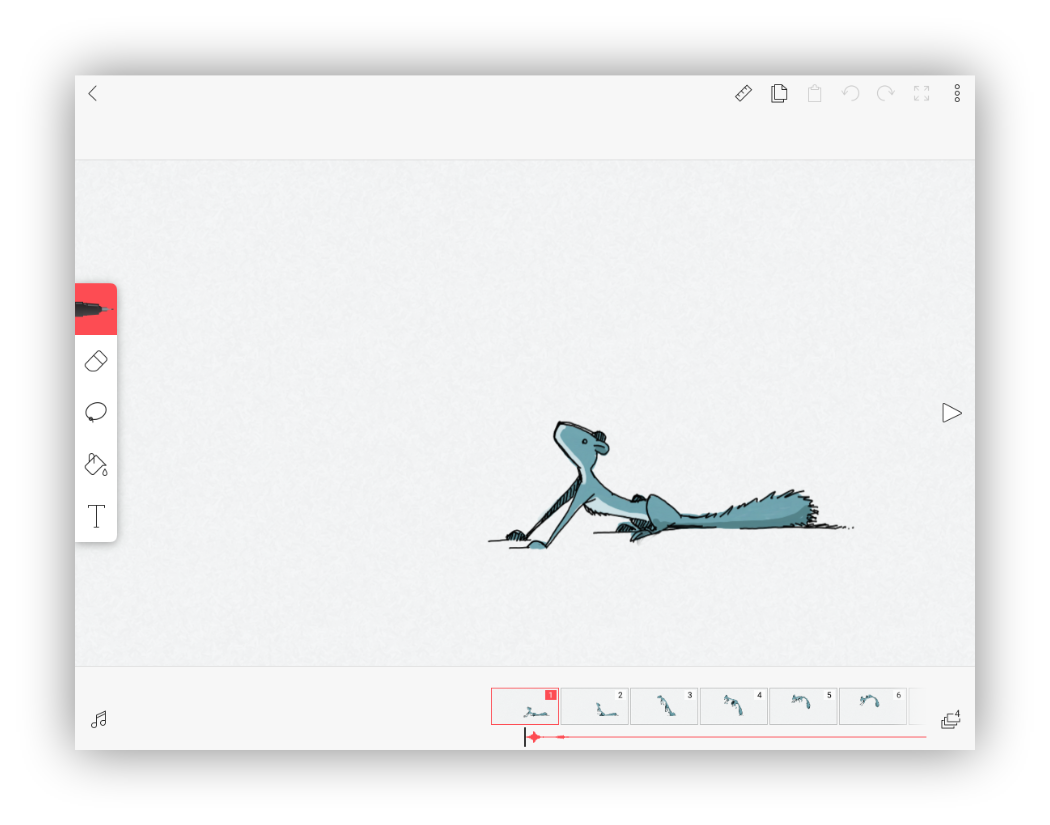
PC connection
There are also several ways to connect the iPad to a computer and use it as a second monitor for drawing. You can use the Astropad app for this . It has gesture control, optimization to reduce drawing delays, and all sorts of little things. Of the minuses: it duplicates the screen image on the iPad, but does not allow the tablet to be used as a second screen. To connect the iPad as a second monitor, you will need a device from the same developers - Luna Display .

Source: www.macrumors.com/2018/10/10/astropad-luna-display-now-available
Apple announced that it will be possible to use iPad as a second screen in macOs Catalina and iPadOs, and this feature will be called Sidecar. It seems like the need for Astropad and similar applications will disappear, but we will see how this confrontation ends. If someone already tried Sidecar - share your impression in the comments.
Instead of a conclusion
iPad has become a professional tool for artists and illustrators. On YouTube, you can find many videos for creating quality illustrations exclusively on the iPad.
With Apple Pencil, it ’s really nice to sketch, sketch, and illustrate.
You can take a tablet with you in a cafe or on the road and draw not only at home. And unlike a paper notebook, you can colorize the sketch using layers and other tools.
Of the minuses - of course, the price . The cost of the iPad plus Apple Pencil is comparable to professional solutions from Wacom and, perhaps, for a sketchbook for use on the road it comes out a little expensive.
In the article, I did not talk about all the applications and features of the iPad, since there are a lot of them. I would be glad if in the comments you talk about how you use the iPad for drawing and about your favorite applications.
Thank you for your attention and good luck in your creative endeavors!
All Articles