Vivaldi Beta for Android - Real Browser
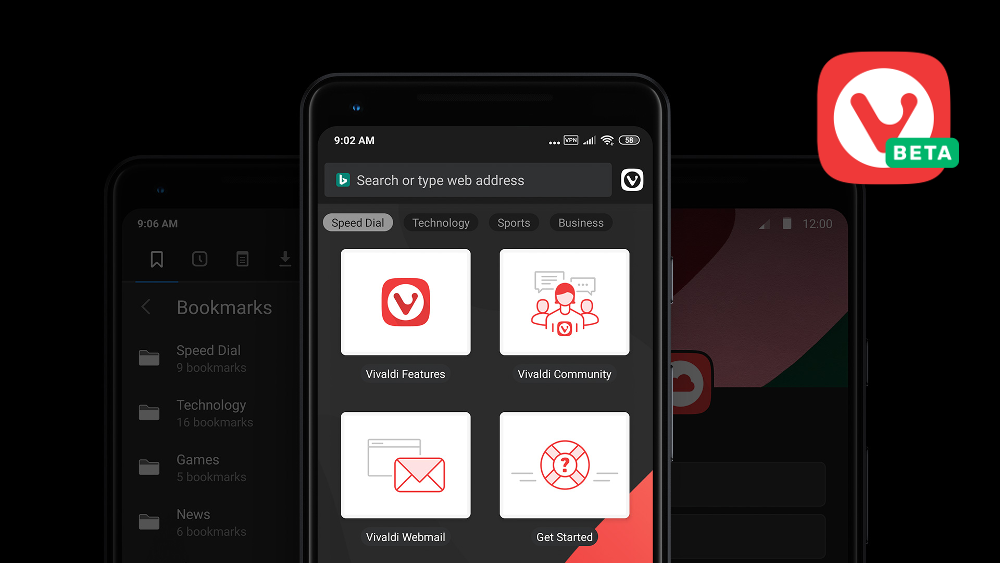
Hello!
Life is interestingly arranged: the day is replaced by another, we carry out some familiar tasks, solve problems, and, despite the diversity of all these events, life seems to us monotonous, even somewhat boring. But sometimes an event occurs after which you understand - yes, life has changed, it has become different. Something happened that turned the page of history, dividing it into past and present. Yesterday, what did not exist today will please us in the foreseeable future. The birth of something new, bright, long awaited - this is the very event that changes our lives. And so long awaited was, of course, the Vivaldi browser for mobile devices.
So the day came when we considered the mobile version of Vivaldi browser ready for our users. So far in beta, but it is already quite functional and has a good set of functions inherited from the "big brother" - the version of the browser for personal computers. Thanks to this functionality, Vivaldi for Android is not just another application for viewing web pages from a mobile device, but a real, full-fledged web browser with all the necessary features for daily work on the network. So, let's get acquainted with the mobile version of Vivaldi.
First look
After launching the browser, we find ourselves in the familiar Express panel - a page with cells placed on it containing links to frequently used websites. By default, we offer a list of standard bookmarks, as in the desktop version.
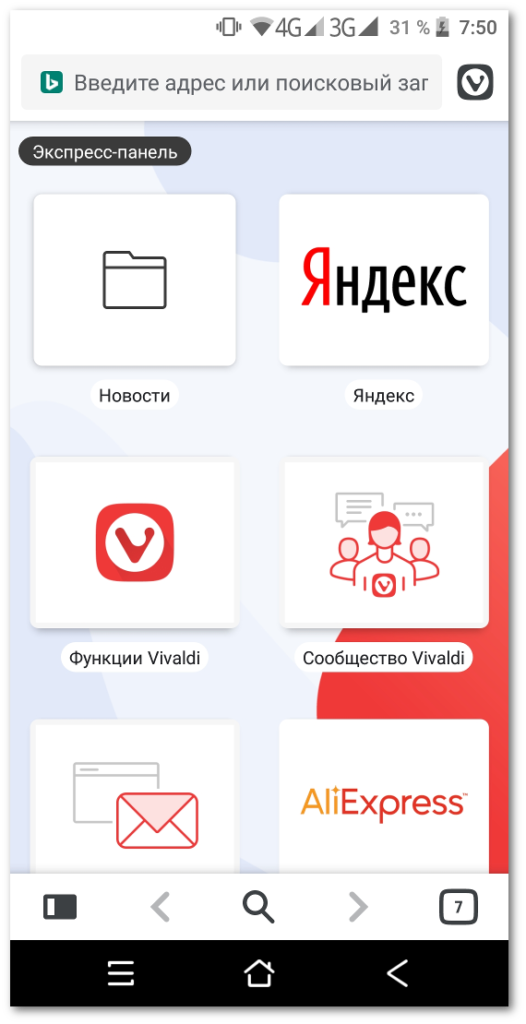
Naturally, you can set your links here as well. You can also create your own express panels, although this is not the easiest task yet - you need to do this by creating new bookmarks and folders, then assigning the folder as an express panel. Over time, we will simplify this process.
In general, the browser interface is quite simple and intuitive. Here are briefly the main elements available for use:
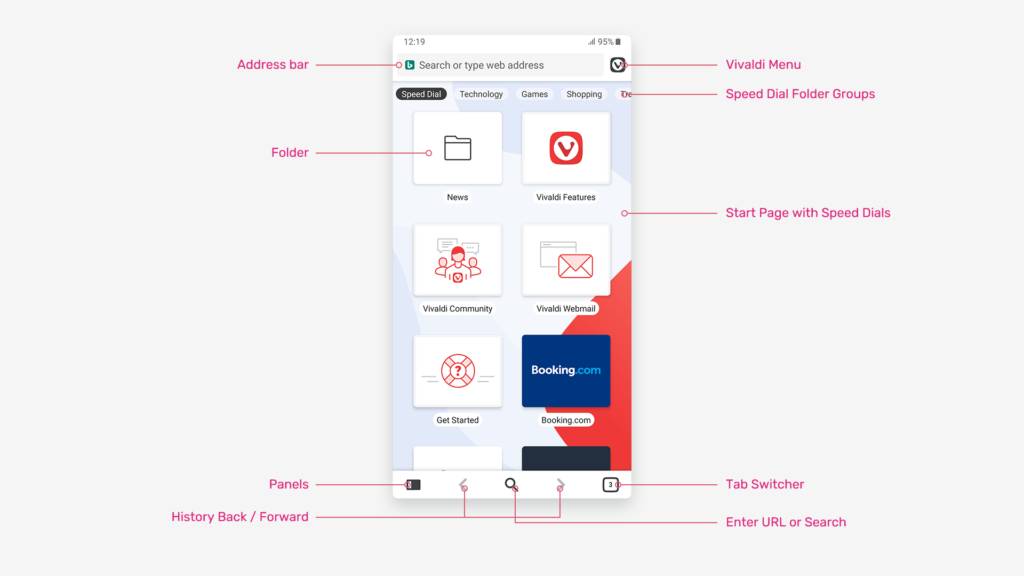
The Vivaldi icon traditionally hides a browser menu in which you can find several useful functions, including opening private tabs, a list of recently closed tabs, settings, and other standard elements.
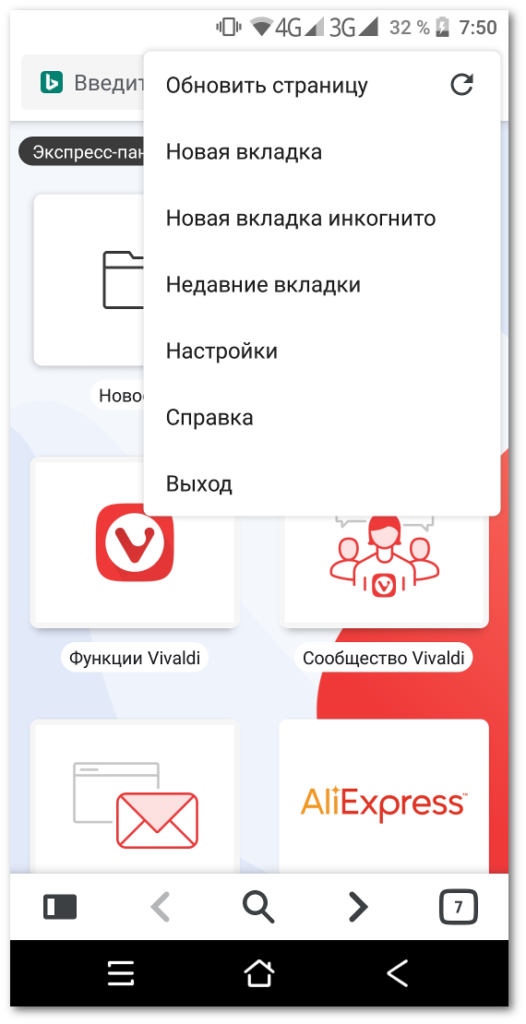
You can independently explore the capabilities of the browser, which are many, but for now let’s focus on the main ones.
Tabs, more tabs!
When working in a browser, the most popular tool is the tabs. We are already used to opening several pages at the same time and working with them, quickly switching from one to another. To do this, Vivaldi has its own “tab button” - it is located in the lower right corner of the browser window and displays the number of currently open pages. By clicking on it, you can view the entire list in the form of similar express panel cells:
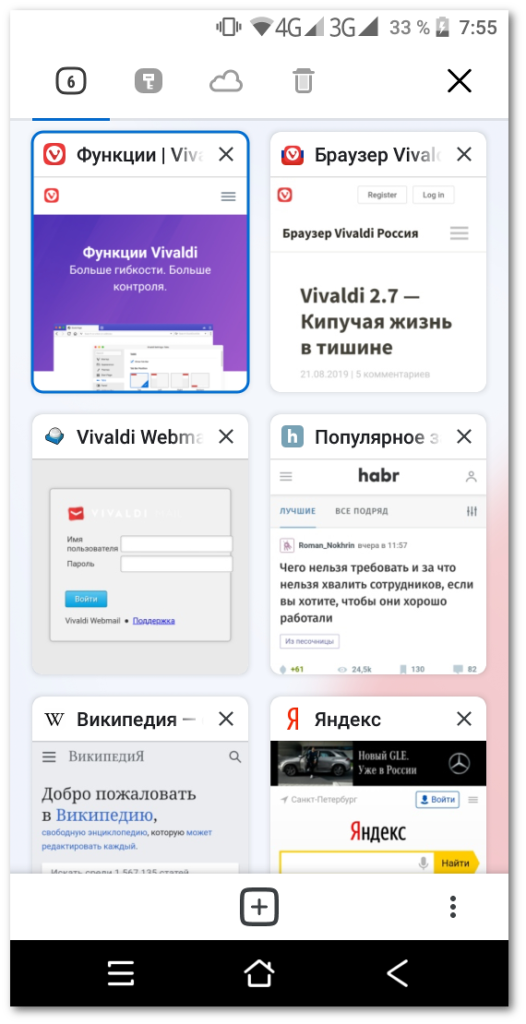
Also in the upper part of the window a small panel appears, on which different icons are displayed. This means that by simply moving the screen left or right, you can navigate through the various lists of pages. First, these are open pages on this device, then there are private tabs, if any, then you can see the list of open tabs on another synchronized device (about synchronization a bit later), and the basket also contains a list of recently closed pages. Here is a set to get you started.
Toolbars
In the lower left corner of the browser window is a small icon that came from the desktop version, in which it opens and closes the side panel with a set of toolbars. He does exactly the same thing in the mobile version. Currently available are panels such as bookmarks, browsing history, notes, and downloads.
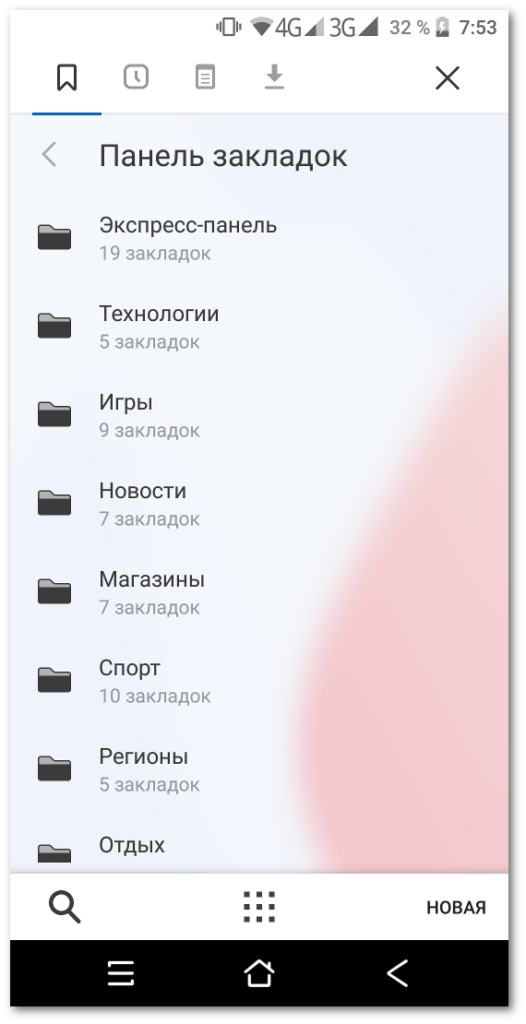
You can switch between these panels in the usual way - by moving the screen left or right:
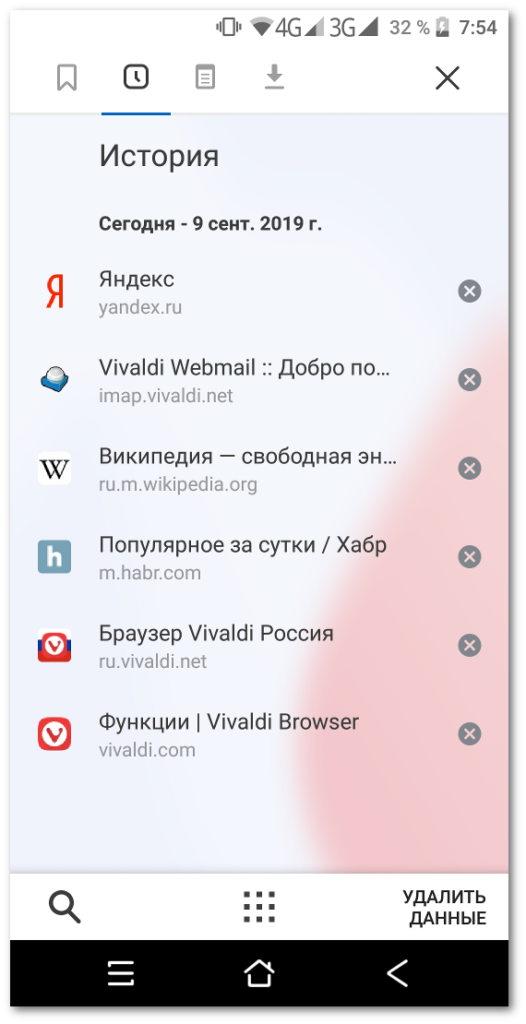
In general, nothing complicated, but it’s worth separately to say about
Notes
Before viewing them in the corresponding panel, they naturally need to be created. This is done very simply. On any open page, select the desired text and copy it into a note with one click:
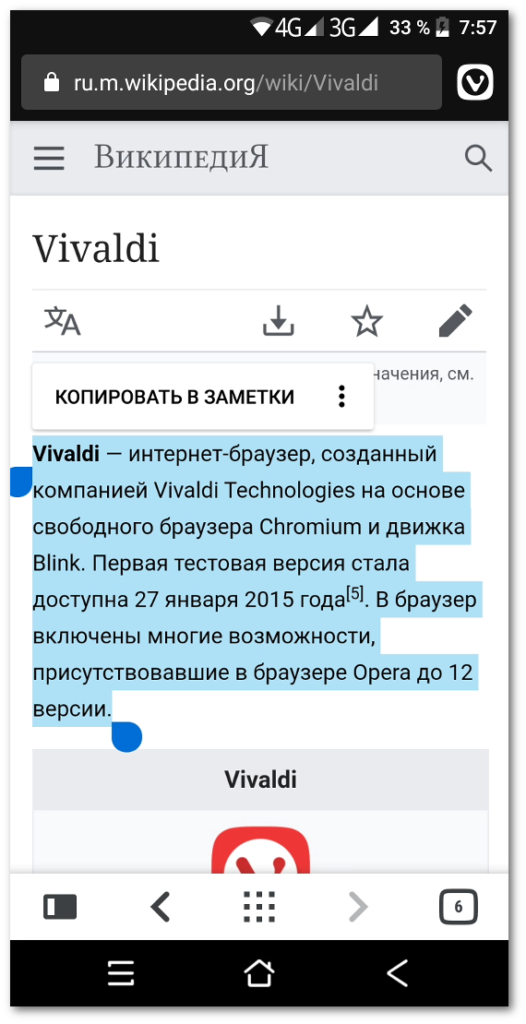
That's all, note created. Given that when mobile text selection is not always possible to do this accurately, we have provided the ability to edit the text of the note after copying:
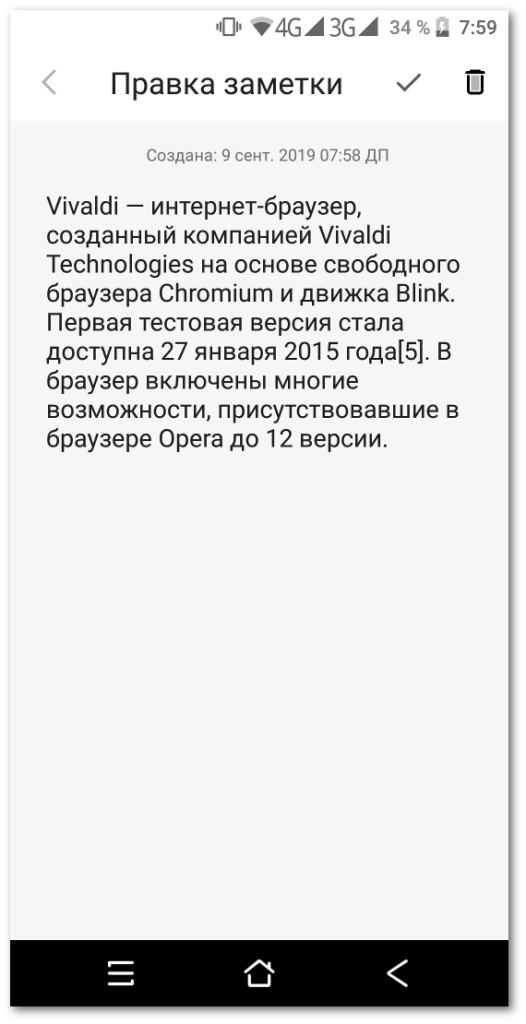
You can also use the same notes as on the desktop version, including another important browser function -
Sync with other devices
It is turned on in the browser settings. As with the desktop version, you need a vivaldi.net account to use synchronization. You can create it directly in the browser, or, if it already exists, use your login name and password:
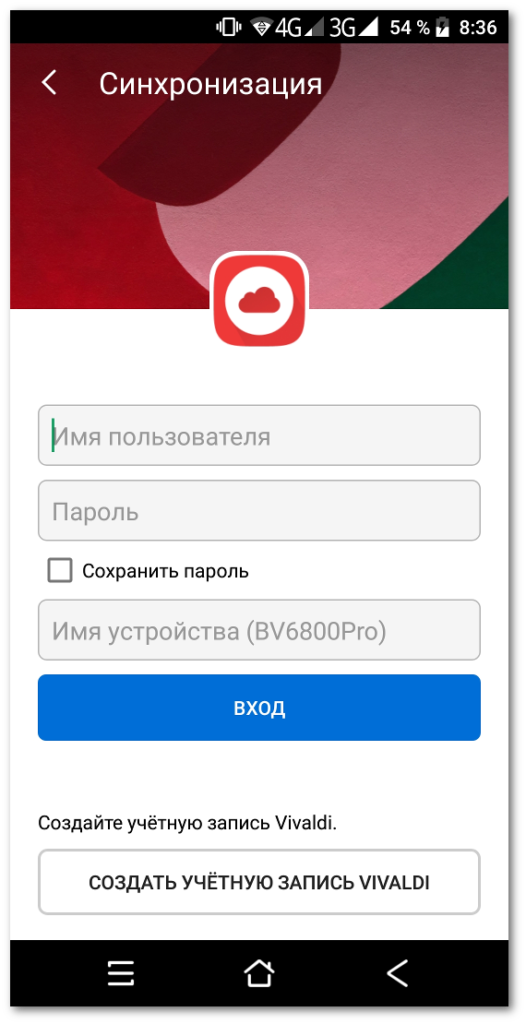
You can choose which data is subject to synchronization - all available or selectively. This is convenient if you do not want to mix data from a mobile device with your desktop data very much - after all, synchronization occurs in both directions.
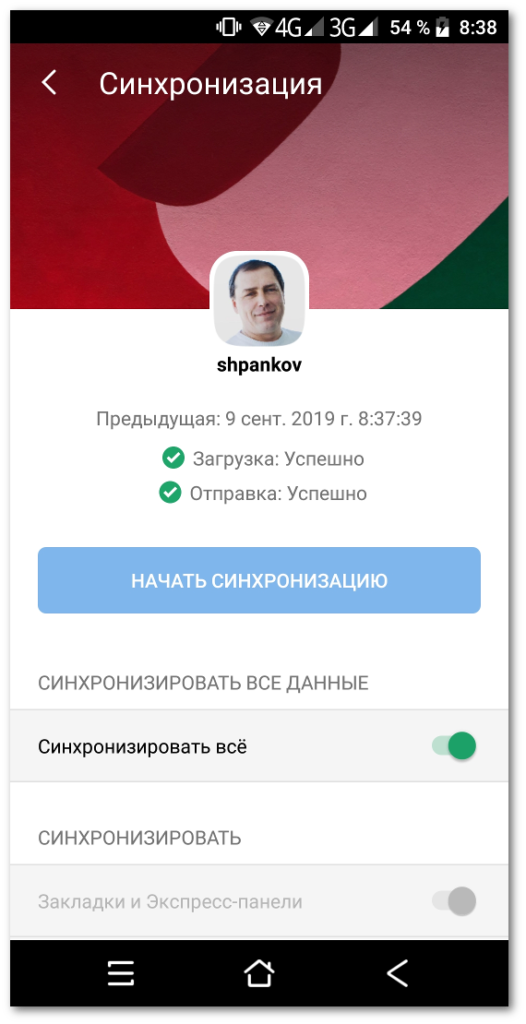
More features, good and different
The full range of browser features is very large, so it is impossible to list everything in one article. You can experiment and explore the functions that you will surely find useful. For example, try opening the Vivaldi menu (under the icon) on one of the open pages:

Here you can clone a page by opening a full copy of it, bookmark it, search the page and much more. Separately, I need to say about the function that came from the desktop version - a screenshot. You can not only take a screenshot of the visible part, but also save a screenshot of the entire page, including those areas that are hidden outside the screen.
You can also change the color theme of the browser, share it with friends, enable the reading mode on those pages where it is supported (Settings - Accessibility - Simplified page viewing), change the search engine in the address bar (also in the browser settings) and much more - In general, you can explore the browser for a long time, and during this time we will add many more new features.
That's all for now. To try the beta version of Vivaldi for Android, download it from Google Play . Vivaldi supports working in Android version 5 and higher. Tablet support is still in operation. We hope that this release will please you as it pleases us. And, of course, we want to thank you so much for your help in preparing the mobile version of the Vivaldi browser - without your support, without your ideas and suggestions, nothing would have happened.
By tradition, we ask you to send your feedback and suggestions, as well as inform us of errors found on the previous page .
All Articles