Interactive Projector - interactive software! Part Two - multitouch and learning software
So, in the previous post, we looked at most of the possibilities, which are unique features of the interactive projectors themselves, and are available, as they say, out of the box. Now, let's finally look at the "interactive software" itself. And I propose to start with the use of finger touches (it is also called “fingertouch”) , since this function is still considered fashionable and outlandish. Applications with multitouch support, i.e. simultaneous touch with several fingers for the PC, oddly enough, at the moment is not so much, although every year they are becoming more and more.
Of course, the first application that needs to be mentioned is the famous SMART Notebook , a program for creating interactive lessons.

Simultaneous touch and marker support in SMART Notebook
In it, full multitouch support earned us even under Windows 7, which gave rise to false hopes of receiving full touch support on this OS on any software. But it was not there! It turned out that many applications support touch only under Windows OS 8.1 and newer and do not support them under Windows 7. Good night sweet prince ...
But I'm running a little ahead ... Let's put an end to the discussion of the possibilities of interactive projectors, having considered “third-party” software that is compatible with them, and also suitable for creating exciting interactive lessons.
Let's start, of course, with pampering.

Hitman GO's virtual gaming table on an 80+ inch screen
Pampering, test "pen" (and fingers)
We tested Epson EB-1460Ui on the projector, including software, which was not originally designed specifically for interactive projectors. For example, the legendary Cakewalk Sonar is one of the latest versions. The legend says that its users use special touch-panels for convenient and intuitive work with various equalizers. We checked the functionality of these functions on the Epson EB-1460Ui. It turned out that it really works! The regulators are adjustable, the wheels are turned, the keys on the piano are pressed, while all 6 simultaneous touches work perfectly, however, two pairs of hands had to work hard to use them all at once.

Checking multitouch on Cakewalk Sonar X3
It is clear that working with virtual CS devices on such a big screen will not be enough, but it’s nice to realize that the capabilities of the projector without any problems can be fully utilized in professional applications tested in battles, and at the same time - once again make sure of the availability and support a common touch recognition standard . If the software supports touch, then it does not matter if the touch screen of the laptop is used, or the projector - the standard is the standard.
Programs on which multitouch works and looks beautiful have been around for a long time. Among them nsquared letters , PuzzleTouch and other applications under Windows 8.1. And here's a set of multitouch programs for Windows 7 . All this works fine, but is rather pampering.

Hitman GO's virtual gaming table on an 80+ inch screen
Even toys could be added here, but so far we have rarely observed attempts to play at least something on interactive projectors outside our office. Still, not for this to buy them. In the photo above, the Epson EB-1460Ui projector and the first game that came to hand was “Hitman GO”, where it was possible to rotate the map with your fingers and move the figures.
MS Office
Unfortunately, the level of support for gestures and touches in MS Office 2013 turned out to be an exceptional disappointment. Yes, you can, spreading your fingers, change the scale, but for the rest, the touch here almost completely duplicates the functions of an ordinary mouse. The despondency is still brightened up only by the built-in function for adding handwritten annotations to documents, which is especially good in the mode of displaying PowerPoint presentations, but no multiple touches to you!
Incidentally, someone from the teacher community recommended using the OneNote application with interactive devices. You may find that this tool is extremely popular with teachers, mainly in the West, and allows you to quickly create notes and conveniently organize them on all sorts of tabs.
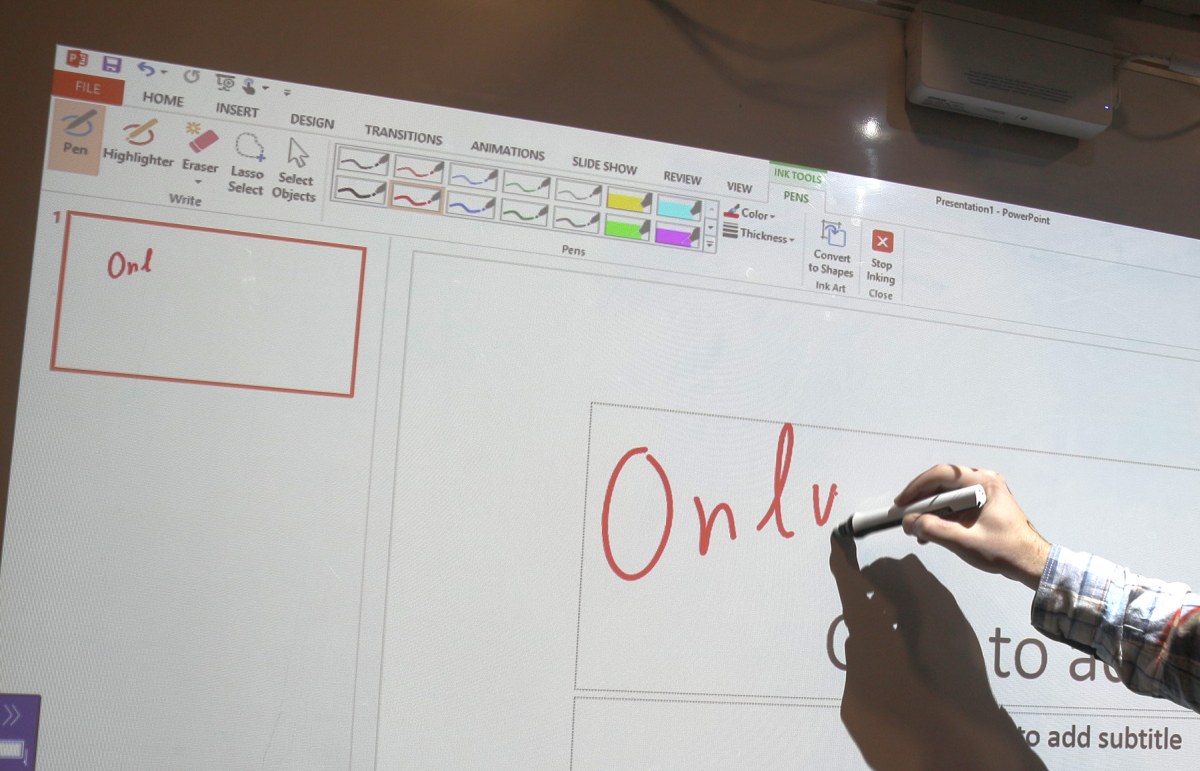
Handwritten notes in PowerPoint are embedded directly in the presentation.
PowerPoint and OneNote are still standard teacher tools and are fully compatible with interactive projectors.
Web applications
The matter is somewhat animated when it comes to Web applications. A typical example of excellent multitouch work is online maps, which are a pleasure to use from a projector. Site navigation is also very convenient.
Among others, I would like to mention the application FluidMath - it can be used either through the web interface or installed on a PC. FluidMath supports multi-touch on quite a decent level. No one was left indifferent by the possibility to paint on the formula with a marker, after which with a confident movement of the hand to throw it on the coordinate axis, and the graph of the function is built! Then you can change the scale of the axes with the touch of two fingers and move the graph, which is also convenient and useful.
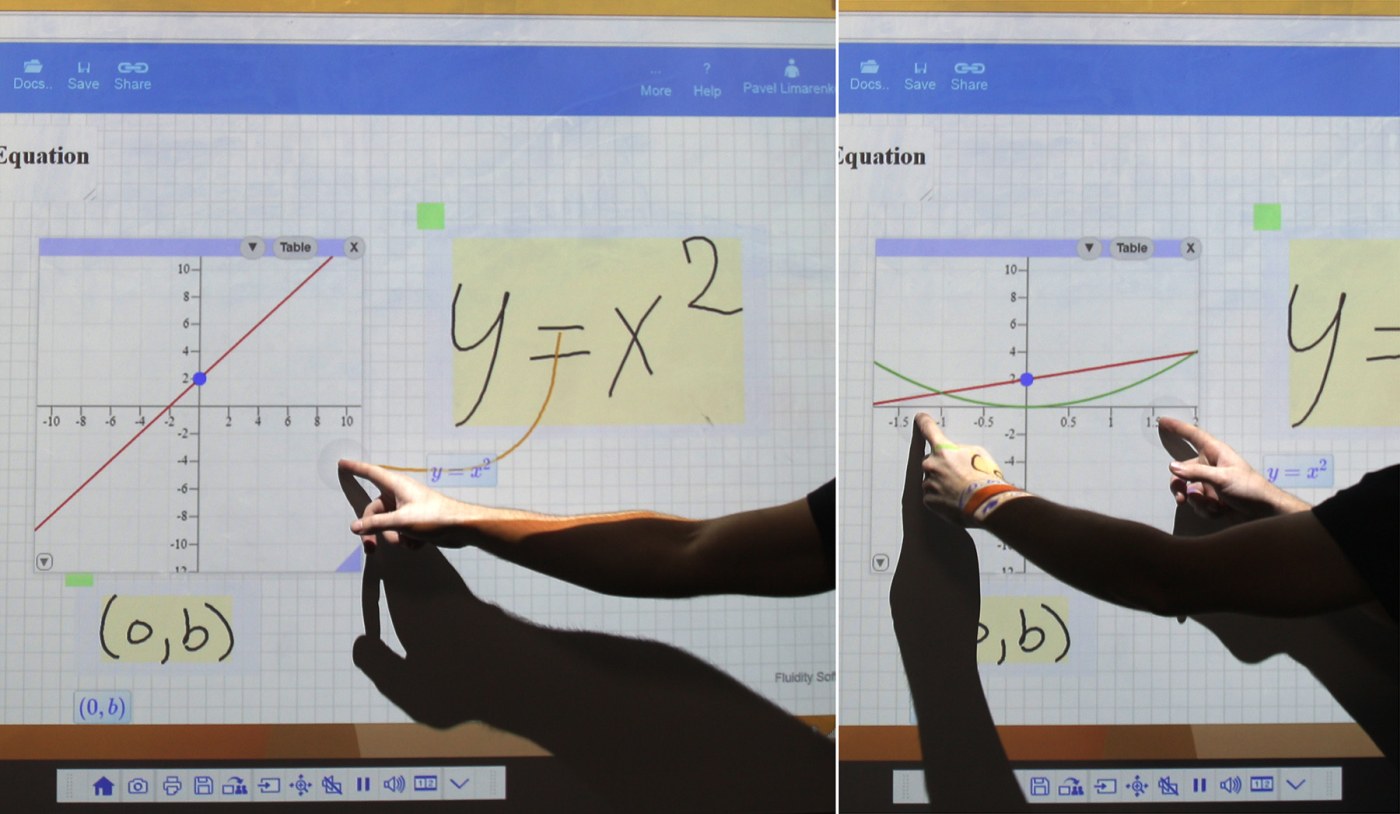
FluidMath: write the formula, move it on the axis and get the function graph
Such elegant support for interactive and multitouch can hardly be taken as a matter of course - during the installation of the application, the user will be faced with surveys of developers about what devices this software is used on, which in turn will leave no doubt: this level of touch support is the result of a serious and focused developer effort.
Software for creating your own interactive lessons
Ready-made applications are, of course, very cool, but what about the possibility of creating your own lessons using the capabilities of an interactive projector?
To begin with, we will define terminology and see what can be added to the lessons in such a “interactive” one. Interactive lessons are usually similar to a PowerPoint presentation, but allow you to use the interactive features of a projector or other device to:
- moving objects on a slide (tasks where it is necessary to arrange the prepared elements correctly);
- problem solving with the choice of the correct answer (tests);
- using drawing tools (enter the correct answer, draw a function graph);
- navigating through the lesson and its sections, which may also contain interactive elements (for example, “play the video” or “display the hidden text”).
The programs for creating such lessons may contain additional useful tools, such as rulers, compasses, mathematical tools, built-in interactive task generators in Flash format.

One of the teacher-created lessons on SMART Notebook for primary classes
SMART Notebook on Epson Projector
Over the years, SMART Notebook has become almost the most popular "interactive software" in the educational environment due to the developers' desire to achieve compatibility with the widest range of devices, both interactive and non-interactive. In addition, the SMART Exchange website has collected a huge number of lessons made in the program, and the teachers themselves are strongly encouraged to create.
Notebook, like all similar programs, resembles a simplified PowerPoint. The creator of the lesson places on the "slide" various objects or text, then fixes those elements, the interaction with which is not provided. This allows you to do simple and not very interactive lessons, although most of the examples that can be found in the Russian-speaking community are too simple and are intended primarily for primary classes.
In our experience, the tasks laid out can often be used as an example for creating your own, but it is unlikely that you will find a lot of ready-made material for various school disciplines that you really would immediately use in the educational process. With proper ingenuity, you can create quite exciting activities - especially since it is quite simple. Even we had to do it. Below are a couple of screenshots of our “lessons”:
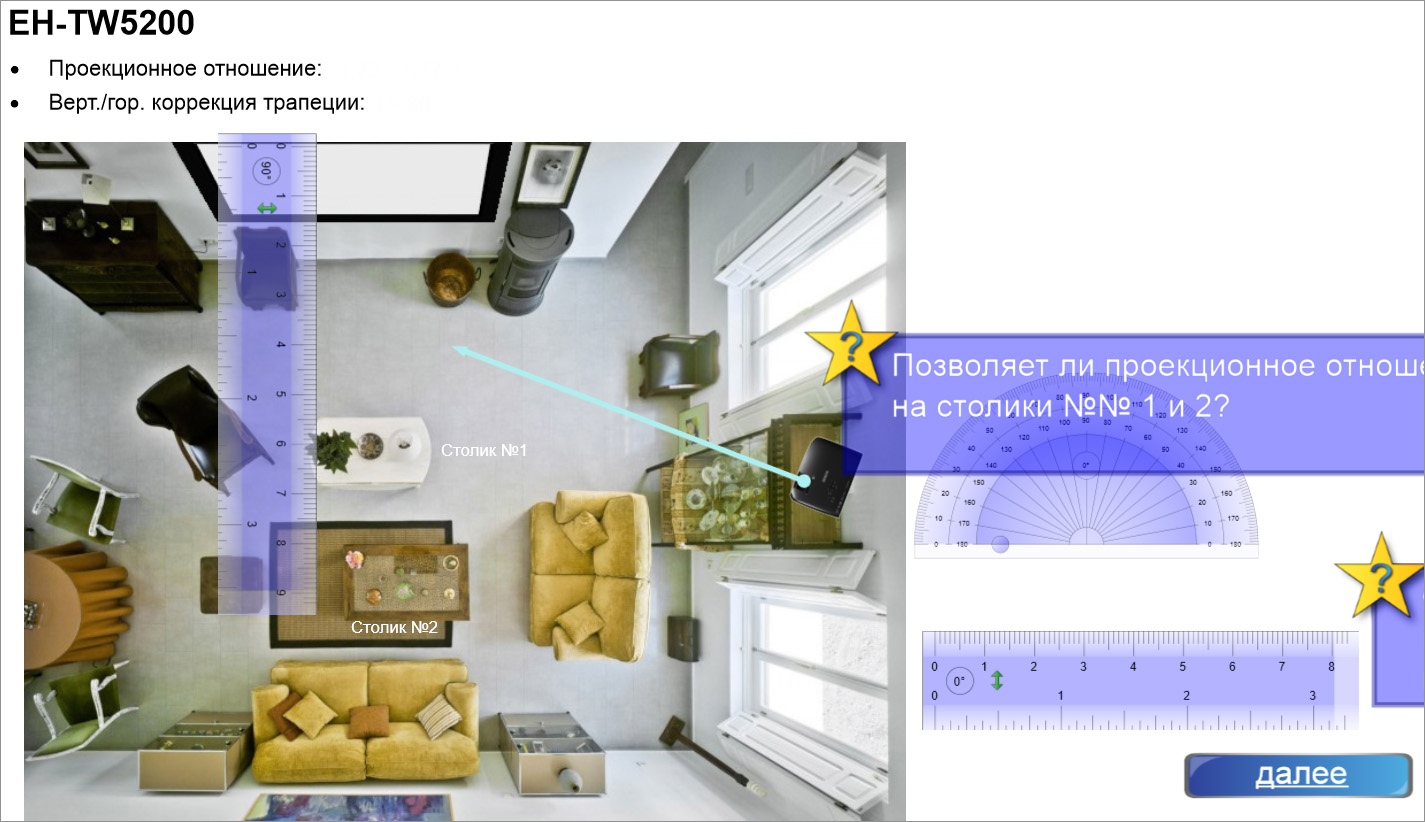
A page from our old tutorial for SMART Notebook. You can put the projector on different tables in the room, rotate it, with the help of rulers you can determine the projection ratio, and prompts come up from behind the screen

Another example of a lesson - on the printers need to throw the right cartridges. If you erase the "gray" areas, you will see the correct answers
Although such elements as interactive task generators are built into the program, which imply the presence of correct answers (group objects, match images and words), some irritation is caused by poor support for previously created content with new versions of the program - the appearance of the tasks can be spontaneously changed upon loading. Simply put, backward compatibility in new versions sometimes presents surprises.
Another small drawback that we had to meet was the use of multiple touches when moving objects (tasks like “arrange objects into groups”). Often, instead of just moving around, objects are framed because they interact in the same way as editing them. But the availability of the possibility to throw objects, giving them a sharp acceleration, they even bounce off the edge of the screen (PhysX? Oh, if ...)

“Labyrinth” is a good way to use drawing tools ... and at the same time demonstrate support for simultaneous projector touches.
Personally, what we described above somewhat complicated the demonstration of multitouch using similar tasks, although in tasks using SMART Notebook drawing tools , on the contrary, it always turns out to be on top! Particularly pleased is the fact that this application remembers which tool we use with which marker. For example, we have red and blue markers, and the hand erases - all as in the built-in interactive tools of the projector itself.
A couple of words about RM EasiTeach Next Generation
Previously, I had to test other software for creating interactive lessons, for example, - RM EasiTeach Next Generation. This program is fully capable of competing with SMART Notebook in terms of functionality and even has some unique properties. For example, there are clearly separated modes of creating a lesson and conducting a lesson - in lesson creation mode there are fewer restrictions, whereas during the lesson the entire set of elements that are assumed to be static cannot be used at all, which excludes accidental hits on them.

Sample lesson created in RM EasiTeach Next Generation
As a result, lessons often work and look like professional interactive applications. Previously, the EasiTeach Next Generation program worked only in mouse mode, and in fact last week I specifically checked and found out that multitouch support still appeared in the newest versions, which, in my opinion, greatly increases the usefulness of this toolkit for creating lessons.
SMART Meeting Pro
The analogue of SMART Notebook in the corporate, business environment is the SMART Meeting Pro program, which is, in fact, a somewhat advanced version of the whiteboard tool built into Epson projectors. The task of the application is the same - to allow you to spontaneously “distribute” into the workspace of any and all different things, and the workspace itself expands endlessly and automatically as your plan for capturing the universe again and again reaches the boundaries of the workspace. The program also tends to be simple and intuitive, and it can be shared across a network.
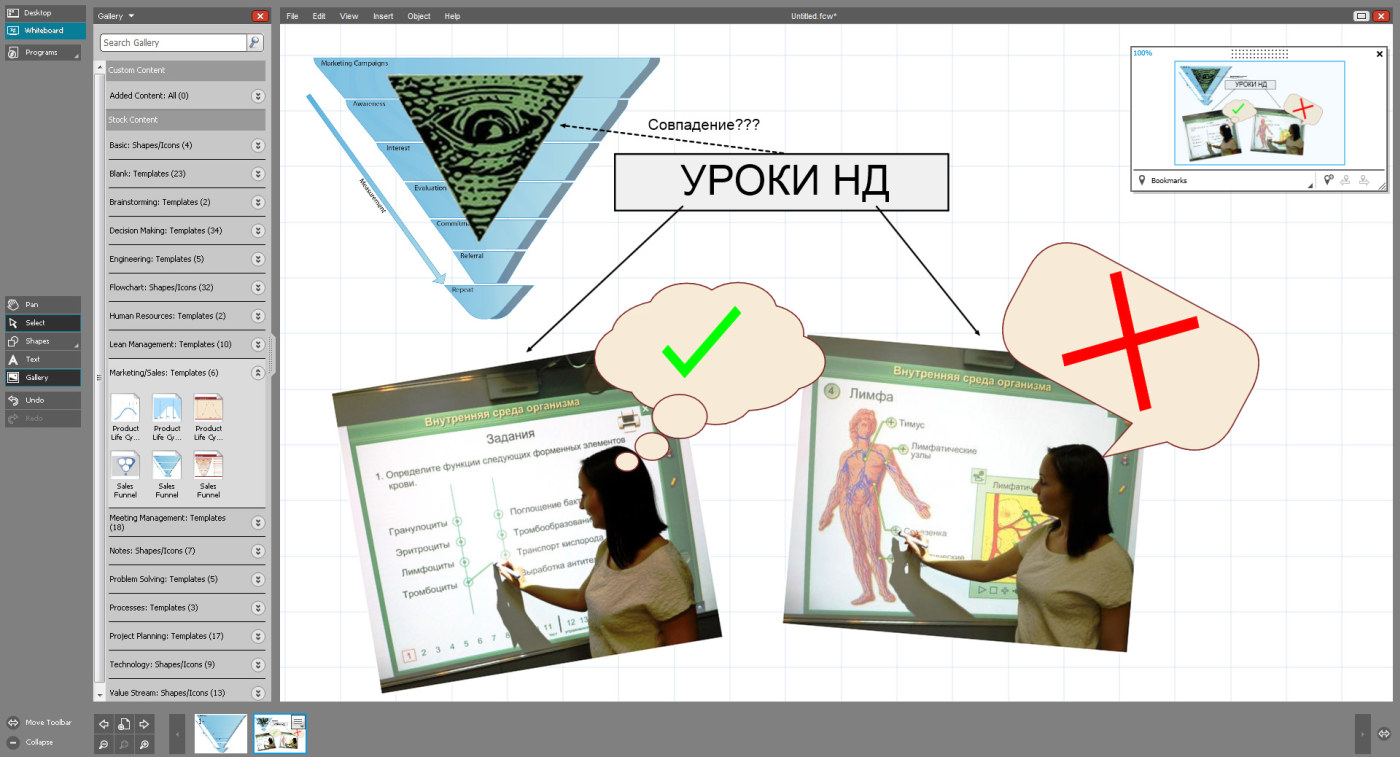
Brainstorming example in SMART Meeting Pro
Ordinary interactive lessons
Almost any multimedia educational editions can be considered as interactive lessons, and today some products are initially positioned as created for interactive devices. Such lessons have been released over the past 10 years and, from a technical point of view, they are, as a rule, simple and do not go beyond the implementation of the mouse function. Here, for example, "Spotlight 3":
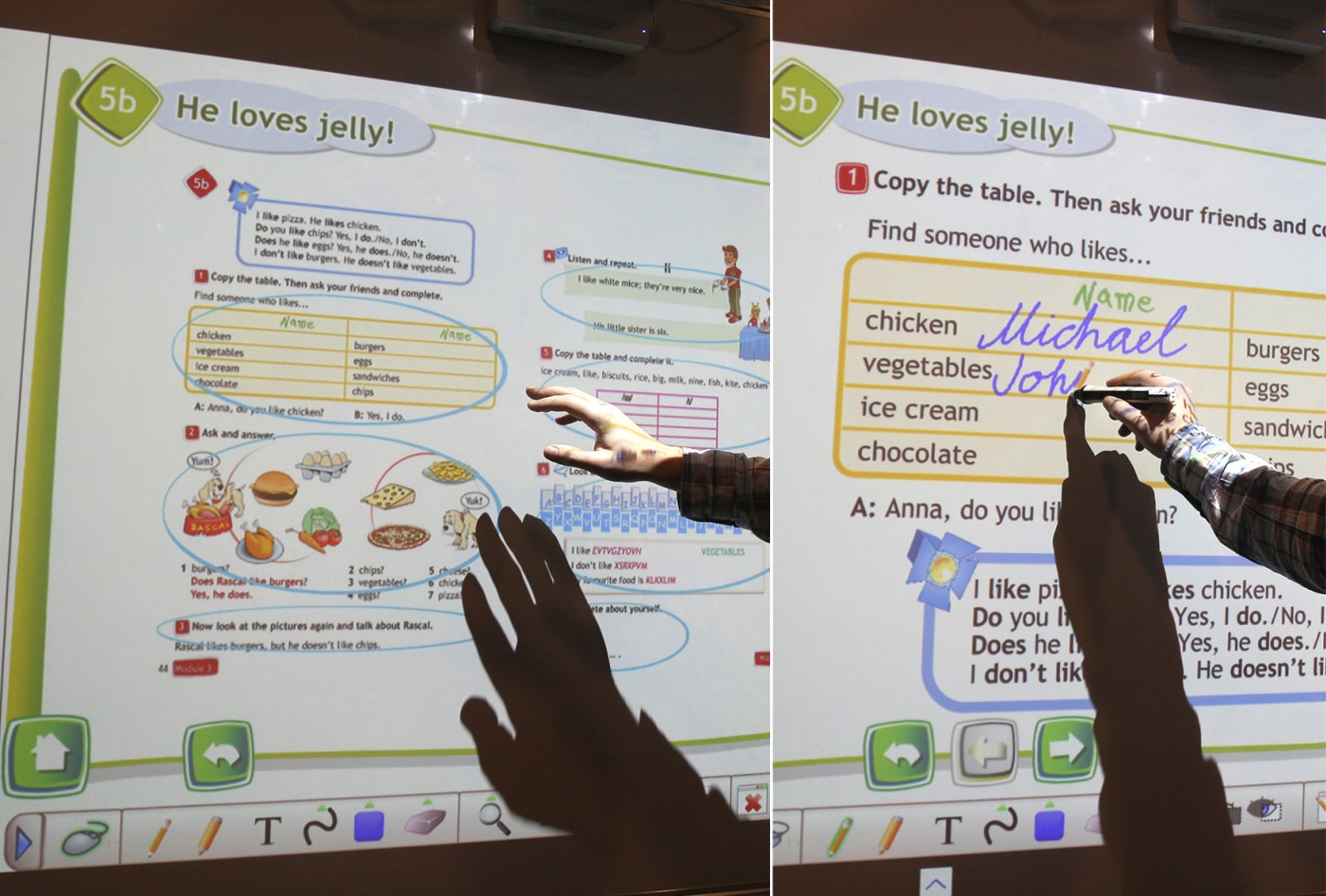
It stands out here, perhaps, interestingly done navigation: you have several tasks in front of your eyes, and you can “zoom in” (implemented simply as a transition from one page to another).
For the rest, we have a standard interactive presentation. Something similar could be done in SMART Notebook or even PowerPoint: navigation using buttons, annotations by hand. The drawing function even suffers from a standard problem: the “painted” annotations on the screen remain in place after scrolling the page ...
And how really?
In Russia, high-quality interactive lessons produced by the company "New Disc". The demonstration of such materials on the big screen is extremely vivid and exciting for students.

Technically, everything is simple: we are back to the idea that any application with mouse support can be even better if you use it on an interactive projector.
And if it suddenly turns out that the “advanced” functions of Epson interactive projectors described above with their multicasting and collaboration capabilities via a network are not very interesting for you, that is, what to save on. The Epson line of interactive projectors has models with a basic set of interactive features, such as the aforementioned Epson EB-536Wi and Epson EB-426Wi . These models use a short-focus lens instead of an ultra -short-focus lens, but the image quality is still at an altitude, since the 3LCD technology provides a good combination of brightness and color quality that is so in demand in illuminated rooms and in any materials where it is especially important to distinguish color elements such as interactive lessons.
But, again, on interactive projectors, the light did not converge. There are the most accessible models of “ordinary”, i.e. versatile bright projectors, which even despite the availability, are able to produce brightness in the region of 3 thousand lumens or more, and a picture with color quality is not worse than that of a monitor. But you all know this for a long time.
The entire range of projectors for education, of course, can be found in the catalog on our website .
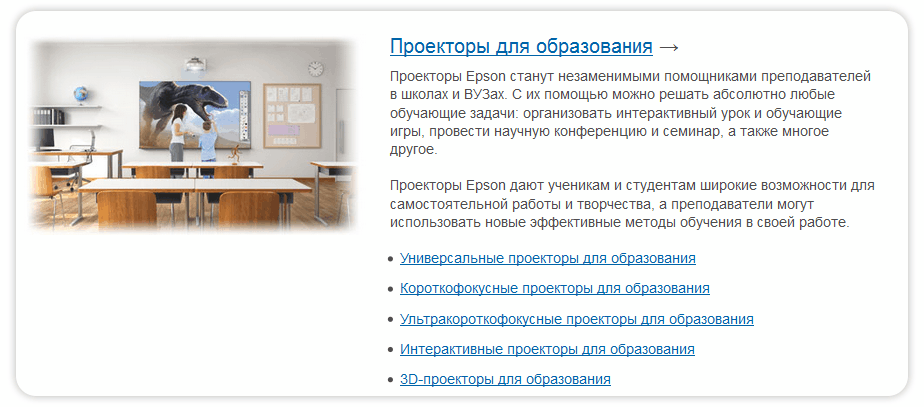
I complete the story about interactive projectors and software for them and thank you for your attention. I hope these posts have helped you better understand the capabilities of both the devices themselves and the software for them.
Well and, as usual, always ready to give answers to your questions.
All Articles