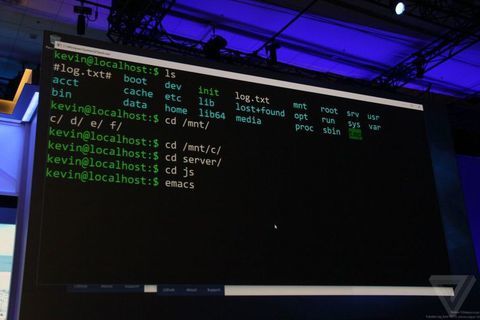
サブシステムを有効にするには、次の手順を実行する必要があります。
- 開発者モードを有効にします。 これがないと、Windows 10はUbuntu Linuxサブシステムのインストールを拒否します。
- Windows設定でサブシステムコンポーネントを有効にします。
- サブシステムのインストール(自動的に実行されます。)

図 デフォルトで開発者機能を設定するには、開発者モードを選択する必要があります(スタート->設定->更新とセキュリティ)。
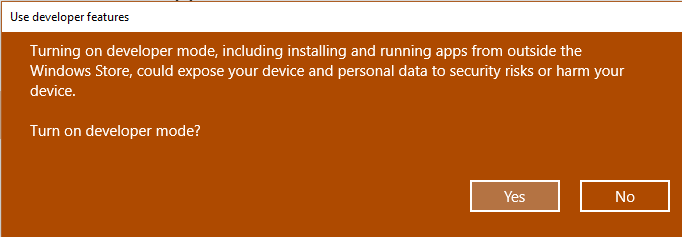
図 確認します。
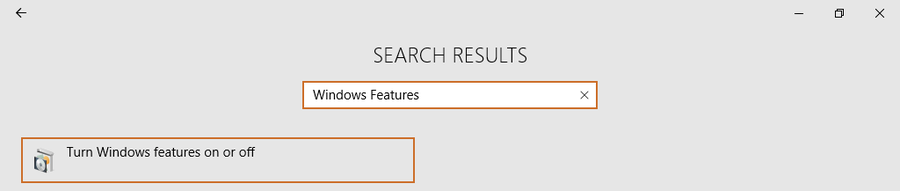
図 同じウィンドウの検索で、「Windows機能」と入力します。

図 「Linux用Windowsサブシステム(ベータ版)」の横にあるチェックボックスをオンにします。
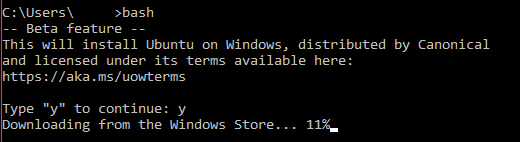
図 Windowsシェルを起動します-cmd、bashと入力して、Linuxのインストールを待ちます。
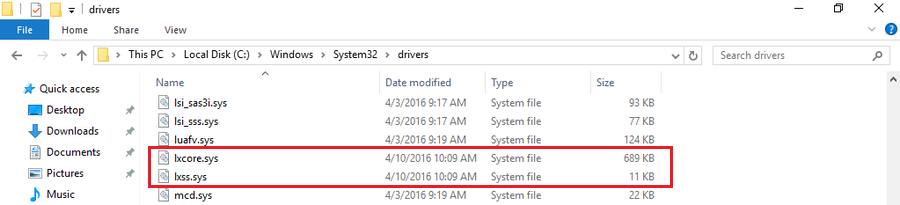
図 システムディレクトリに表示されるLinuxドライバー。

図 アクティブなLinuxサブシステムサービス。