一番下の行は、マーカーをクリックすると、一部のデータがオブジェクトから取得され、他のデータがAPIからロードされてアプリケーションデータベースに書き込まれ、InfoWindowオブジェクトに表示されるということです。
まず、infoWindowの説明を含むxmlファイルを作成し、トランスポート基準のヘッダーを持つフィールドを追加します。

MarkerInfoWindowを使用すると、タイトル、説明、サブデスクリプションに記録できます。必要なすべてのレコードにDescriptonのみを使用しました。 その後、データをハイフン付きの文字列としてそこに転送します。
マークアップは次のとおりです。
<?xml version="1.0" encoding="UTF-8"?> <LinearLayout xmlns:android="http://schemas.android.com/apk/res/android" android:layout_width="wrap_content" android:layout_height="wrap_content" android:orientation="horizontal" android:background="@drawable/balloon_overlay_white" > <ImageView android:id="@+id/bubble_image" android:layout_width="65dp" android:layout_height="65dp" android:visibility="gone" /> <RelativeLayout android:layout_width="wrap_content" android:layout_height="wrap_content" android:paddingLeft="5dp" android:orientation="vertical" > <TextView android:id="@+id/bubble_title" android:layout_width="wrap_content" android:layout_height="wrap_content" android:textColor="#000000" android:maxEms="17" android:layout_gravity="left" android:layout_weight="1" android:text="Title" android:textSize="18dp" android:textIsSelectable="false" /> <Button android:id="@+id/bubble_moreinfo" android:background="@drawable/btn_moreinfo" android:visibility="gone" android:layout_width="wrap_content" android:layout_height="wrap_content" android:layout_gravity="right" android:layout_weight="0" /> <TextView android:id="@+id/bubble_description" android:layout_width="wrap_content" android:layout_height="wrap_content" android:textSize="14dp" android:maxEms="17" android:text="Description" android:layout_toRightOf="@+id/model" android:layout_below="@+id/bubble_title" android:lineSpacingExtra="3dp" android:layout_marginLeft="3dp" /> <TextView android:id="@+id/model" android:layout_width="wrap_content" android:layout_height="wrap_content" android:textColor="#ff6c6c6c" android:textSize="14dp" android:maxEms="17" android:text="@string/model" android:layout_below="@+id/bubble_title" android:layout_alignRight="@+id/organization" /> <TextView android:id="@+id/group" android:layout_width="wrap_content" android:layout_height="wrap_content" android:textColor="#ff6c6c6c" android:textSize="14dp" android:maxEms="17" android:text="@string/group" android:layout_below="@+id/model" android:layout_alignRight="@+id/organization" /> <TextView android:id="@+id/organization" android:layout_width="wrap_content" android:layout_height="wrap_content" android:textColor="#ff6c6c6c" android:textSize="14dp" android:maxEms="17" android:text="@string/organization" android:layout_below="@+id/group" /> <TextView android:id="@+id/speed" android:layout_width="wrap_content" android:layout_height="wrap_content" android:textColor="#ff6c6c6c" android:textSize="14dp" android:maxEms="17" android:text="@string/speed" android:layout_below="@+id/organization" android:layout_alignRight="@+id/organization" /> <TextView android:id="@+id/update" android:layout_width="wrap_content" android:layout_height="wrap_content" android:textColor="#ff6c6c6c" android:textSize="14dp" android:maxEms="17" android:text="@string/update" android:layout_below="@+id/speed" android:layout_alignRight="@+id/organization" /> <TextView android:id="@+id/bubble_subdescription" android:layout_width="wrap_content" android:layout_height="wrap_content" android:textColor="#000000" android:textSize="10dp" android:maxEms="17" android:text="Address" android:layout_below="@+id/update" /> </RelativeLayout> </LinearLayout>
次に、必要なデータを表示するために、CarInfoWindowクラスを作成します。
public class CarInfoWindow extends MarkerInfoWindow { Car mCar; Marker mMarker; CarInfoTask carInfoTask; Boolean stopped = false; Drawable icon; String active; public CarInfoWindow(int layoutResId, MapView mapView) { super(layoutResId, mapView); } // asyncTask @Override public void onOpen(final Object item) { if (!stopped) { carInfoTask = new CarInfoTask(); carInfoTask.execute(item); } super.onOpen(item); } // @Override public void onClose() { stopped = false; super.onClose(); if (!(mCar.getLastUpdate() == null)) { if (((System.currentTimeMillis() - Long.parseLong(mCar.getLastUpdate())) / 3600000) > 1) { active = "0"; //car is not active } else { active = "1"; } } String fileName = Environment.getExternalStorageDirectory()+"/automap/cars/icons/"+mCar.getIconIndex()+"/"+active+"/icon.png"; icon = Utils.loadIcon(fileName, Float.parseFloat(mCar.getDirection()), mCar.getIconType()); mMarker.setIcon(icon); } class CarInfoTask extends AsyncTask<Object, String, Void> { @Override protected void onPreExecute() { super.onPreExecute(); } @Override // protected Void doInBackground(Object... params) { try { // , Car mMarker = (Marker)params[0]; mCar = (Car) mMarker.getRelatedObject(); //, infoWindow String markName; String carModelName; String groupName; String carLastUpdate; Context context = getView().getContext(); // token, Token token = Prefs.getToken(getView().getContext()); String markId = mCar.getMarkId(); String modelId = mCar.getModelId(); String orgId = mCar.getOrganizationId(); String groupId = mCar.getGroupId(); carLastUpdate = mCar.getLastUpdate(); //- String formattedDate = ""; if (!(carLastUpdate == null)) { long unixSeconds = Long.parseLong(carLastUpdate); Date date = new Date(unixSeconds); SimpleDateFormat sdf = new SimpleDateFormat("dd.MM.yyyy HH:mm:ss "); formattedDate = sdf.format(date); } String organizationName = DbHelper.getInstance(context).getOrganizationStatById(orgId).getName(); List<Mark> marksList = null; List<CarModel> carModelsList = null; List<Group> groupsList = null; // API, mark model id try { // retrofit carModelsList = Api.getService(context).getModels(token.getValue(), markId); int size = carModelsList.size(); for (int i=0; i<size; i++) { // cupboard DbHelper.getInstance(context).insertCarModels(carModelsList.get(i)); } groupsList = Api.getService(context).getGroups(token.getValue(), orgId); size = groupsList.size(); for (int i=0; i<size; i++) { DbHelper.getInstance(context).insertGroups(groupsList.get(i)); } } catch (Exception e) { e.printStackTrace(); } markName = DbHelper.getInstance(context).getMarkById(markId).getName(); carModelName = DbHelper.getInstance(context).getCarModelById(modelId).getName(); groupName = DbHelper.getInstance(context).getGroupById(groupId).getName(); // UI. publishProgress(organizationName, markName, carModelName, groupName, formattedDate); //values[0] = organizationName, values[1] = markName .. } catch (Exception e) { e.printStackTrace(); } return null; } @Override protected void onProgressUpdate(String... values) { super.onProgressUpdate(values); // textView, publishProgress() mMarker.hideInfoWindow(); mMarker.setTitle(mCar.getCarNo() + " (" + values[1] + ")"); mMarker.setSnippet( values[2] + "\n" + values[3] + "\n" + values[0] + "\n" + mCar.getSpeed() + "\n" + values[4] ); mMarker.setSubDescription(""); // String fileName = Environment.getExternalStorageDirectory()+"/automap/cars/icons/"+mCar.getIconIndex()+"/2/icon.png"; icon = Utils.loadIcon(fileName, Float.parseFloat(mCar.getDirection()), mCar.getIconType()); mMarker.setIcon(icon); } //, asyncTask @Override protected void onPostExecute(Void result) { stopped = true; mMarker.showInfoWindow(); super.onPostExecute(result); } } }
これで、マーカーを作成するときに、目的のウィンドウをマーカーにバインドするためだけに残ります
marker.setInfoWindow(infoWindow);
操作の結果、次のような結果が得られます。
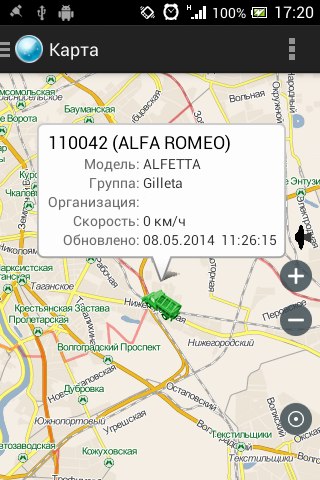
PSマーカーはトラックのアイコンであり、説明ではアルファロメオであるという事実にもかかわらず、すべてが正しく動作します。