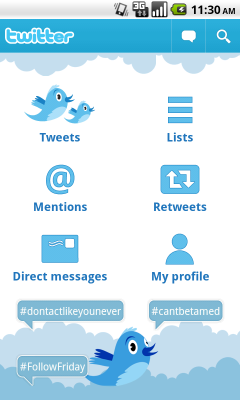 私の最近の記事の後、数人の人々が午後にダッシュボードの作り方を尋ねました。 ダッシュボードは、Androidの主要なUIパターンの1つです 。詳細については、 こちらをご覧ください 。 Habrでの検索により、 QuickActionダイアログとActionBarを実装する方法が求められました。 この記事では、独自のダッシュボードを作成するのがいかに簡単かを説明します。
私の最近の記事の後、数人の人々が午後にダッシュボードの作り方を尋ねました。 ダッシュボードは、Androidの主要なUIパターンの1つです 。詳細については、 こちらをご覧ください 。 Habrでの検索により、 QuickActionダイアログとActionBarを実装する方法が求められました。 この記事では、独自のダッシュボードを作成するのがいかに簡単かを説明します。
まず、このクラスが必要です。
import android.content.Context; import android.util.AttributeSet; import android.view.View; import android.view.ViewGroup; /** * Custom layout that arranges children in a grid-like manner, optimizing for even horizontal and * vertical whitespace. */ public class DashboardLayout extends ViewGroup { private static final int UNEVEN_GRID_PENALTY_MULTIPLIER = 10; private int mMaxChildWidth = 0; private int mMaxChildHeight = 0; public DashboardLayout(Context context) { super(context, null); } public DashboardLayout(Context context, AttributeSet attrs) { super(context, attrs, 0); } public DashboardLayout(Context context, AttributeSet attrs, int defStyle) { super(context, attrs, defStyle); } @Override protected void onMeasure(int widthMeasureSpec, int heightMeasureSpec) { mMaxChildWidth = 0; mMaxChildHeight = 0; // Measure once to find the maximum child size. int childWidthMeasureSpec = MeasureSpec.makeMeasureSpec( MeasureSpec.getSize(widthMeasureSpec), MeasureSpec.AT_MOST); int childHeightMeasureSpec = MeasureSpec.makeMeasureSpec( MeasureSpec.getSize(heightMeasureSpec), MeasureSpec.AT_MOST); final int count = getChildCount(); for (int i = 0; i < count; i++) { final View child = getChildAt(i); if (child.getVisibility() == GONE) { continue; } child.measure(childWidthMeasureSpec, childHeightMeasureSpec); mMaxChildWidth = Math.max(mMaxChildWidth, child.getMeasuredWidth()); mMaxChildHeight = Math.max(mMaxChildHeight, child.getMeasuredHeight()); } // Measure again for each child to be exactly the same size. childWidthMeasureSpec = MeasureSpec.makeMeasureSpec( mMaxChildWidth, MeasureSpec.EXACTLY); childHeightMeasureSpec = MeasureSpec.makeMeasureSpec( mMaxChildHeight, MeasureSpec.EXACTLY); for (int i = 0; i < count; i++) { final View child = getChildAt(i); if (child.getVisibility() == GONE) { continue; } child.measure(childWidthMeasureSpec, childHeightMeasureSpec); } setMeasuredDimension( resolveSize(mMaxChildWidth, widthMeasureSpec), resolveSize(mMaxChildHeight, heightMeasureSpec)); } @Override protected void onLayout(boolean changed, int l, int t, int r, int b) { int width = r - l; int height = b - t; final int count = getChildCount(); // Calculate the number of visible children. int visibleCount = 0; for (int i = 0; i < count; i++) { final View child = getChildAt(i); if (child.getVisibility() == GONE) { continue; } ++visibleCount; } if (visibleCount == 0) { return; } // Calculate what number of rows and columns will optimize for even horizontal and // vertical whitespace between items. Start with a 1 x N grid, then try 2 x N, and so on. int bestSpaceDifference = Integer.MAX_VALUE; int spaceDifference; // Horizontal and vertical space between items int hSpace = 0; int vSpace = 0; int cols = 1; int rows; while (true) { rows = (visibleCount - 1) / cols + 1; hSpace = ((width - mMaxChildWidth * cols) / (cols + 1)); vSpace = ((height - mMaxChildHeight * rows) / (rows + 1)); spaceDifference = Math.abs(vSpace - hSpace); if (rows * cols != visibleCount) { spaceDifference *= UNEVEN_GRID_PENALTY_MULTIPLIER; } if (spaceDifference < bestSpaceDifference) { // Found a better whitespace squareness/ratio bestSpaceDifference = spaceDifference; // If we found a better whitespace squareness and there's only 1 row, this is // the best we can do. if (rows == 1) { break; } } else { // This is a worse whitespace ratio, use the previous value of cols and exit. --cols; rows = (visibleCount - 1) / cols + 1; hSpace = ((width - mMaxChildWidth * cols) / (cols + 1)); vSpace = ((height - mMaxChildHeight * rows) / (rows + 1)); break; } ++cols; } // Lay out children based on calculated best-fit number of rows and cols. // If we chose a layout that has negative horizontal or vertical space, force it to zero. hSpace = Math.max(0, hSpace); vSpace = Math.max(0, vSpace); // Re-use width/height variables to be child width/height. width = (width - hSpace * (cols + 1)) / cols; height = (height - vSpace * (rows + 1)) / rows; int left, top; int col, row; int visibleIndex = 0; for (int i = 0; i < count; i++) { final View child = getChildAt(i); if (child.getVisibility() == GONE) { continue; } row = visibleIndex / cols; col = visibleIndex % cols; left = hSpace * (col + 1) + width * col; top = vSpace * (row + 1) + height * row; child.layout(left, top, (hSpace == 0 && col == cols - 1) ? r : (left + width), (vSpace == 0 && row == rows - 1) ? b : (top + height)); ++visibleIndex; } } }
オリジナルにはいくつかのバグが含まれているため、Google IOプログラムのソースから取得され、特定のRoman Nurikによって編集されます。 クラスは、サイズ、数量、画面の向きに応じてボタンを自動的に配置します。
ここで、XMLファイルdashboard_layout.xml(または他の名前)を作成する必要があります。これをres / layoutフォルダーに配置する必要があります。 その中で、各ボタンのドロアブルとテキスト、およびレイアウト全体の背景を示します。
<?xml version="1.0" encoding="utf-8"?> <LinearLayout xmlns:android="http://schemas.android.com/apk/res/android" android:layout_width="fill_parent" android:layout_height="fill_parent" android:orientation="vertical" <!- layout'a -> android:background="@drawable/background"> <!- -> <com.illidane.animado.layouts.DashboardLayout android:layout_width="fill_parent" android:layout_height="fill_parent"> <Button android:id="@+id/home_btn_new_message" style="@style/DashboardButton" <!- -> android:text="@string/btn_new_message" <!- -> android:drawableTop="@drawable/home_new_message" /> <Button android:id="@+id/home_btn_messages" style="@style/DashboardButton" android:text="@string/btn_messages" android:drawableTop="@drawable/home_messages" /> <Button android:id="@+id/home_btn_preferences" style="@style/DashboardButton" android:text="@string/btn_preferences" android:drawableTop="@drawable/home_preferences" /> <Button android:id="@+id/home_btn_full_version" style="@style/DashboardButton" android:text="@string/btn_full_version" android:drawableTop="@drawable/home_upgrade" /> </com.illidane.animado.layouts.DashboardLayout> </LinearLayout>
ボタンのスタイルが不足しているため、アイコンとテキストのパラメーターを指定する必要があります。 res / valuesフォルダーにstyles.xmlファイルを作成します。
<resources> <style name="DashboardButton"> <item name="android:layout_gravity">center_vertical</item> <item name="android:layout_width">wrap_content</item> <item name="android:layout_height">wrap_content</item> <item name="android:gravity">center_horizontal</item> <item name="android:drawablePadding">5dp</item> <item name="android:textSize">@dimen/text_size_small</item> <item name="android:textStyle">bold</item> <item name="android:textColor">@color/white</item> <item name="android:background">@null</item> </style> </resources>
同様に、必要な色、サイズ、線を指定するcolor.xml、dens.xml、strings.xmlファイルを作成するか、styles.xmlとdashboard_layout.xmlに直接書き込む必要があります。
これらのアクションの後、最終段階は残りました-アクティビティを作成します:
import android.app.Activity; import android.content.Context; import android.content.Intent; import android.os.Bundle; import android.view.View; import android.view.View.OnClickListener; import android.view.Window; import android.widget.Button; import android.widget.ImageButton; import android.widget.Toast; public class DashboardActivity extends Activity { @Override public void onCreate(Bundle savedInstanceState) { super.onCreate(savedInstanceState); this.requestWindowFeature(Window.FEATURE_NO_TITLE); setContentView(R.layout.dashboard_layout); final Context mContext = this; Button btnNewMessage = (Button) findViewById(R.id.home_btn_new_message); btnNewMessage.setOnClickListener(new OnClickListener() { public void onClick(View arg0) { // dashboard'a Activity } }); Button btnMessages = (Button) findViewById(R.id.home_btn_messages); btnMessages.setOnClickListener(new OnClickListener() { public void onClick(View arg0) { } }); Button btnPreferences = (Button) findViewById(R.id.home_btn_preferences); btnPreferences.setOnClickListener(new OnClickListener() { public void onClick(View arg0) { } }); Button btnFullVersion = (Button) findViewById(R.id.home_btn_full_version); btnFullVersion.setOnClickListener(new OnClickListener() { public void onClick(View arg0) { } }); } }
それだけです、それを使用してください!