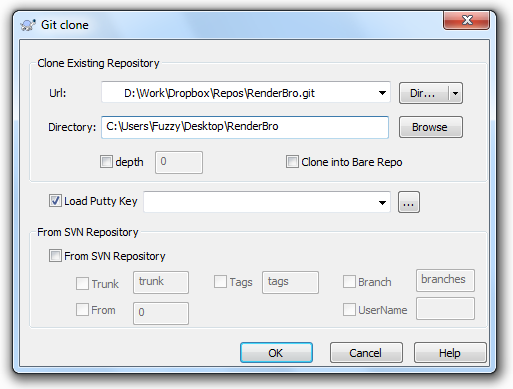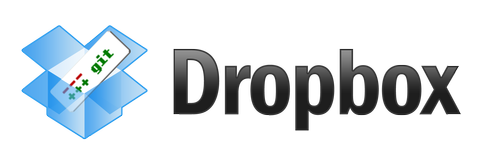
メインリポジトリを保存する良い方法を共有したいと思います。
これは、Dropboxフォルダーに裸のリポジトリを作成することで実行されます。
~/Project $ git init
~/Project $ git add .
~/Project $ git commit -m "first commit"
~/Project $ cd ~/Dropbox
~/Dropbox $ mkdir Repos/YourProject.git
~/Dropbox $ cd Repos/YourProject.git
~/Dropbox $ git init --bare
~/Dropbox $ cd ~/Project
~/Project $ git remote add origin ~/Dropbox/Repos/YourProject.git
~/Project $ git push origin master
Dropboxアカウントに関連付けられたリポジトリからプロジェクトを複製します。
clone ~/Dropbox/Repos/YourProject.git
これで、すべての稼働中のマシンと同期されるGit操作を実行できます。
Gitのどのguiクライアントでも同じことができます。
GUI
プロセスがTortoiseGitを探す方法は次のとおりです。
メインリポジトリを保存する予定のDropboxフォルダーで、右クリックして[Git Create repository here ...]を選択します。
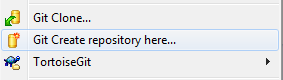
表示されるウィンドウで、「Make it Bare」にチェックマークを付けて、裸のリポジトリを作成します。
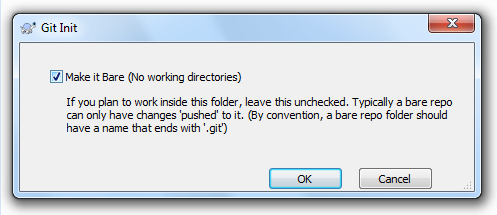
次のファイルとフォルダーが表示されます。

次のようにリポジトリをクローンできます:
プロジェクトが保存されるフォルダーに移動し、右クリックして「Git Clone ...」を選択します。

Dropboxリポジトリを指定する必要がある場所にウィンドウが表示されたら、[OK]をクリックします。